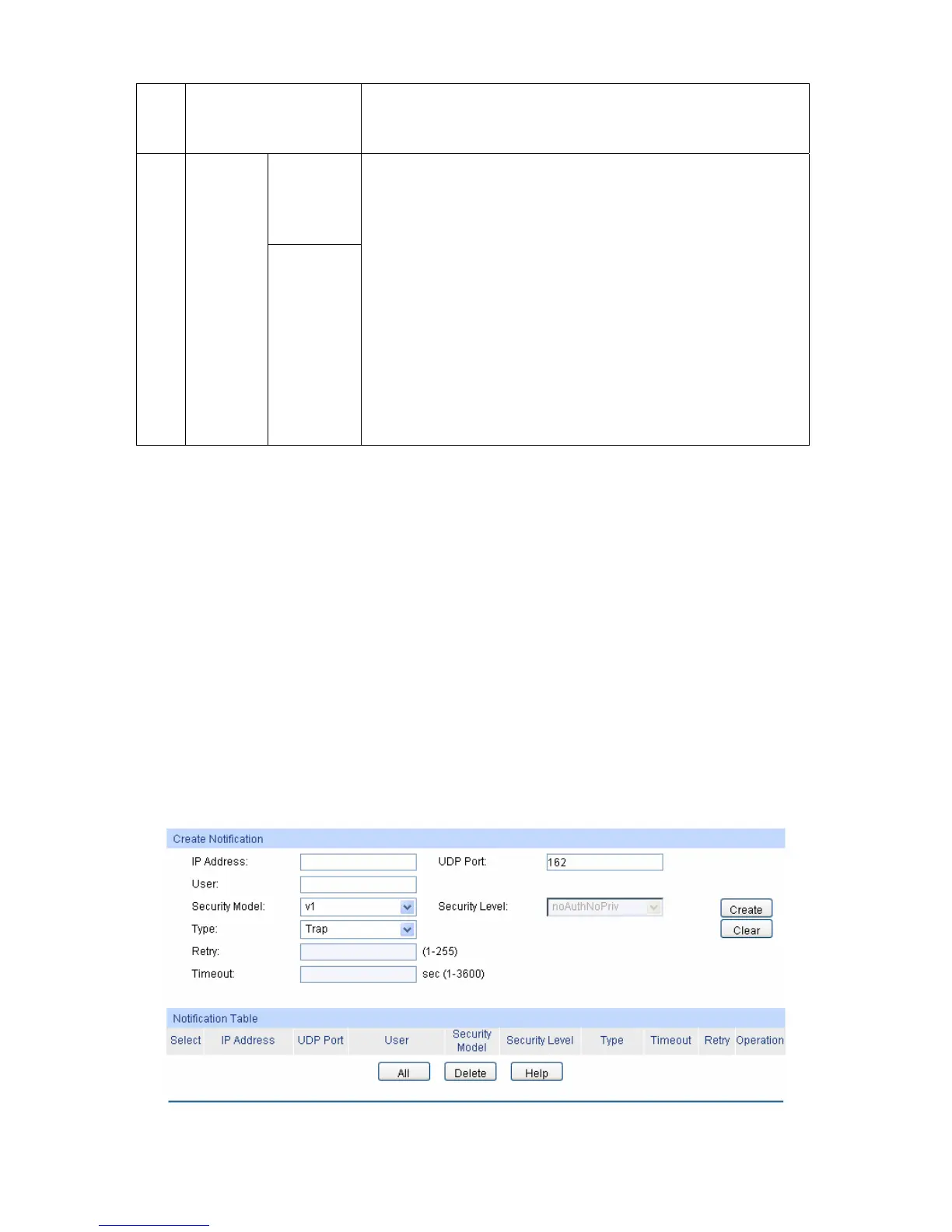2
Create SNMP View. Required. On the SNMP→SNMP Config→SNMP View page,
create SNMP View of the management agent. The default View
Name is viewDefault and the default OID is 1.
Create
SNMP
Community
directly.
3
Configure
access
level for
the User.
Create
SNMP
Group and
SNMP
User.
Required alternatively.
Create SNMP Community directly.
On the SNMP→SNMP Config→SNMP Community page,
create SNMP Community based on SNMP v1 and SNMP
v2c.
Create SNMP Group and SNMP User.
Similar to the configuration way based on SNMPv3, you
can create SNMP Group and SNMP User of SNMP v1/v2c.
The User name can limit access to the SNMP agent from
SNMP network management station, functioning as a
community name. The users can manage the device via
the Read View, Write View and Notify View defined in the
SNMP Group.
12.2 Notification
With the Notification function enabled, the switch can initiatively report to the management station
about the important events that occur on the Views (e.g., the managed device is rebooted), which
allows the management station to monitor and process the events in time.
The notification information includes the following two types:
Trap : Trap is the information that the managed device initiatively sends to the Network
management station without request.
Inform:Inform packet is sent to inform the management station and ask for the reply. The switch
will resend the inform request if it doesn’t get the response from the management station during
the Timeout interval, and it will terminate resending the inform request if the resending times reach
the specified Retry times. The Inform type has a higher security than the Trap type, which is
employed on SNMPv3.
On this page, you can configure the notification function of SNMP.
Choose the menu SNMP→Notification→Notification to load the following page.
Figure 12-8 Notification Config
181
