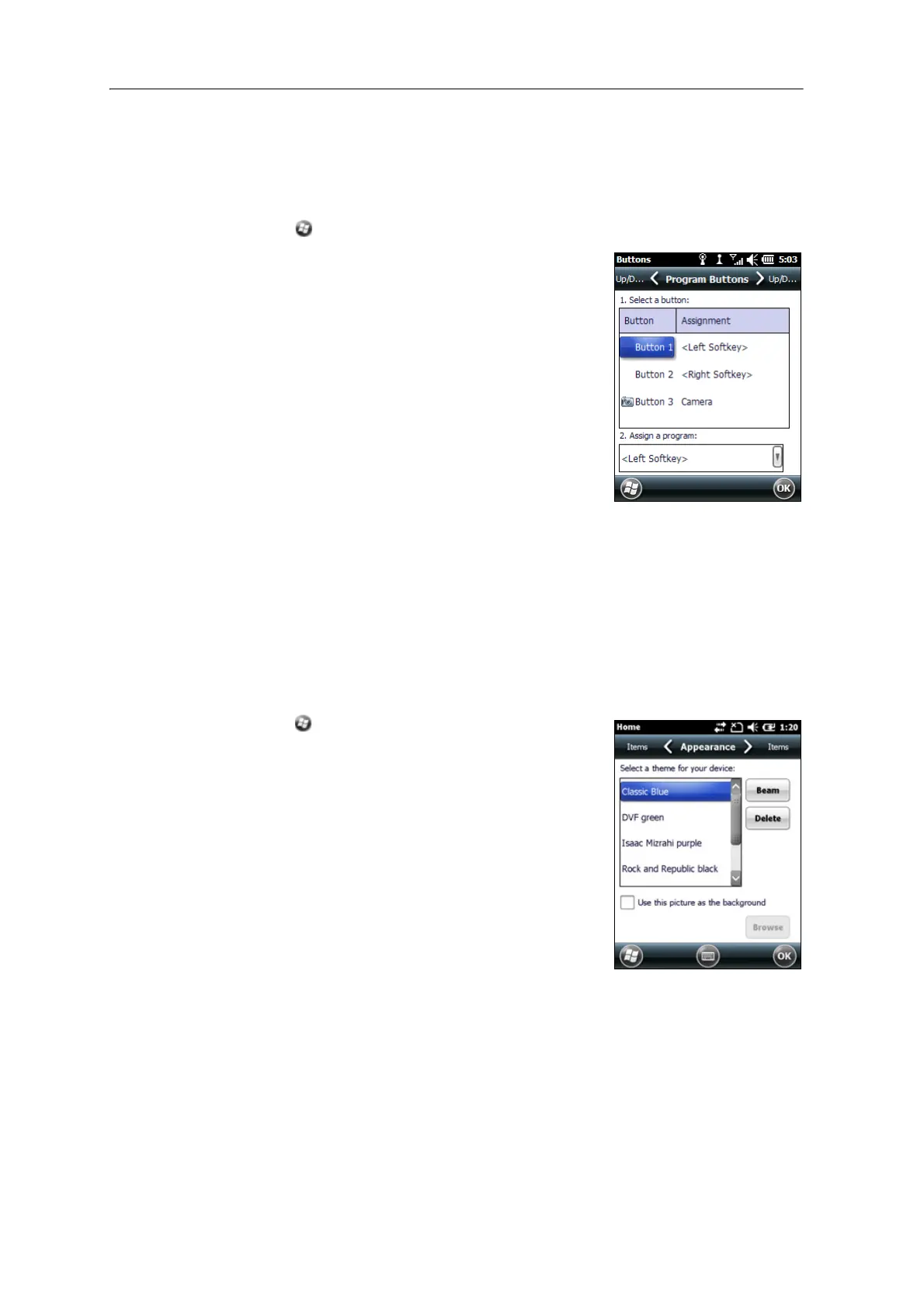Juno Series Handhelds User Guide 33
• View a selected screen, or part of a screen, for example return to the Home
screen or launch the Context menu or Input panel.
To open the But
tons control:
• Tap / Settings / Personal / Buttons.
To specify an action for the button:
1. Tap the Pr
ogram Buttons tab.
2. Tap a button in the list to select it.
3. From the As
sign a program drop-down list, select
the action you want to occur when you press the
button or tap the softkey.
4. Tap
OK.
Home
Use the Ho
me settings to change the display theme that controls the appearance of the
Home screen, and to customize how items appear on the Home screen.
Appearance
You can use a theme to customize the background picture on the Home screen, the
color of the title and tile bars, menus, and messages.
To change the display theme:
1. Tap / Settings / Home.
2. Tap the App
earance tab.
3. Do one of the following:
– To use a predefined theme, select it from the
list.
– To select the picture that you want to display
in the Home screen background, select the Use
this picture as the background check box. Then
tap
Browse to search for a file on the
handheld.
4. Tap
OK.