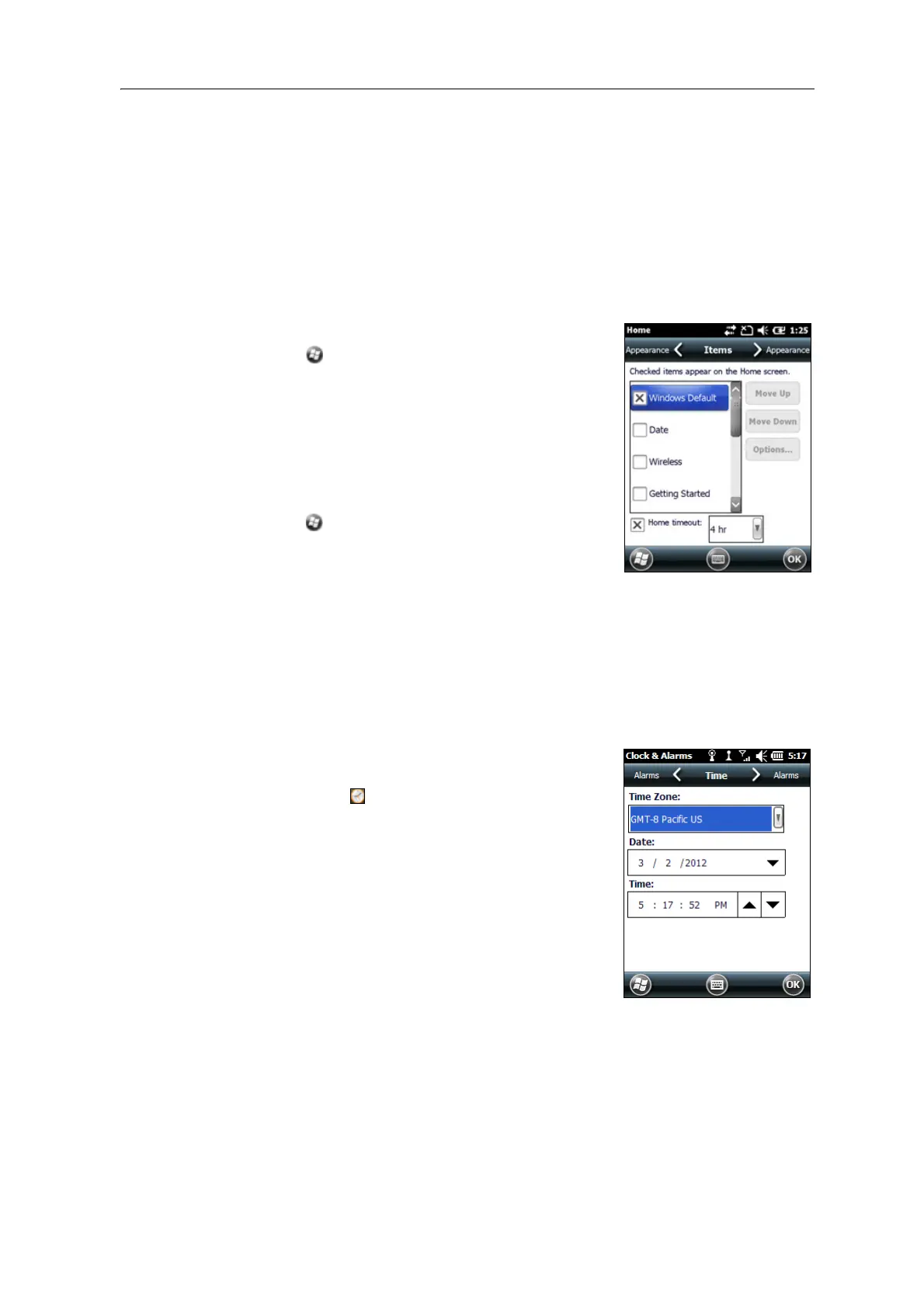34 Juno Series Handhelds User Guide
Items
You can choose between:
• the Windows default Home screen view, which allows you to flick through the
list of entries, giving access to functions such as email, text messaging, current
time, and Internet Explorer.
• customising which items appear on the Home screen and the order in which
they appear.
To use the default Ho
me screen view:
1. Tap
/ Settings / Home.
2. Tap the It
ems tab.
3. Select the Wi
ndows Default check box.
4. Tap
OK.
To customise the items which appear on the Ho
me
screen:
1. Tap / Settings / Ho
me.
2. Tap the It
ems tab.
3. Select or clear the check boxes to show or hide the
Ho
me screen items.
4. Use the
Move Up and Move Down buttons to change where the selected item
appears on the Home screen.
5. Tap
OK.
Set the time and date
1. On the Home screen, tap the clock item, or tap the
title bar and then on the pull-down list, tap the
clo
ck icon . The Clock & A
larms screen appears.
2. Tap the Ti
me tab.
3. In the Ti
me Zone field, select the required time
zone from the drop-down list.
4. In the Da
te field, tap the down arrow and then
select the correct date.
Tip – On the calendar which appears, tap on the month or
year to select the required value.
5. In the Time field, tap in turn the hour, minute, and
second values and then tap the up or down arrows
to set the correct time.