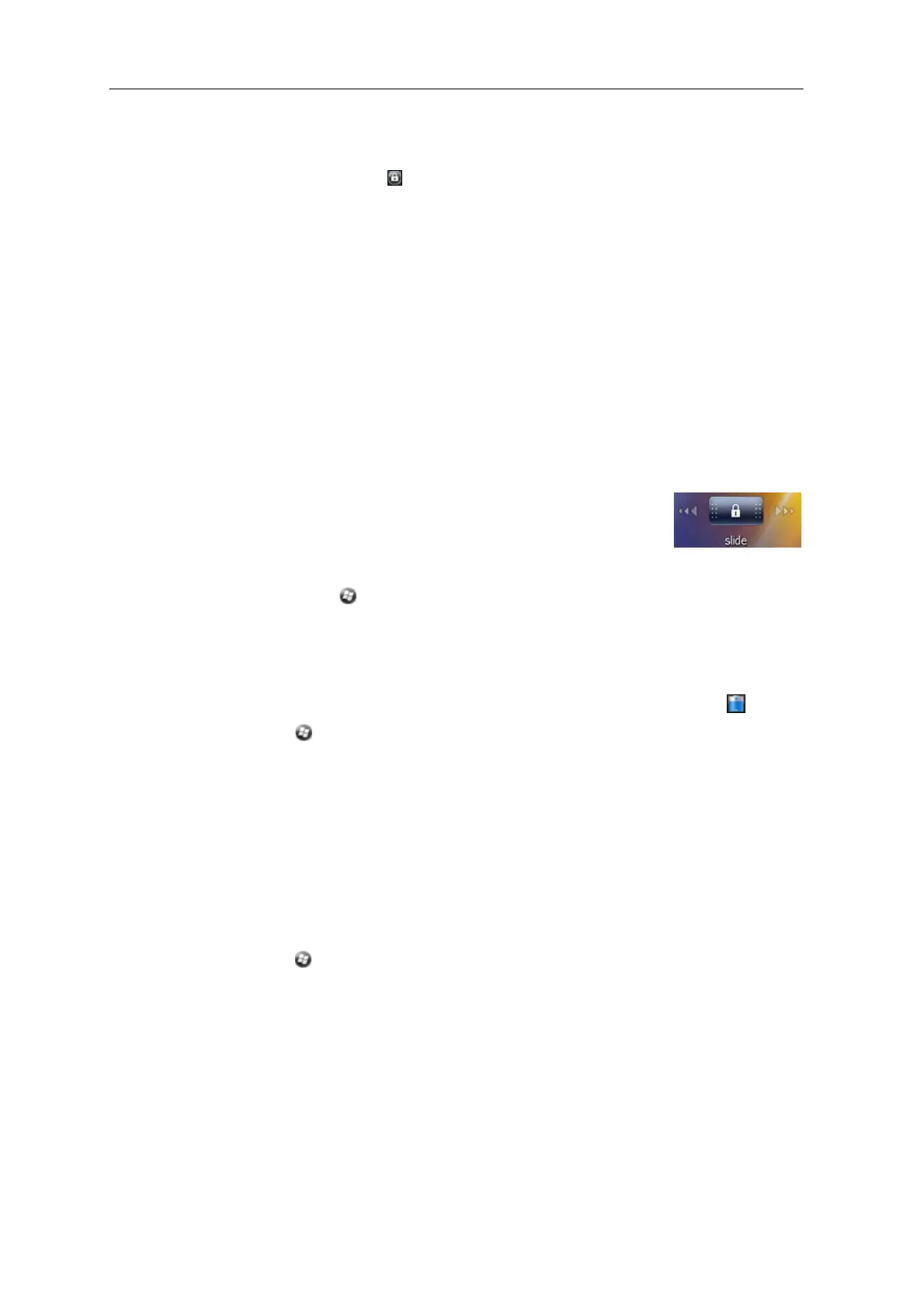Juno Series Handhelds User Guide 35
Device lock
Tap the Device Lock icon on the Start screen to lock the screen and keypad while the
handheld remains turned on.
Once the handheld is locked, the screen and most of the keys do not respond until the
hand
held is unlocked. The exception is the
Power key, which always respond when
pressed.
Communication with external devices such as a GNSS receiver, or external sensors
used
by GNSS field software, is not interrupted by locking the handheld. This means
that you can keep using the GNSS field software when the handheld is locked. For
example, you could lock the device so that you can safely transport it between features,
while keeping the software connected to the GNSS receiver so that you can continue
recording GNSS positions.
The lock screen provides multiple unlock sli
ders for different applications, when there
are new notifications. For example, if a new email has arrived, an email unlock slider
takes you straight to the email.
To unlock the device, slide the Un
lock icon for the required
application to take you straight to that application.
You can help to keep your data secure by r
equiring a password each time the handheld
is turned on. Tap
/ Settings / Lock to set a password or to change password settings.
Power
To open the Powe
r control, do one of the following:
• Tap the title bar of the Home screen or the Start screen, and then tap .
• Tap / Settings / Power.
Tap the Bat
tery tab to check the battery level (see Checking the level of battery power,
page 19).
Tap the Ad
vanced tab to set the time before the handheld turns off when idle (see
Suspend mode, page 21).
Sounds and notifications
Use the So
unds & Notifications control to set preferences for the speaker volume and
system sounds. To open the Sounds & Notifications control:
• Tap / Settings / Sounds & Notifications.