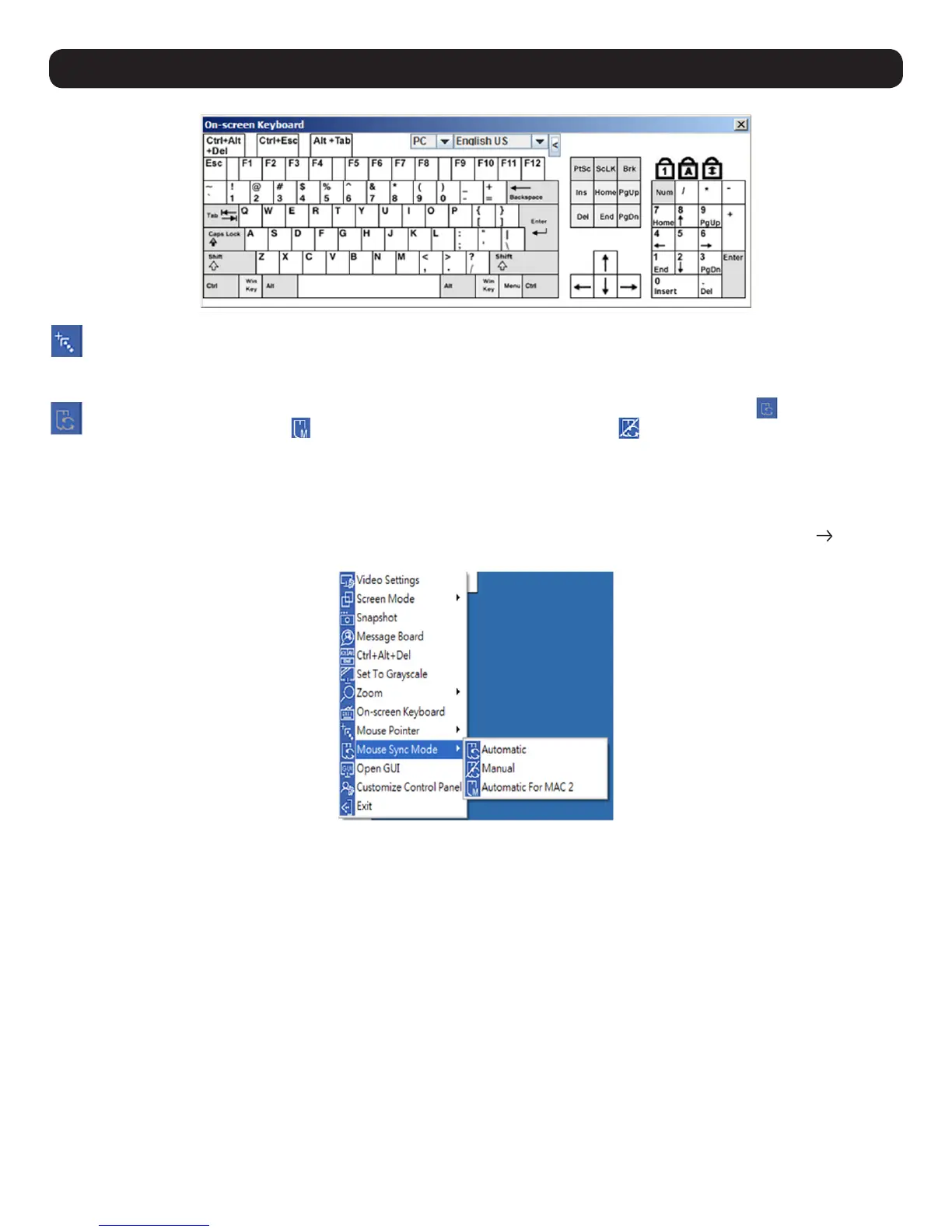94
18. Remote Session Operation
Mouse Pointer – Click to choose how the local and remote mouse pointers are displayed. You can choose to display Dual mouse
pointers, Crosshairs mouse pointers, the local mouse pointer as a tiny dot, or only the remote mouse pointer. Dual mouse pointers
display both local and remote mice as arrows. Crosshairs pointers display the local mouse as a cross and the remote mouse pointer as
an arrow. When displaying the local mouse pointer as a tiny dot, the remote mouse pointer will be displayed as an arrow.
Mouse Sync Mode – Toggles between automatic and manual mouse sync modes. When set to automatic, the icon appears in the
toolbar. When set to manual, the icon appears. When set to Automatic for Mac, the icon appears.
Note: This feature is only available for Windows and Mac systems (G4 and higher) whose adapter attribute OS setting is configured for Win or Mac. All other
configurations must use manual mouse synchronization.
Mac Considerations
For Mac OS versions 10.4.11 and higher, a second DynaSync setting to choose from is available. If the default Mouse DynaSync result is not
satisfactory, try the Mac 2 setting. To select Mac 2, right click in the text area of the Control Panel and select Mouse Sync Mode Automatic
for Mac 2:
Manual Mouse Synchronization
If the local mouse pointer goes out of sync with the remote system’s mouse pointer, there are a number of methods to bring it back into sync.
Before trying any mouse synchronization procedures, it is always recommend to first go to the Mouse Properties Settings and set them
accordingly. The Mouse Properties Settings should be set on the computers attached to the KVM Switch, not the computer you are using to
access.
Note: In order for the local and remote mice to synchronize, a generic mouse driver supplied with the MS operating system must be used. If a third party driver
is installed - such as one supplied by the mouse manufacturer – it must be removed.
Windows 2000:
1. Open the Mouse Properties dialog box
2. Click the Motion tab
3. Set the mouse speed to the middle position (6 devices in from the left)
4. Set the mouse acceleration to None
