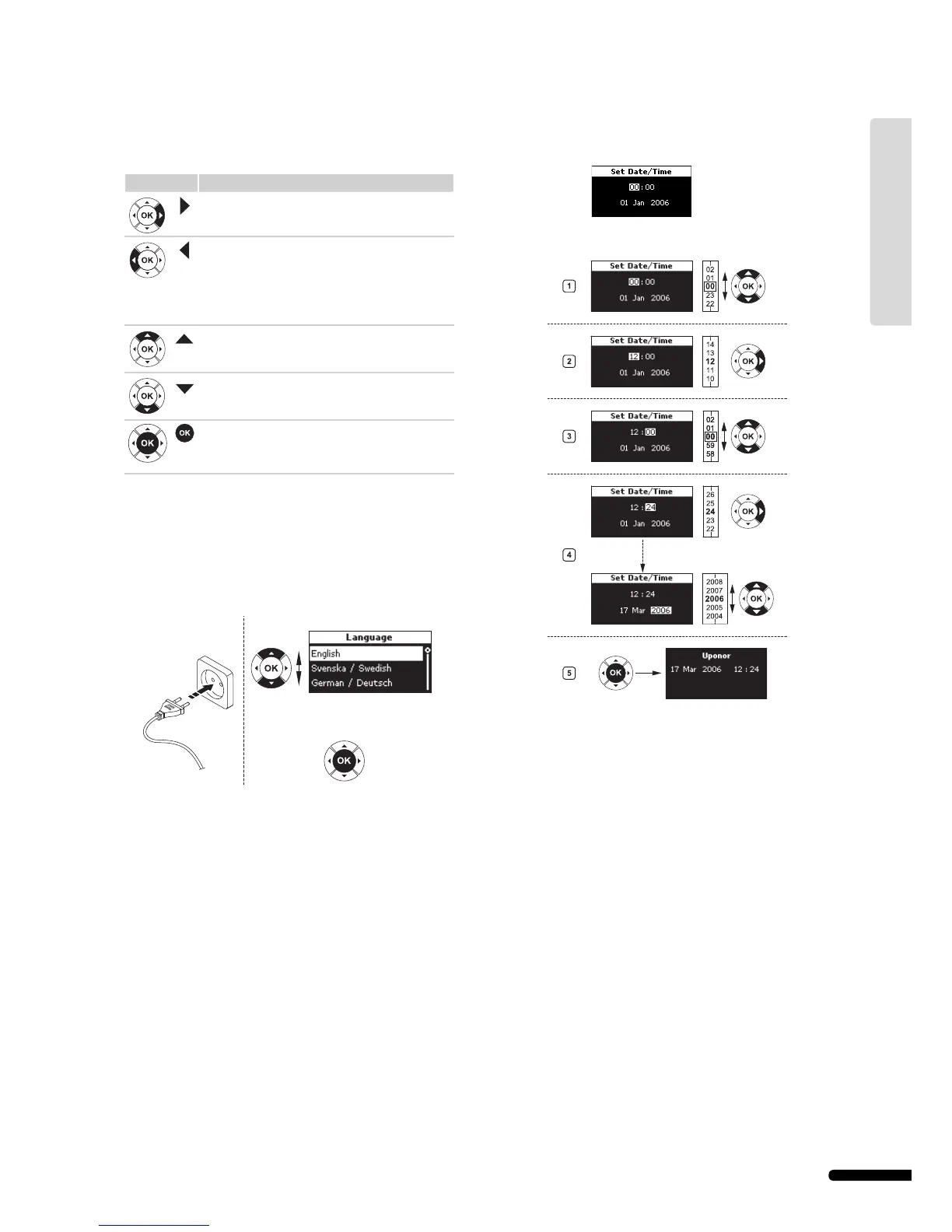5.3 Use navigation keys
Each of the fi ve navigation keys on Uponor Interface I-75/76
has dual functions, as described in the table below.
Key Functions
Displays next menu or Moves to next fi eld
Displays previous
menu; pressing and
holding on the menu
screen displays the
main Uponor screen
or Moves to previous
fi eld
Moves to line above or Increases the value
Moves to line below or Decreases the value
Displays next screen or Confi rms selections;
displays the screen
of the current menu
• Press any navigation key to activate backlighting.
• Press OK to go to the main menu.
5.4 Set language
When starting up Uponor Interface I-75/76 for the fi rst time,
the language menu appears.
To access the language menu when Interface I-75/76 is
installed:
1 On the Uponor screen, press the OK button to access the
Main Menu.
2 Select Settings and press OK.
3 Select System Parameters and press OK.
4 Select Language and press OK.
5 Now select the preferred language from the list and press
OK to confi rm.
5.5 Set time and date
The Set Date/Time screen opens automatically when the
language is set.
Select time and date with keys, as shown in the illustration
below.
To set the time and date on Uponor Interface I-75/76:
1 Select Hours.
2 Set the hour.
3 Select Minutes.
4 Set the minutes and continue to set the date.
5 Press OK to confi rm the settings.
25
UPONOR CONTROL SYSTEM – INSTALLATION AND OPERATION MANUAL
UK English
