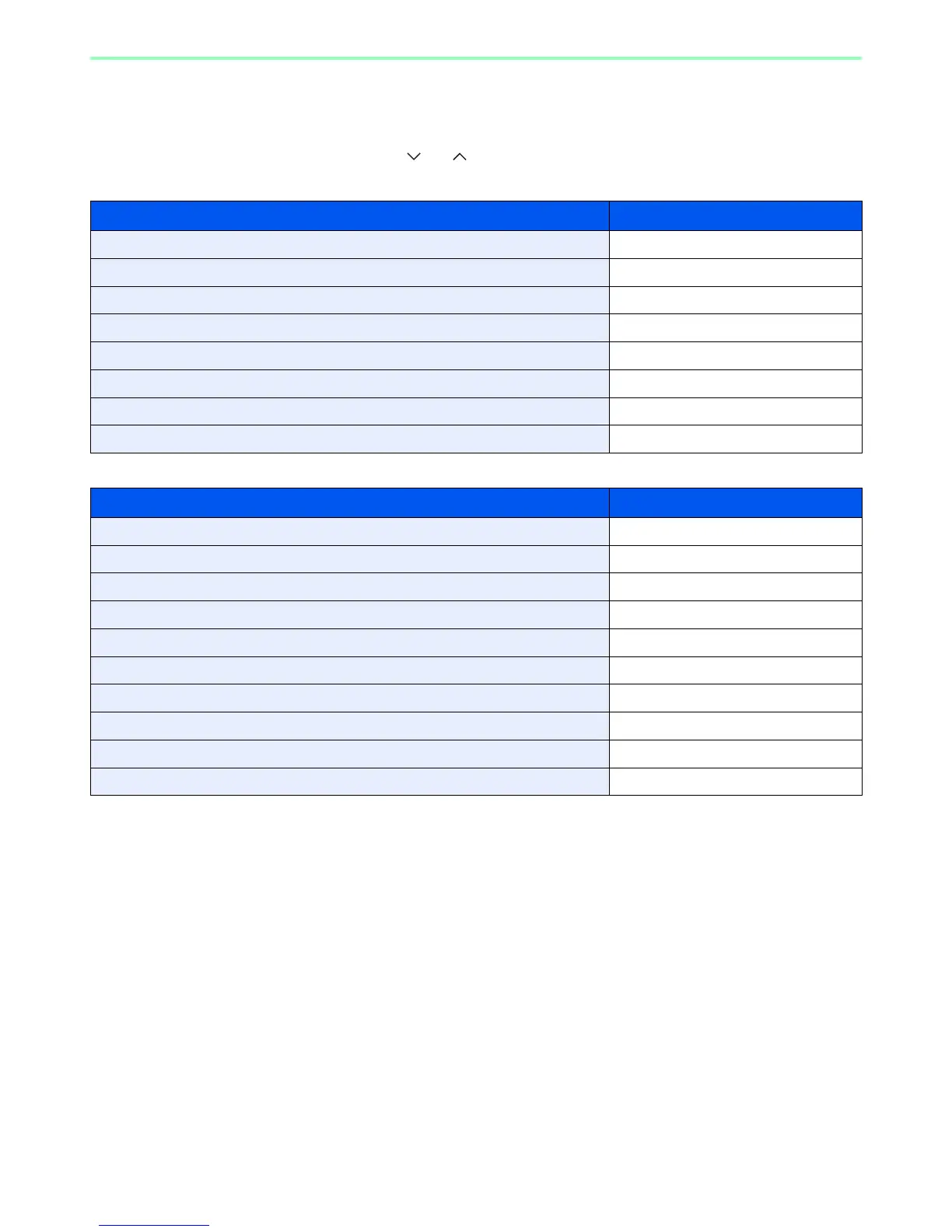7-23
Document Box > Functions for Document Box
Functions for Document Box
Print or Store file screen in Document Box shows the commonly used functions. By pressing [Functions], other
selectable functions will be shown as a list. Use [ ] or [ ] to select the function.
When printing from Custom Box
When printing from USB memory
What do you want to do? Reference Page
Specify the paper size and type. Paper Selection page 3-41
Collate the output documents in page order. Collate page 3-42
Print on both sides of the paper. Duplex page 7-26
Automatically deletes a document from the box once printing is complete. Delete after Printed page 7-25
Suspend the current job and override it to give a new job top priority. Priority Override page 3-57
Adds a file name. File Name Entry page 3-56
Send notice by e-mail when a job is complete. Job Finish Notice page 3-54
EcoPrint saves toner when printing. EcoPrint page 3-46
What do you want to do? Reference Page
Specify the paper size and type. Paper Selection page 3-41
Collate the output documents in page order. Collate page 3-42
Print on both sides of the paper. Duplex page 7-26
Change the color mode. Color Selection page 3-53
EcoPrint saves toner when printing. EcoPrint page 3-46
Send notice by e-mail when a job is complete. Job Finish Notice page 3-54
Suspend the current job and override it to give a new job top priority. Priority Override page 3-57
Password-protect a PDF file. Encrypted PDF Password page 7-27
Set the image size (resolution) when printing a JPEG or TIFF file. JPEG/TIFF Print page 7-28
Print an XPS file so that it fits the paper size. XPS Fit to Page page 7-29
