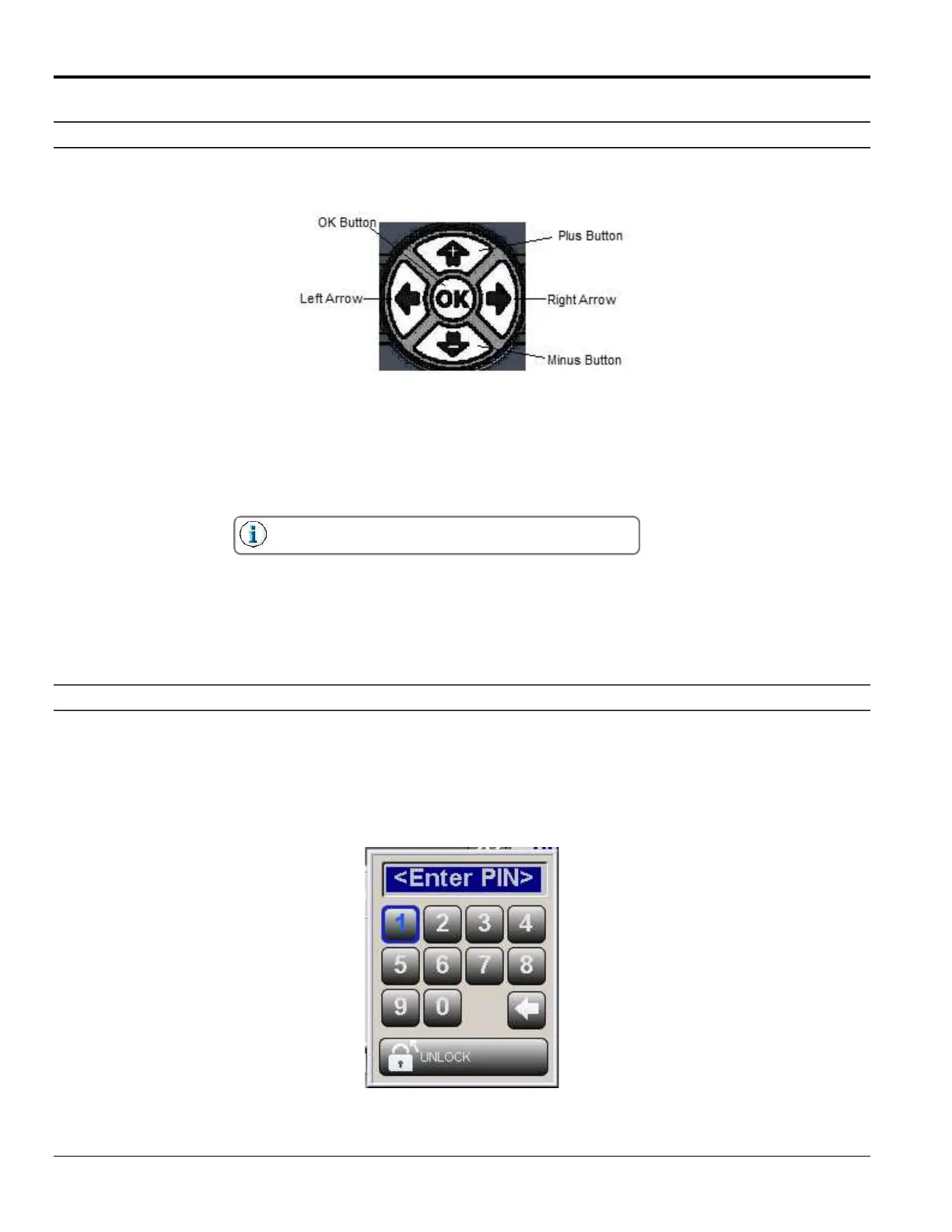Section 4 - Programming MC095 - MCP-
36
Navigation and Edit Buttons
The MCP-8 is a touchscreen system, allowing screen buttons/fields to operate when touched. Screen navigation can
also be performed using the buttons described below.
There are 2 Navigation Buttons: the Right Arrow Button and the Left Arrow Button.
Right Arrow Button - Pressing the Right Arrow Button moves the cursor to the right, highlighting each editable field.
Left Arrow Button - Pressing the Left Arrow Button moves the cursor to the left, highlighting each editable field.
There are three Edit Buttons: the Plus Button, the Minus Button and the OK Button. These Buttons are used to
change/enter information.
You can only change a value when it is highlighted.
Plus Button - Pressing the Plus Button allows you to increase the value of the input.
Minus Button - Pressing the Minus Button allows you to decrease the value of the input.
OK Button - Pressing the OK Button opens and closes the thumbwheel control. It also “opens” highlighted menu
screens for editing.
Enter Password
To view, setup, and use the various functions of the MCP-8 Control Unit, passwords are used. This ensures safety
and security of all settings. To enter a password, do the following:
1. Referring to the Operator Panel illustration/table on page 35, highlight the Lock/Unlock button (#6) and
click OK.
a. The Password screen will appear.
2. Enter your password (PIN), and then highlight “UNLOCK.”