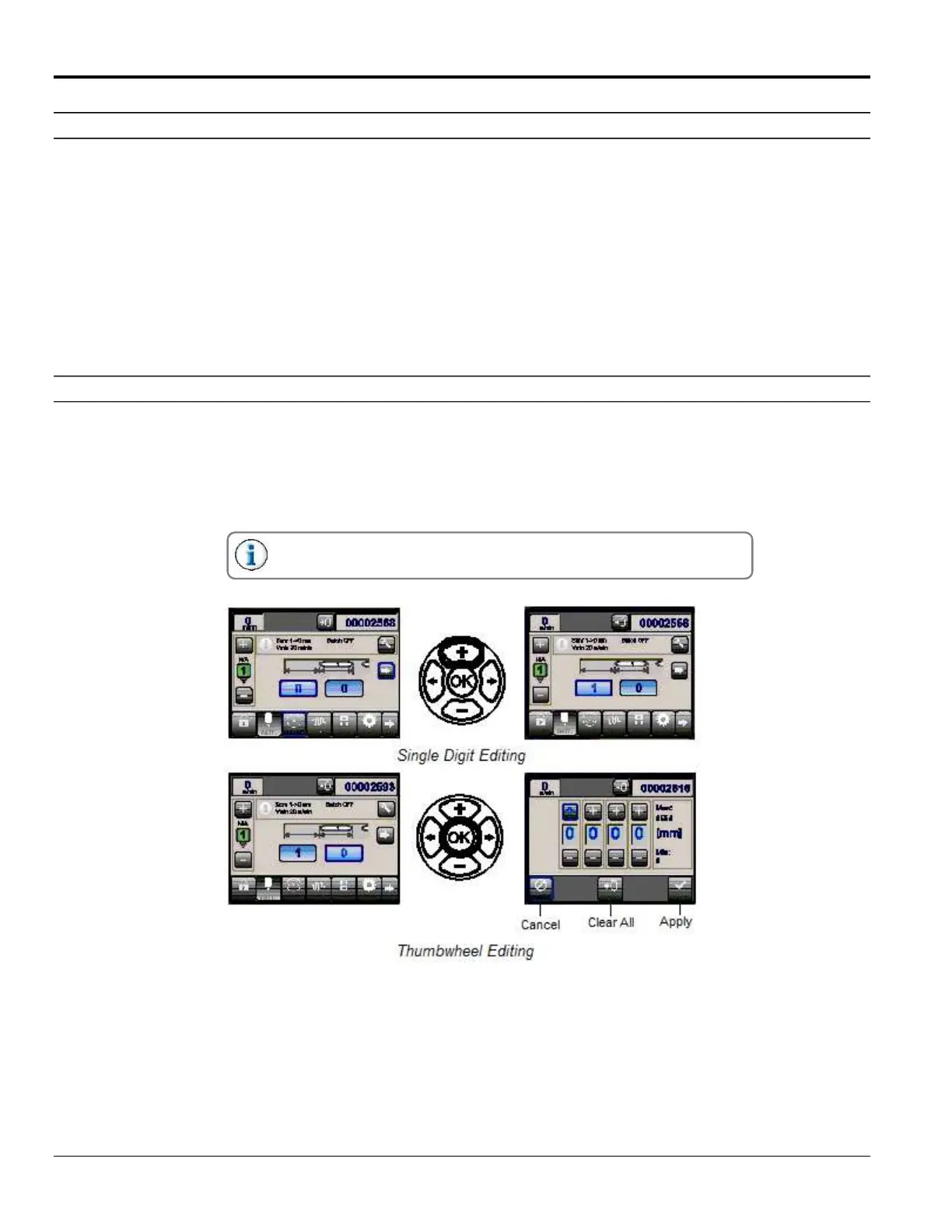Section 4 - Programming MC095 - MCP-
38
Main Menu Buttons
There are six Main Menu Buttons (refer to the operator panel illustration/table on the previous page). The “button
depressed/ normal” appearance of the Buttons indicates which Main Menu Button is selected.
Pattern Button (#7) - Pressing the Pattern Button allows you to begin to enter gluing patterns for valves 1-8.
Pressure Button (#8) - Pressing the Pressure Button allows you to begin to enter the pressure settings.
Jam Button (#9) - Pressing the Jam Button allows you to set up the Jam Detection/Alarm parameters.
Job Button (#10) - Pressing the Job Button allows you to save a job and load a job.
Setup Button (#11) - Pressing the Setup Button allows you to begin to setup the MCP-8 Control Unit.
Diagnostics Button (#16) - Pressing the Diagnostics Button allows you to view the MCP-8 Control Unit diagnostics.
Single Digit vs. Thumbwheel Edit
When editable information is numerical, the information may be edited with the Plus/Minus Buttons for single digit
editing, or the OK Button may be pressed to bring up a thumbwheel for more detailed editing using the Plus/Minus
Buttons.
In thumbwheel editing, “Cancel” closes the thumbwheel edit window, abandoning any changes. “Clear” clears all digits
to zero. “Apply” confirms the new settings and closes the thumbwheel edit window.
Press the Right or Left Arrow Buttons until you highlight the desired
key, and then press OK to select it.