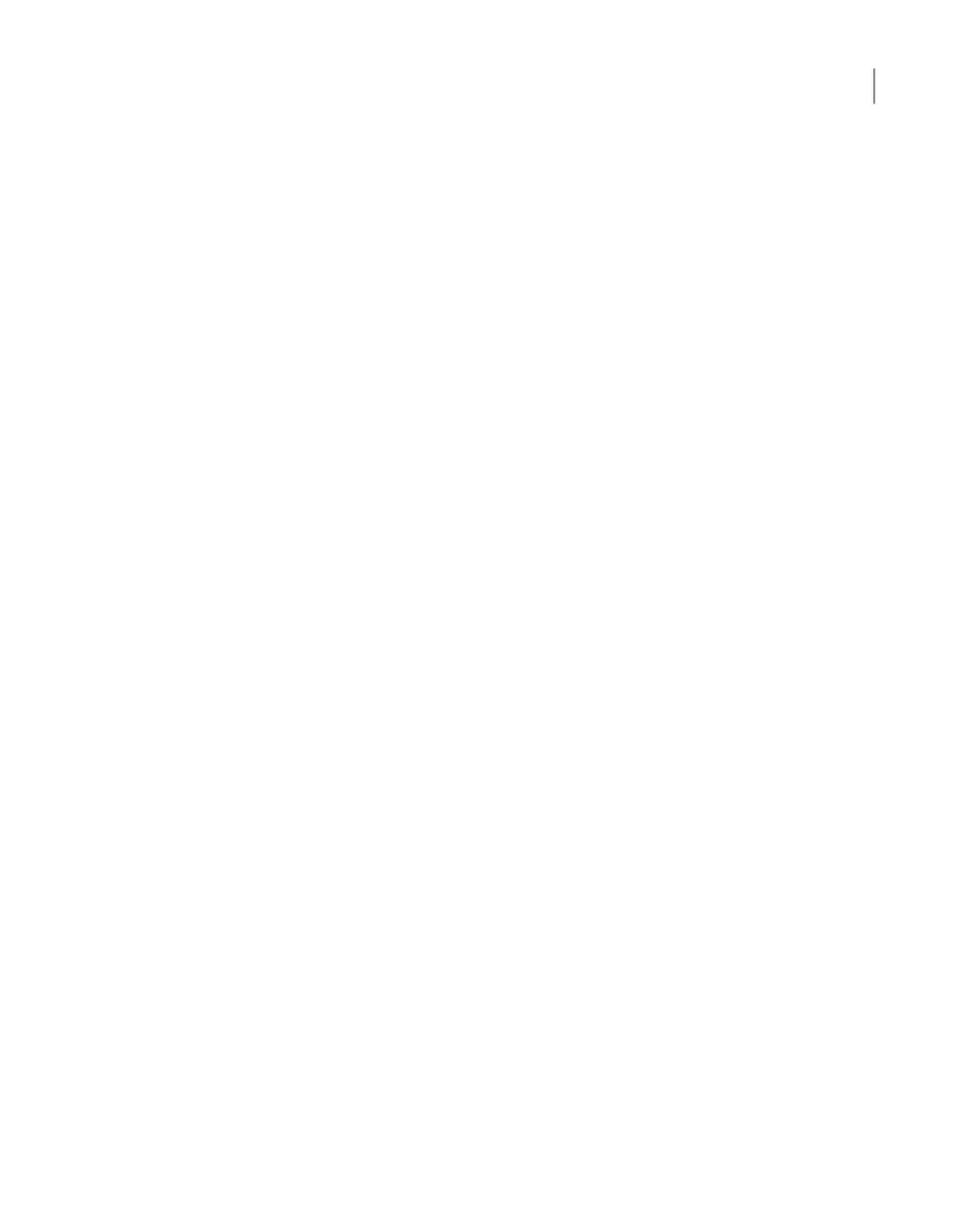3
Go to the Monitor view as follows:
Type Monitor and press Enter.
4
Type Hardware ShowHealth and press Enter. Verify that the new storage
devices appear. If the new storage devices do not appear, check the cable
connections and make sure that the power is on.
5
At the prompt, type return to return to the Main menu.
6
Perform a scan as follows:
■ At the Main_Menu prompt, enter Manage and press Enter.
■ Enter Storage and press Enter.
■ Enter Scan and press Enter.
The scan takes a couple of minutes to complete.
7
Navigate to the Storage view.
From the Storage menu, enter Add and press Enter. It displays the disks that
are in a New Available state and can be added. Copy a disk ID that is
displayed.
8
At the prompt, enter add < disk ID > and press Enter. < disk ID > is the disk
ID that you copied. Repeat step 7 and 8 to add each disk ID that is displayed.
9
View the available storage space as follows:
■ Navigate to the Storage menu.
■ At the prompt, enter Show Disk and press Enter. The status of the newly
added disks is displayed as In Use and space in the Unallocated column
is the disk space available for the new disk.
137Adding new disk space to the appliance configuration
Adding the disk space of additional storage shelves from the NetBackup Appliance Shell Menu
