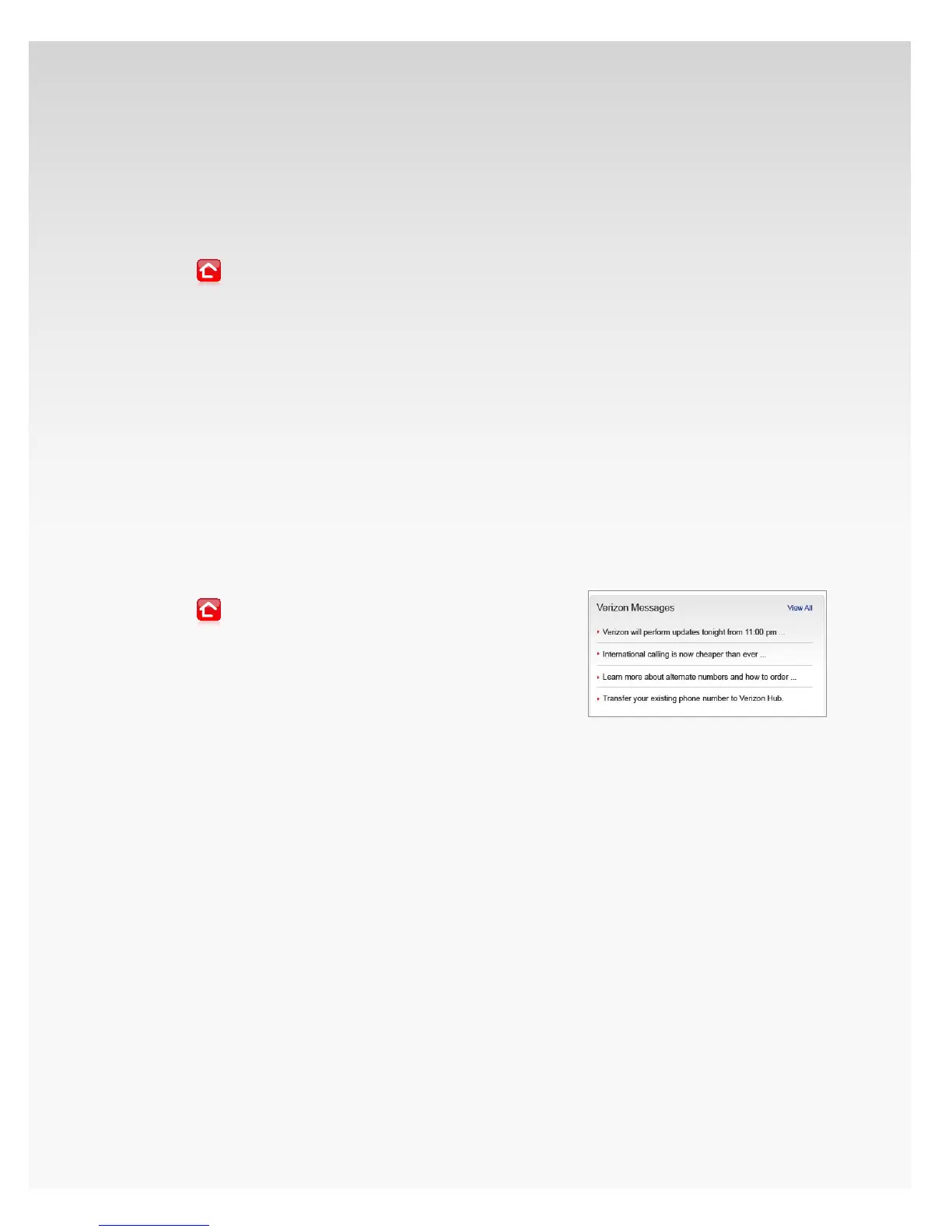© 2009 Verizon. All Rights Reserved.
126
Verizon Hub User Guide
Upload Photos.
You can upload photos online to have them displayed on
your Verizon Hub.
Note: You will need ActiveX downloaded to your computer to
upload photos properly.
From1.
Home, you can see a preview of your
Verizon Hub Photos.
Click 2. Upload Photos.
Click 3. Add Files to select a photo from your computer.
Note: You can have a maximum of 215 photos saved in
Hub Photos.
Click 4. Start Upload. This may take a few minutes.
Click 5. Close.
Your uploaded photos will appear in All Photos.
Note: All uploaded photos will be resized to 80 KB.
Verizon Messages.
View All Verizon Messages.
From1.
Home, you can see Verizon Messages
listed at the bottom of the page.
The 4 latest messages will appear here.2.
Touch 3. View All.
All Verizon Messages will appear.4.
