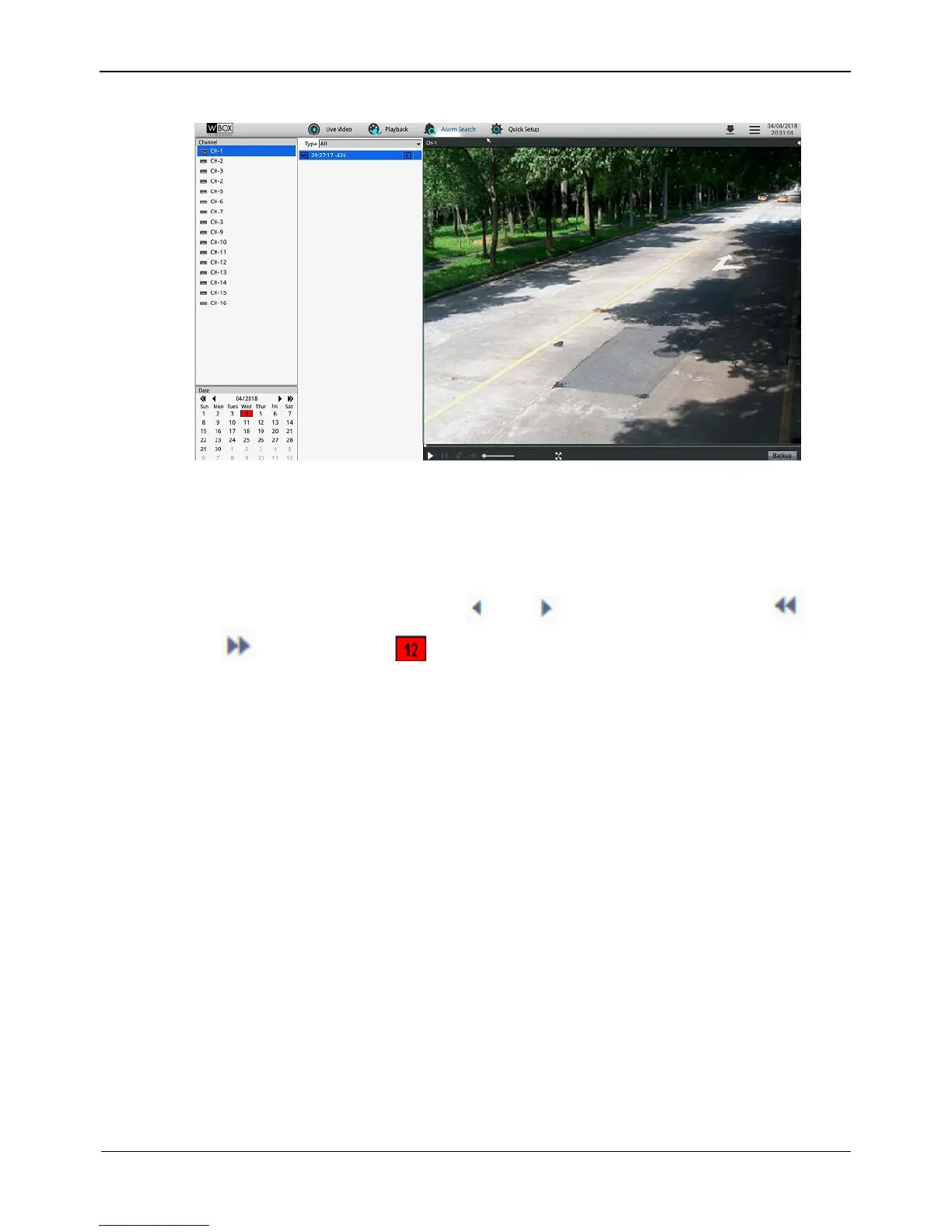Figure 9-4 Alarm Search interface
Step 2 Select a camera in the left Cameras pane.
Step 3 Select an alarm type from the Type dropdown list.
Step 4 Select a date.
Select a date in the Date pane. Click and to change months or click
and to change years. indicates the selected date. The red color indicates
that there are alarm records generated on that day.
Step 5 Display videos.
After a camera and date are selected, alarm video files are displayed in the Type pane.
Step 6 Play a video.
Click an alarm video file and the video begin to play.
Step 7 Back up an alarm record.
Select a video and click the Backup button to back up the video to the backup folder.
-----End
9.5 NVR Setup
Click NVR Setup in the navigation bar at the top of the web interface.
The NVR Setup interface appears, as shown in Figure 9-5.
You can set NVR parameters. For details, see section 8.1 "NVR Setup".