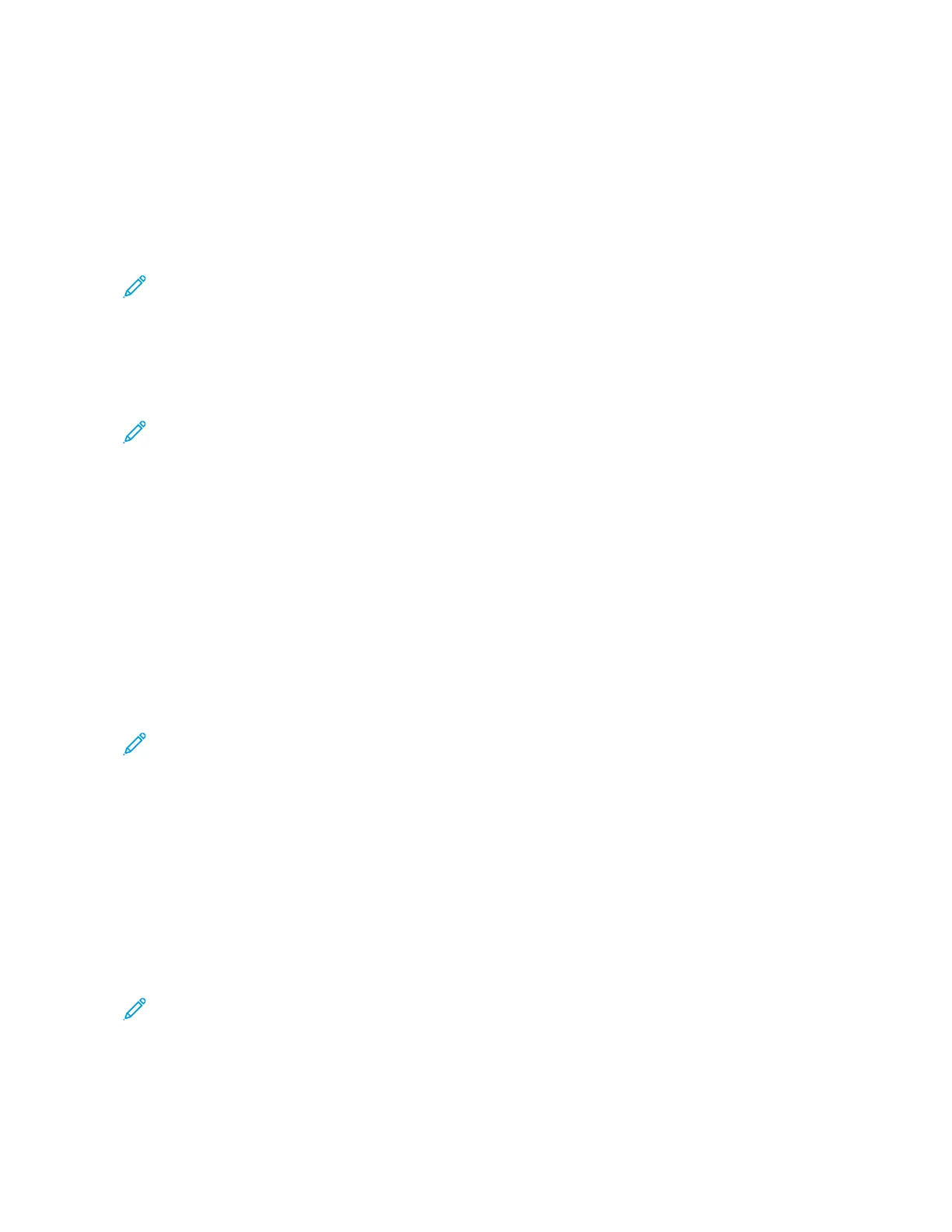Retrieving Scan Files from a Mailbox Folder
You can use the Embedded Web Server to retrieve scan files from a mailbox folder and copy the files to your
computer.
To retrieve your scan files:
1. At your computer, open a Web browser, in the address field, type the IP address of the printer, then press EEnntteerr
or RReettuurrnn.
Note: For details about obtaining the IP address of your printer, refer to Finding the IP Address of Your
Printer.
2. Click the SSccaann tab.
3. In the Display section, select MMaaiillbbooxxeess.
4. In the Scan to Mailbox section, click the folder containing the scan.
Note:
• For a password protected private folder, click the FFoollddeerr PPaasssswwoorrdd field, type the password, then click
OOKK.
• If your image file does not appear, click UUppddaattee VViieeww.
Your scan file appears in the Folder Contents window.
5. Under Action, select an option, then click GGoo.
• DDoowwnnllooaadd saves a copy of the file to your computer. When prompted, click SSaavvee, then navigate to the
location on your computer to save the file. Open the file or close the dialog box.
• RReepprriinntt prints the file without saving a copy of the file to your computer.
• DDeelleettee removes the file from the mailbox. When prompted, click OOKK to delete the file or CCaanncceell to cancel
the operation.
Note: You can also print a mailbox file using the Print From App. For details, refer to Print From.
Scanning to a User Home Folder
Scan to Home allows you to scan documents to a home directory on an external server. The home directory is
distinct for each authenticated user. The directory path is established through LDAP.
The Scan to Home feature is available as the Home workflow in the Workflow Scanning App.
To enable the Home workflow:
• Ensure that LDAP Network Authentication is configured.
• Ensure that Home folder locations are defined for each user in the LDAP directory.
Note: When a user logs in to the printer using network credentials, the Home workflow appears on the Pick a
Workflow screen.
To use the Home workflow:
1. Load your original documents.
128
Xerox
®
AltaLink
®
B8145/B8155/B8170 Series Multifunction Printer User Guide
Xerox® Apps
