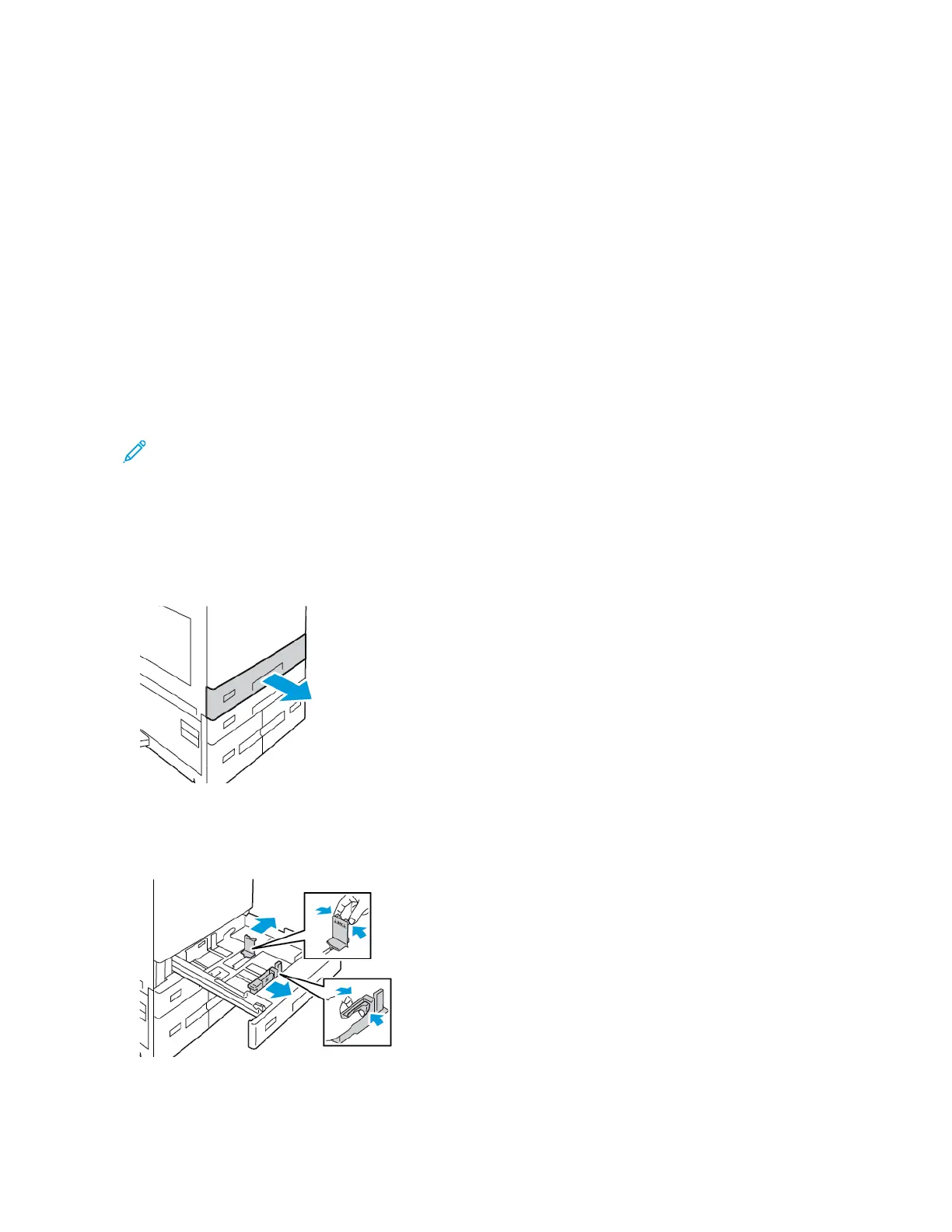Loading Paper
LOADING PAPER IN TRAYS 1 AND 2
You use the same method to load paper in Trays 1 and 2. For instructions on how to load paper in Trays 3 and 4 of
the Tandem Tray Module, refer to Loading Paper in Trays 3 and 4 of the Tandem Tray Module.
The system administrator can set Trays 1 and 2 to Fully Adjustable mode or Dedicated mode. Each time a tray is
opened and closed, the paper settings appear on the control panel.
• When trays are configured as Fully Adjustable, you can confirm or change the media settings. The tray guides
automatically detect the size of paper that is loaded.
• When trays are configured as Dedicated, the control panel displays the media settings for the tray. A warning
message appears on the control panel when the wrong media is loaded in the tray, or when the tray guides are
set incorrectly.
Note: Only the system administrator can change the media settings for a dedicated tray. For details on how
to configure tray settings, refer to Configuring Paper Tray Settings.
When the paper in the tray is in short supply, or when a tray is empty, a warning message appears on the control
panel.
To load the paper in Trays 1 and 2:
1. Pull out the tray until it stops.
2. Remove any paper that is a different size or type.
3. To move out the length or width paper guides, pinch the guide locks, then slide out the length or width paper
guides.
Xerox
®
AltaLink
®
B8145/B8155/B8170 Series Multifunction Printer User Guide 207
Paper and Media
