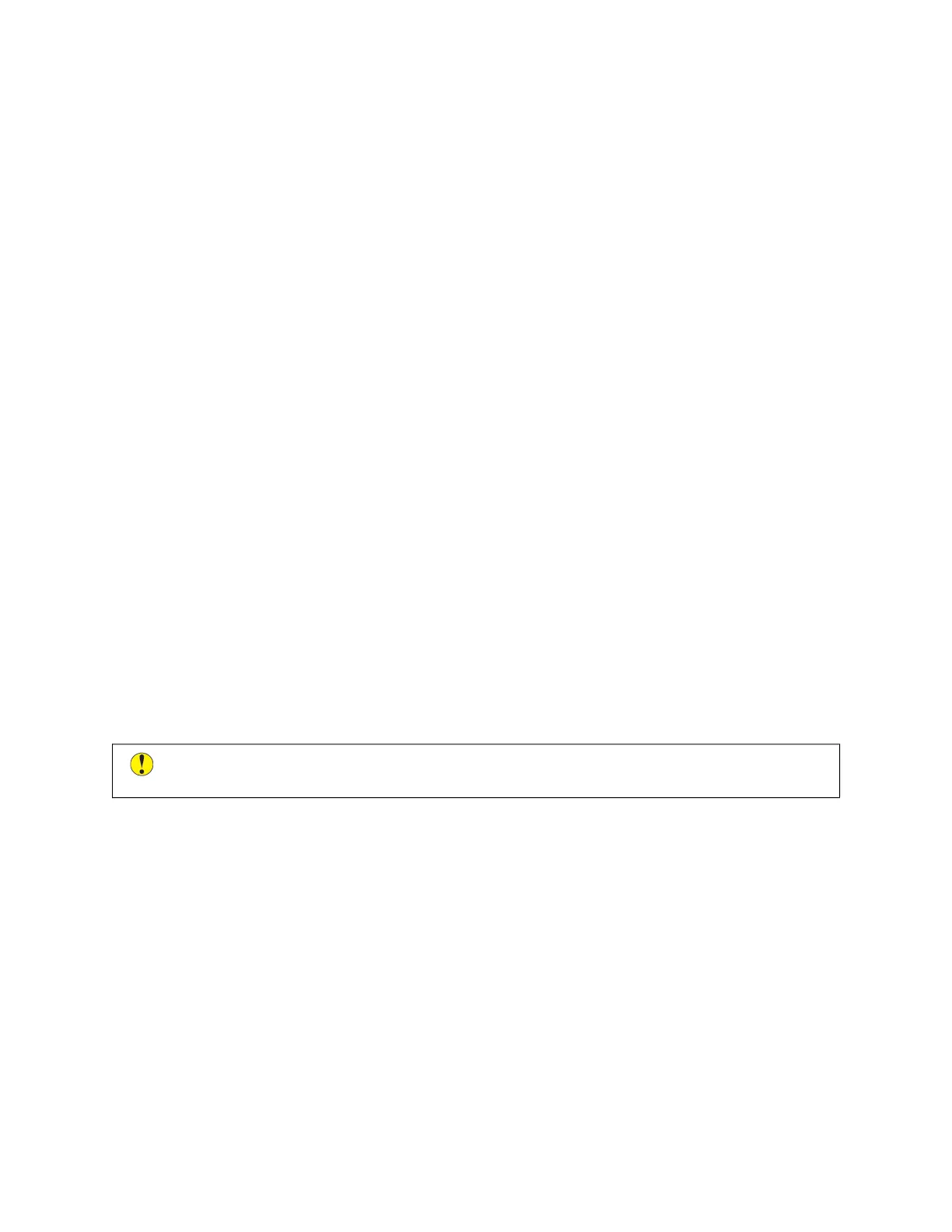Guidelines for Printing on Glossy Paper
• Do not open sealed packages of glossy paper until you are ready to load them into the printer.
• Leave glossy paper in the original wrapper, and leave the packages in the shipping carton until ready to use.
• Remove all other paper from the tray before loading glossy paper.
• Load only the amount of glossy paper that you are planning to use. Do not leave glossy paper in the tray when
you are finished printing. Reinsert unused paper in the original wrapper and seal.
• Rotate paper frequently. Long periods of storage in extreme conditions can cause glossy paper to curl and jam
in the printer.
• In the print driver software, select the desired glossy paper type or select the tray loaded with the desired paper.
Loading Gloss Paper in the Bypass Tray
1. Before you load glossy paper, remove all other paper from the tray.
2. Load only the amount of paper you plan to use.
3. Load the paper with the glossy side or print side down.
4. At the control panel, select the correct paper size, type, and color:
• Ensure that the paper type is set to GGlloossssyy. To select a new paper type, touch TTyyppee.
• To select a new paper size, touch SSiizzee.
• To select a new paper color, touch CCoolloorr.
5. To confirm the settings, touch CCoonnffiirrmm.
TRANSPARENCIES
Transparencies can be printed from trays 1–5. For best results, use only recommended Xerox
®
transparencies.
CCaauuttiioonn:: The Xerox Warranty or Service Agreement does not cover damage caused by using
unsupported paper or specialty media. For more information, contact your local Xerox representative.
Guidelines for Printing on Transparencies
• Before you load transparencies in the tray, remove all paper.
• Handle transparencies by the edges using both hands. Fingerprints or creases can cause poor print quality.
• Do not load more than 20 transparencies. Overloading the tray can cause the printer to jam.
• For clear or non-strip transparencies:
– Load transparencies face up into Trays 1–4.
– Load transparencies face down into the Bypass Tray.
• For striped transparencies:
– Load transparencies into Trays 1–4 with the strip face down on the right trailing edge.
– Load transparencies into the Bypass Tray with the strip face up on the left trailing edge.
228
Xerox
®
AltaLink
®
B8145/B8155/B8170 Series Multifunction Printer User Guide
Paper and Media
