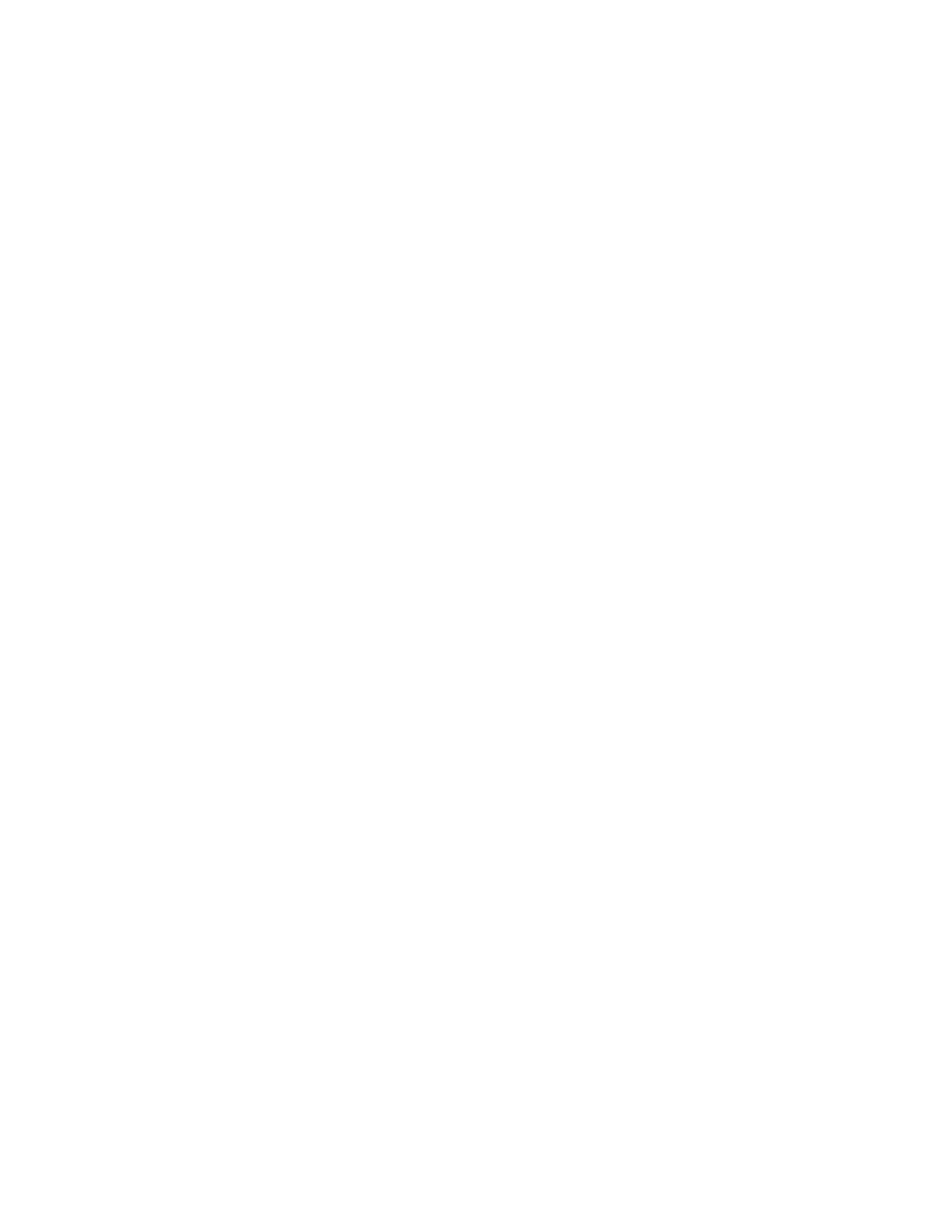2. To view details about a specific item, including its part number for reordering, touch the required item.
3. To return to the Supplies screen, touch XX.
4. To return to the Device screen, touch XX.
To check the supplies status and set up alerts, use the Embedded Web Server. For details about configuring all
Device settings, refer to the System Administrator Guide at www.xerox.com/office/ALB81XXdocs.
BILLING AND USAGE COUNTERS
The Billing/Usage menu displays the total number of impressions that the printer generated or printed during its
lifetime. You cannot reset the counters. A page is counted as one side of a sheet of paper. For example, a sheet of
paper that is printed on two sides counts as two impressions.
To view the Billing and Usage Counters:
1. At the printer control panel, press the HHoommee button.
2. Touch DDeevviiccee >> BBiilllliinngg//UUssaaggee.
3. To view more details, touch UUssaaggee CCoouunntteerrss, then select an option.
• IImmpprreessssiioonn CCoouunntteerrss: This option provides the number of impressions made by the printer. The number of
impressions cannot equal the number of sheets counted, depending on the printer setup. If your printer is
set up to count large sheets as large impressions or as multiple smaller impressions, the number of
impressions can differ.
• SShheeeett CCoouunntteerrss: This option provides the number of impressions made by the printer. Impressions for 2-
Sided sheets are identified as a separate line from 1-Sided sheets.
• IImmaaggeess SSeenntt CCoouunntteerrss: This option provides the number of images sent using the Fax, Email, or Scan
features.
• FFaaxx IImmpprreessssiioonnss CCoouunntteerrss: This option provides the number of images sent using the Fax features. Each
fax feature is identified on a separate line.
• AAllll UUssaaggee CCoouunntteerrss: This option provides all printer usage information.
4. After viewing the usage readings, to return to the Home screen, press the HHoommee button.
REMOTE SERVICES
You can use the Remote Services option to send error and usage information to the Xerox support team to help
them resolve problems quickly.
For information about enabling Remote Services and uploading information to Xerox, refer to the System
Administrator Guide at www.xerox.com/office/ALB81XXdocs.
XEROX
®
EASY ASSIST (XEA) APP
Xerox Easy Assist app allows you to access and configure the printer from your smartphone. To access the printer
from your smartphone, download and install the Xerox Easy Assist app on your mobile device. By installing the
Xerox Easy Assist app on your smartphone, you can setup your new printer easily, manage its configuration, view
alerts indicating supply requirements and order them, and get live troubleshooting support for your printer.
88
Xerox
®
AltaLink
®
B8145/B8155/B8170 Series Multifunction Printer User Guide
Xerox® Apps
