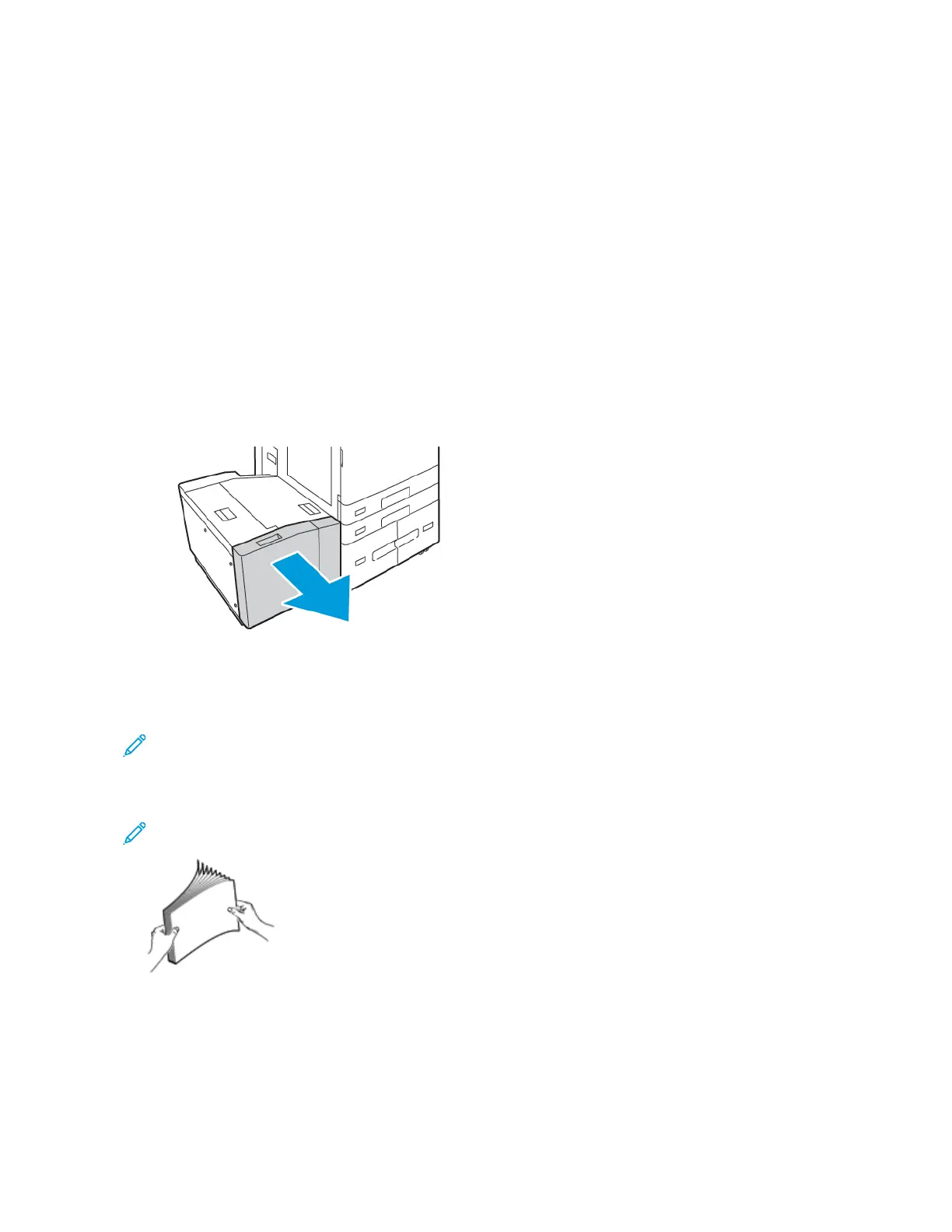6. At the control panel, select the correct paper size, type, and color.
• If letterhead paper is loaded in the printer, for type, select LLeetttteerrhheeaadd.
• If pre-printed paper is loaded in the printer, for type, select PPrree--pprriinntteedd.
7. To confirm the settings, touch CCoonnffiirrmm.
LOADING PAPER IN TRAY 6
The control panel displays a warning message when the paper in the tray is in short supply, or when the tray is
empty.
To change the paper size in Tray 6, refer to Configuring Tray 6.
To load paper in Tray 6:
1. At the high capacity feeder, squeeze the handle, and pull out Tray 6 until it stops.
2. Open the side gate, then wait for the tray to lower and stop.
3. The control panel displays the paper tray settings. Ensure that you load the correct paper type into the tray.
Note: Do not load custom-size paper into Tray 6.
4. Before you load the paper into the trays, fan the edges of the paper. The procedure separates any sheets of
paper that are stuck together and reduces the possibility of paper jams.
Note: To avoid paper jams and misfeeds, do not remove paper from the packaging until necessary.
Xerox
®
AltaLink
®
B8145/B8155/B8170 Series Multifunction Printer User Guide 215
Paper and Media
