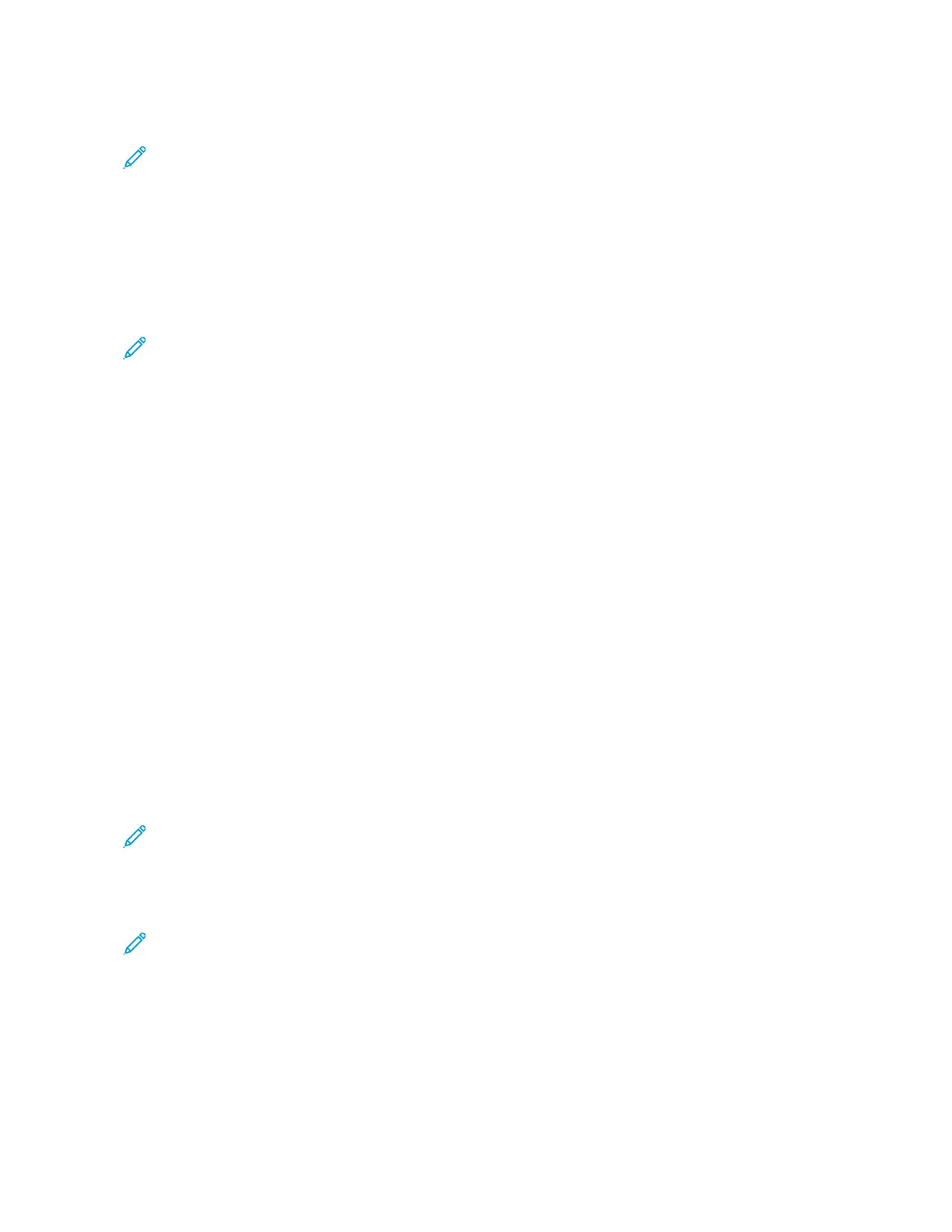b. Type a new password. To verify the password, retype it.
Note: The new password must adhere to all minimum password requirements. For details, contact your
system administrator, or refer to the System Administrator Guide atwww.xerox.com/office/ALB81XXdocs.
c. Click SSaavvee. The new password is stored.
CERTIFICATES FOR THE EMBEDDED WEB SERVER
Your device includes an HTTPS certificate. The device generates the certificate automatically during device
installation. The HTTPS certificate is used to encrypt communications between your computer and the Xerox device.
Note:
• The Embedded Web Server page for your Xerox device can display an error message that the security
certificate is not trusted. This configuration does not lessen the security of the communications between
your computer and the Xerox device.
• To eliminate the connection warning in your Web browser, you can replace the certificate with a signed
certificate from a Certificate Authority. For information on obtaining a certificate from a Certificate
Authority, contact your Internet Service Provider.
• To eliminate the connection warning in your Web browser, you can download the Xerox Root CA
certificate from the device Embedded Web Server, then install the certificate on your client.
For information on obtaining, installing, and enabling certificates, refer to the System Administrator Guide at www.
xerox.com/office/ALB81XXdocs.
DOWNLOADING THE CONFIGURATION REPORT FROM THE EMBEDDED WEB SERVER
From the Embedded Web Server, you can download and save a copy of the Configuration Report to your computer
hard drive. Use configuration reports from multiple devices to compare software versions, configurations, and
compliance information.
To download a copy of the Configuration Report from the Embedded Web Server:
1. At your computer, open a Web browser. In the address field, type the IP address of the printer, then press EEnntteerr
or RReettuurrnn.
Note: For details about obtaining the IP address of your printer, refer to Finding the IP Address of Your
Printer.
2. To download the Configuration Report, scroll to the bottom of the page. In the Quick Links section, click
DDoowwnnllooaadd CCoonnffiigguurraattiioonn PPaaggee.
Note: If the DDoowwnnllooaadd CCoonnffiigguurraattiioonn PPaaggee option does not appear, log in as a system administrator.
The document is saved automatically as an XML file in the default download location on your computer hard
drive. To open the Configuration Report, use an XML viewer.
44
Xerox
®
AltaLink
®
B8145/B8155/B8170 Series Multifunction Printer User Guide
Getting Started
