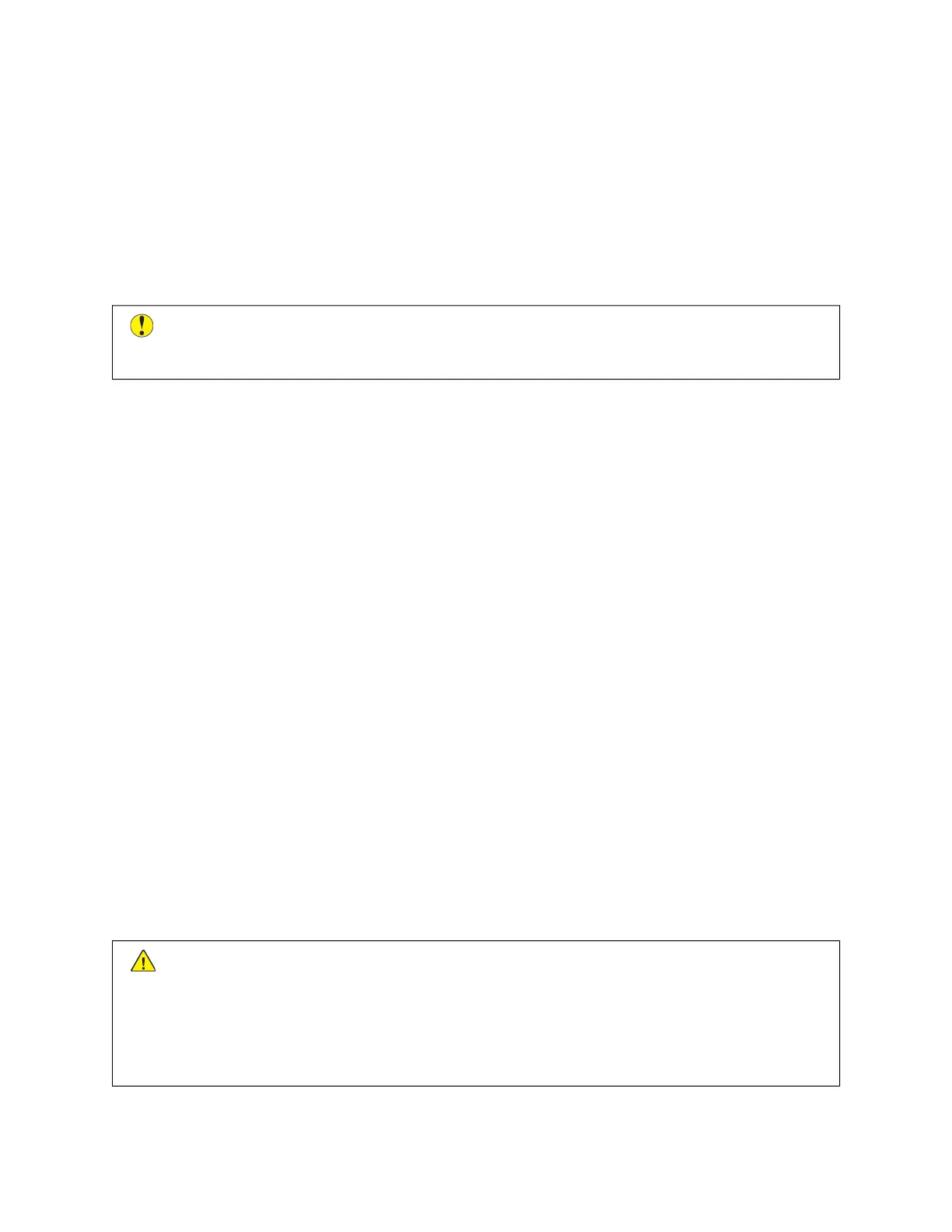ORDERING SUPPLIES
When to Order Supplies
A warning appears on the control panel when supplies near the replacement time. Verify that you have
replacements on hand. To avoid interruptions to your printing, order these items when the messages first appear on
the control panel. An error message appears on the control panel when supplies require replacement.
Order supplies from your local reseller or go to www.xerox.com/office/supplies.
CCaauuttiioonn:: Use of non-Xerox supplies is not recommended. The Xerox Warranty or Service Agreement do
not cover damage, malfunction, or degradation of performance caused by use of non-Xerox supplies, or
the use of Xerox supplies not specified for this printer.
Supply Status
You can check the status and percentage of life remaining for your printer supplies at the control panel or from the
Embedded Web Server. When printer supplies near their replacement time, warning alerts appear at the control
panel.
You can customize the alerts that appear at the control panel and configure email alert notifications using the
Embedded Web Server.
To check the supplies status and set up alerts using the Embedded Web Server, refer to the System Administrator
Guide at www.xerox.com/office/ALB81XXdocs.
To check the supplies status at the control panel:
1. At the printer control panel, press the HHoommee button.
2. To view status information for the printer supplies, touch DDeevviiccee >> SSuupppplliieess.
3. To view details about a specific supply item, touch the item required.
4. To return to the Supplies screen, touch XX.
5. To view more details, touch OOtthheerr SSuupppplliieess. Scroll through the list, then select an option.
6. To return to the Supplies screen, touch XX.
7. To print the Supplies Report, touch PPrriinntt SSuupppplliieess RReeppoorrtt.
8. To return to the Device screen, touch XX.
TONER CARTRIDGES
WWaarrnniinngg::
• When replacing a toner cartridge, be careful not to spill the toner. If any toner spills, avoid contact with
clothes, skin, eyes, and mouth. Do not inhale the toner dust.
• Keep toner cartridges out of the reach of children. If a child accidentally swallows toner, have the child
spit out the toner, and rinse out their mouth with water. Consult a physician immediately.
244
Xerox
®
AltaLink
®
B8145/B8155/B8170 Series Multifunction Printer User Guide
Maintenance