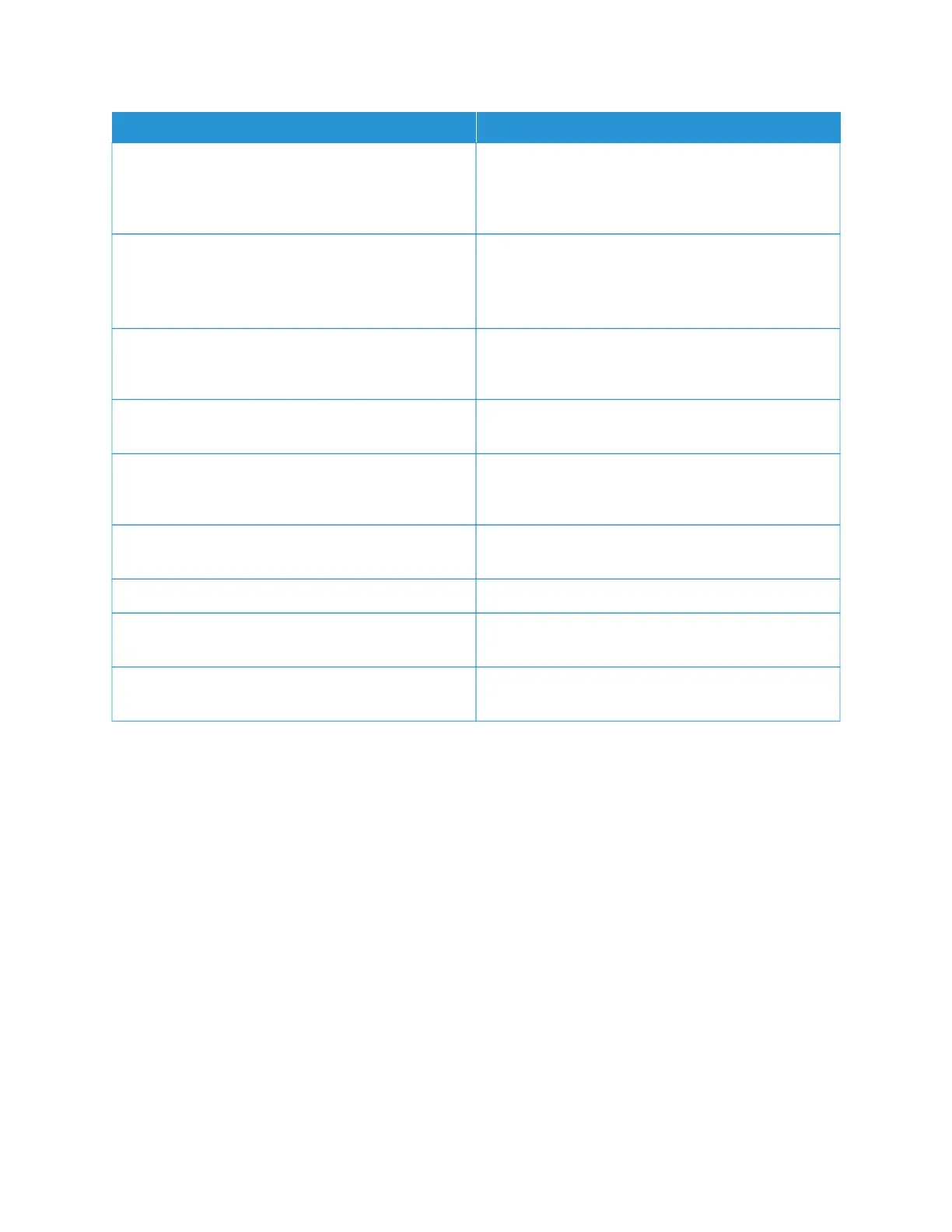NNAAMMEE
DDEESSCCRRIIPPTTIIOONN
Basic Configuration Report The Basic Configuration Report provides printer
information, including the serial number, installed
options, network settings, port setup, tray information,
and more.
Detailed Configuration Report The Detailed Configuration Report provides
information about all of the printer settings, including
extensible services setup, security and authentication
server configuration, connectivity settings, and more.
Billing Summary The Billing Summary Report provides information
about the device and a detailed listing of the billing
meters and sheet counts.
Getting Started The Getting Started guide provides an overview of the
key features of the printer.
Troubleshooting Print Quality Page The Troubleshooting Print Quality Page provides a list
of common print-quality problems and tips to help
solve them.
Supplies Usage Page The Supplies Usage Page provides coverage
information and part numbers for reordering supplies.
Graphics Demo Page Print this page to check the quality of graphics.
PCL Font List The PCL Font List provides a printout of all PCL fonts
that are available on the printer.
PostScript Font List The PostScript Font List provides a printout of all
PostScript fonts that are available on the printer.
Printing Information Pages
1. At the printer control panel, press the HHoommee button.
2. Touch DDeevviiccee >> IInnffoorrmmaattiioonn PPaaggeess.
3. To print an information page, touch the needed page, then touch PPrriinntt.
The printer prints the selected information page.
4. To return to the Home screen, press the HHoommee button.
SUPPLY STATUS
You can check the status and percentage of life remaining for your printer supplies at the control panel or from the
Embedded Web Server. When printer supplies near their replacement time, warning alerts appear on the control
panel. You can customize the alerts that appear on the control panel and configure email alert notifications.
To check the supplies status at the control panel:
1. To view status information for the printer supplies, touch DDeevviiccee >> SSuupppplliieess.
Xerox
®
AltaLink
®
B8145/B8155/B8170 Series Multifunction Printer User Guide 87
Xerox® Apps
