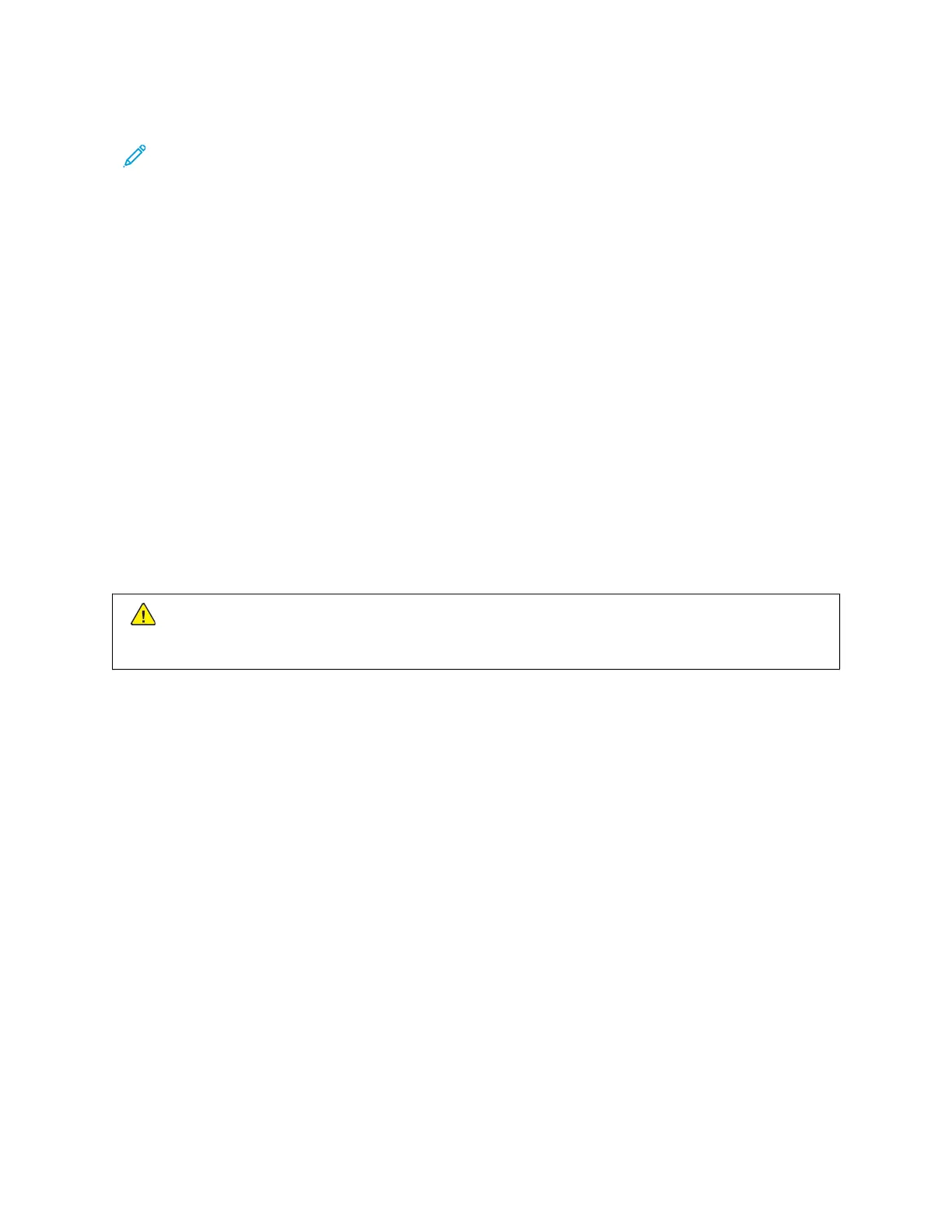4. At the USB Drive Detected screen, touch SSccaann ttoo UUSSBB.
Note: If the USB Flash drive is inserted in the printer already, touch WWoorrkkffllooww SSccaannnniinngg. Touch CChhaannggee
WWoorrkkffllooww, then touch UUSSBB.
5. To add a file destination, touch AAdddd FFiillee DDeessttiinnaattiioonnss, then select a file destination from the list.
6. Adjust the workflow scanning settings as needed.
• To save the scanned document as a specific file name, touch the attachment file name, enter a new name,
then touch OOKK.
• To save the scanned document as a specific file format, touch the attachment file format, then select the
required format.
• If you are using the document glass, to combine pages into a single scan file, enable BBuuiilldd JJoobb.
• If you are scanning from 2-sided original documents, touch 22--SSiiddeedd SSccaannnniinngg, then select an option.
For details about available features, refer to Apps Features.
7. To start the scan, touch SSccaann.
8. If Build Job is enabled, when prompted, do these steps.
• To change settings, touch PPrrooggrraamm NNeexxtt SSeeggmmeenntt.
• To scan another page, touch SSccaann NNeexxtt SSeeggmmeenntt.
• To finish, touch SSuubbmmiitt.
WWaarrnniinngg:: Do not remove the USB Flash drive while the printer is processing the scan job. If you remove
the Flash drive before the transfer is complete, the file can become unusable and other files on the drive
can be damaged.
9. To return to the Home screen, press the HHoommee button.
Single-Touch Apps
A Single-Touch App enables you to use a workflow without having to use the Workflow Scanning App. Single-Touch
Apps are displayed on the Home screen, and used with a single touch.
You can use the Embedded Web Server to design the app, associate it with a workflow, and assign user rights. For
details about creating Single-Touch Apps for workflow scanning destinations, refer to the System Administrator
Guide at www.xerox.com/office/ALB81XXdocs.
130
Xerox
®
AltaLink
®
B8145/B8155/B8170 Series Multifunction Printer User Guide
Xerox® Apps
