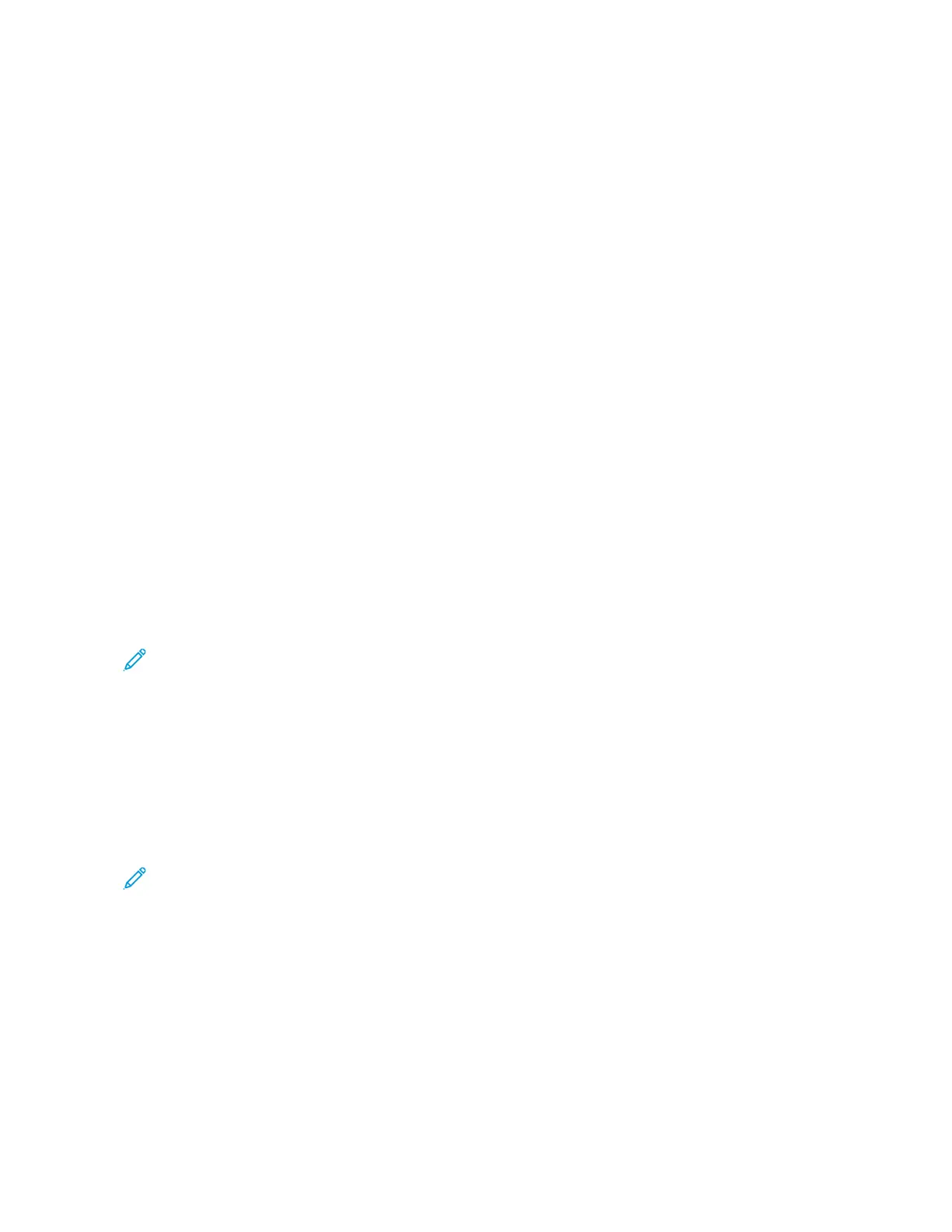9. Adjust scanning options as needed.
• To change the email subject line, touch SSuubbjjeecctt. Enter a new subject line using the touch screen keypad,
then touch EEnntteerr.
• To change the email body message, touch MMeessssaaggee. Enter a new message, then touch OOKK.
• To scan multiple pages using the document glass, or to change settings for different sections of the job,
touch BBuuiilldd JJoobb.
10. To begin the scan, touch SSccaann.
11. If Build Job is enabled, when prompted, do these steps.
• To change settings for the next segment of the document, touch PPrrooggrraamm SSeeggmmeenntt.
• To scan another page, load the new document onto the document glass, then touch SSccaann SSeeggmmeenntt.
• To finish, touch SSuubbmmiitt.
12. For logged-in users, if the Adaptive Learning feature is enabled for Personalization, a suggestion to create a 1–
Touch App can appear for repetitive or complex jobs. To create a personalized 1–Touch App, touch CCrreeaattee 11––
TToouucchh AApppp, then set up the app as required. To decline the suggestion, touch CCaanncceell.
For more information about the Personalization feature, and 1–Touch App creation, refer to Personalize.
13. To return to the Home screen, press the HHoommee button.
SCANNING TO A USB FLASH DRIVE
You can scan a document and store the scanned file on a USB Flash drive. The Scan To App produces scans in ..jjppgg, ..
ppddff, ..ppddff ((aa)), ..xxppss, and ..ttiiff file formats.
Note: Only USB Flash drives formatted to the typical FAT32 file system are supported.
To scan to a USB Flash drive:
1. Load the original document on the document glass or in the automatic document feeder.
2. At the printer control panel, press the HHoommee button.
3. Touch SSccaann TToo.
4. If the Scan To destination window does not appear, touch AAdddd DDeessttiinnaattiioonn.
5. Insert your USB Flash drive into the USB port on the front of the printer, then touch UUSSBB.
Note: If you select UUSSBB as the Scan To destination before inserting a USB Flash drive, you will be prompted
to insert it.
6. To add another Scan To destination, touch AAdddd DDeessttiinnaattiioonn, then select the required destination.
7. To save the scanned document as a specific file name, touch the attachment file name, then enter a new name
using the touch screen keypad. Touch EEnntteerr.
8. To save the scanned document as a specific file format, touch the attachment file format, then select the
required format.
9. Adjust scanning features as needed.
10. To scan multiple pages using the document glass, or to change settings for different sections of the job, touch
BBuuiilldd JJoobb.
Xerox
®
AltaLink
®
B8145/B8155/B8170 Series Multifunction Printer User Guide 133
Xerox® Apps
