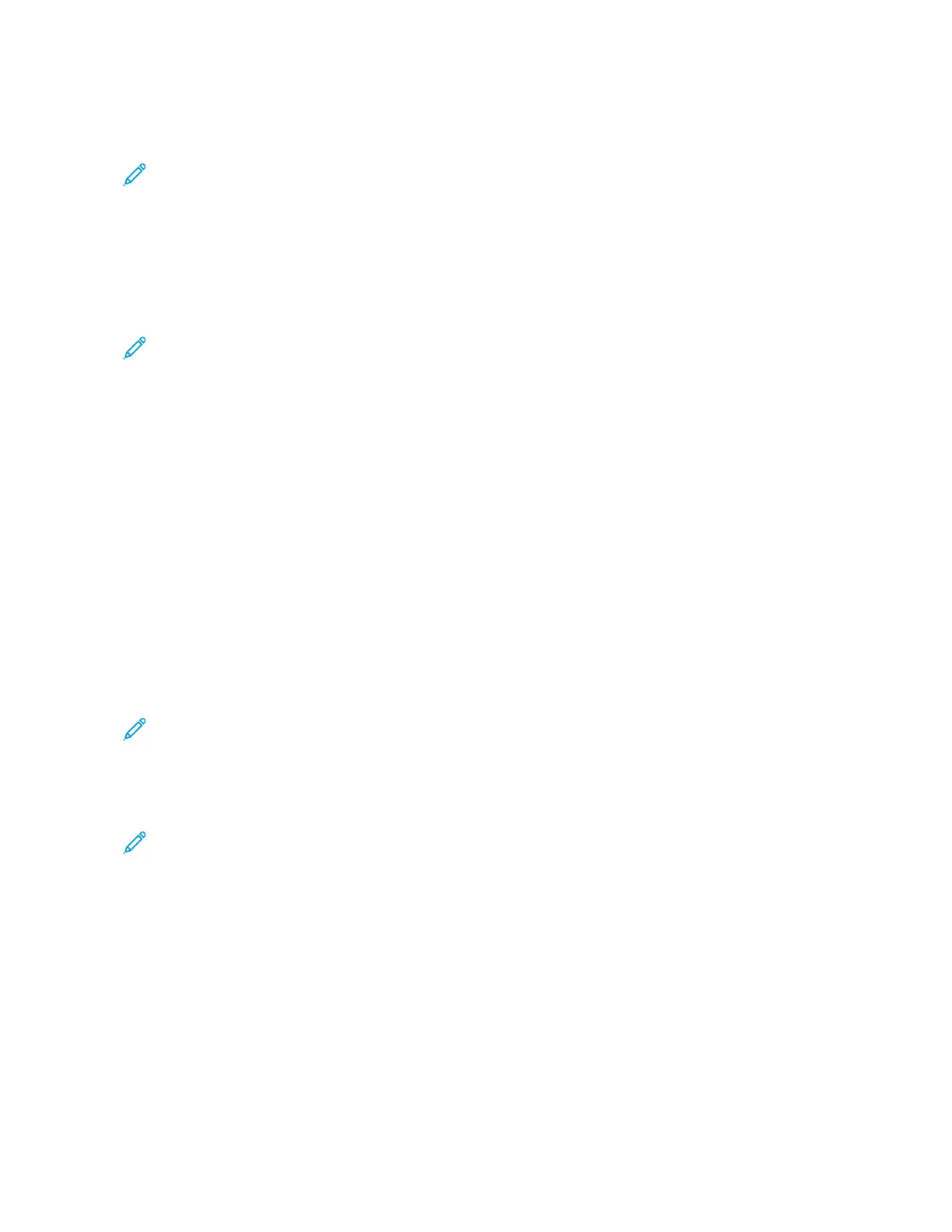1. At your computer, open a Web browser. In the address field, type the IP address of the printer, then press EEnntteerr
or RReettuurrnn.
Note: For details about obtaining the IP address of your printer, refer to Finding the IP Address of Your
Printer.
2. Click AAddddrreessss BBooookk..
3. To add or edit a contact in the address book:
• To add a contact, click AAdddd, then enter the contact information.
• To edit a contact, select the contact, then click EEddiitt.
Note: If the Add button is unavailable, the address book has reached its limit. The Device Address Book can
contain up to 5000 contacts.
4. To associate a scan destination with this contact, for Scan To Destination, click the AAdddd DDeessttiinnaattiioonn ( ++)
button. Enter the nickname that you want to appear in the Address Book.
5. Under Protocol, select an option, then enter the destination address:
• For FTP, SFTP, or SMB:
• For IIPP AAddddrreessss, enter the IP Address: Port number.
• For HHoosstt NNaammee, enter the Host Name: Port number.
• For Netware, enter the Server Name, Server Volume, NDS Tree, and NDS Context.
6. For SMB, in the SShhaarree field, enter the name of the destination folder. For example, to save scanned files to a
shared folder named scans, type ssccaannss.
7. In Document Path, enter the name of the subfolder within the destination folder. For example, to save the
scanned files to a folder named colorscans inside the scans folder, type ccoolloorrssccaannss.
8. Enter a valid login name and password.
Note: Use the login name for the computer that holds the destination folder. For SMB, the login name is
your computer user name.
9. To confirm the validity of the destination details, click DDeessttiinnaattiioonn TTeesstt.
10. Click SSaavvee, or select AAdddd AAnnootthheerr CCoonnttaacctt AAfftteerr SSaavviinngg, then click SSaavvee.
Note: To mark a contact as a Favorite for email, fax, or scan to destination, for the appropriate field, click the
SSttaarricon. If you click the SSttaarr icon for Display Name, the contact becomes a Global Favorite.
Xerox
®
AltaLink
®
B8145/B8155/B8170 Series Multifunction Printer User Guide 139
Xerox® Apps