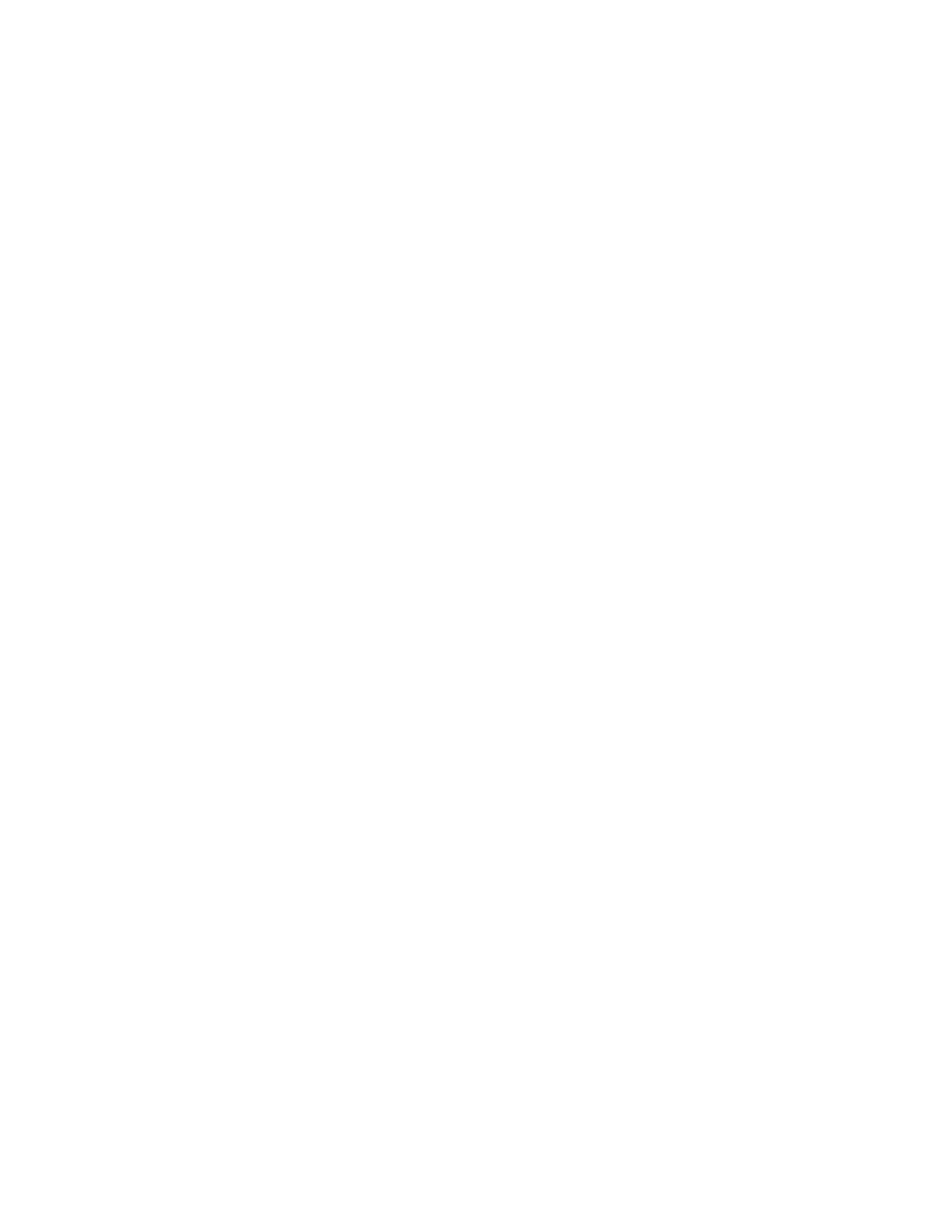3. Touch PPrriinntt, then enter the passcode.
4. Touch RReelleeaassee AAllll FFaaxx JJoobbss.
All secure faxes print.
5. To return to the Home screen, press the HHoommee button.
Deleting a Secure Fax
To delete a secure fax:
1. At the printer control panel, press the HHoommee button.
2. Touch JJoobbss, then from the list, touch the secure fax job required.
3. Touch DDeelleettee, then enter the passcode.
4. Touch OOKK.
5. To return to the Home screen, press the HHoommee button.
Polling a Remote Fax Machine
Fax Polling allows you to store a fax document on the printer and make it available for other fax machines to poll.
You can also retrieve faxes stored on other fax machines. To use this feature, both the polling printer and the
remote printer must have the Fax Polling feature.
Storing a Fax for Polling
You can store faxes for polling as Non-Secure or Secure. When you select Secure Storage, you create a list of remote
device fax numbers that are allowed to access secure faxes.
SSttoorriinngg aa FFaaxx ffoorr NNoonn--SSeeccuurree PPoolllliinngg
1. Load your original documents.
2. At the printer control panel, press the HHoommee button, then touch FFaaxx.
3. If the entry screen is displayed, touch PPoolllliinngg, or touch AAdddd RReecciippiieenntt, then touch PPoolllliinngg.
4. Touch SSttoorree PPoolllliinngg FFiilleess.
5. Touch NNoonn--SSeeccuurree SSttoorraaggee, then touch OOKK. To confirm, touch UUppddaattee SSeettttiinngg.
6. Touch SSeenndd. The original documents are scanned and stored for non-secure polling.
SSttoorriinngg aa FFaaxx ffoorr SSeeccuurree PPoolllliinngg
1. Load your original documents.
2. At the printer control panel, press the HHoommee button, then touch FFaaxx.
3. If the entry screen is displayed, touch PPoolllliinngg, or touch AAdddd RReecciippiieenntt, then touch PPoolllliinngg.
4. Touch SSttoorree PPoolllliinngg FFiilleess.
5. Touch SSeeccuurree SSttoorraaggee.
6. Touch EEnntteerr aa FFaaxx NNuummbbeerr. To enter the fax number for the remote device, use the keypad. Touch OOKK.
7. Touch the ++ button. The fax number is added to the access list.
144
Xerox
®
AltaLink
®
B8145/B8155/B8170 Series Multifunction Printer User Guide
Xerox® Apps