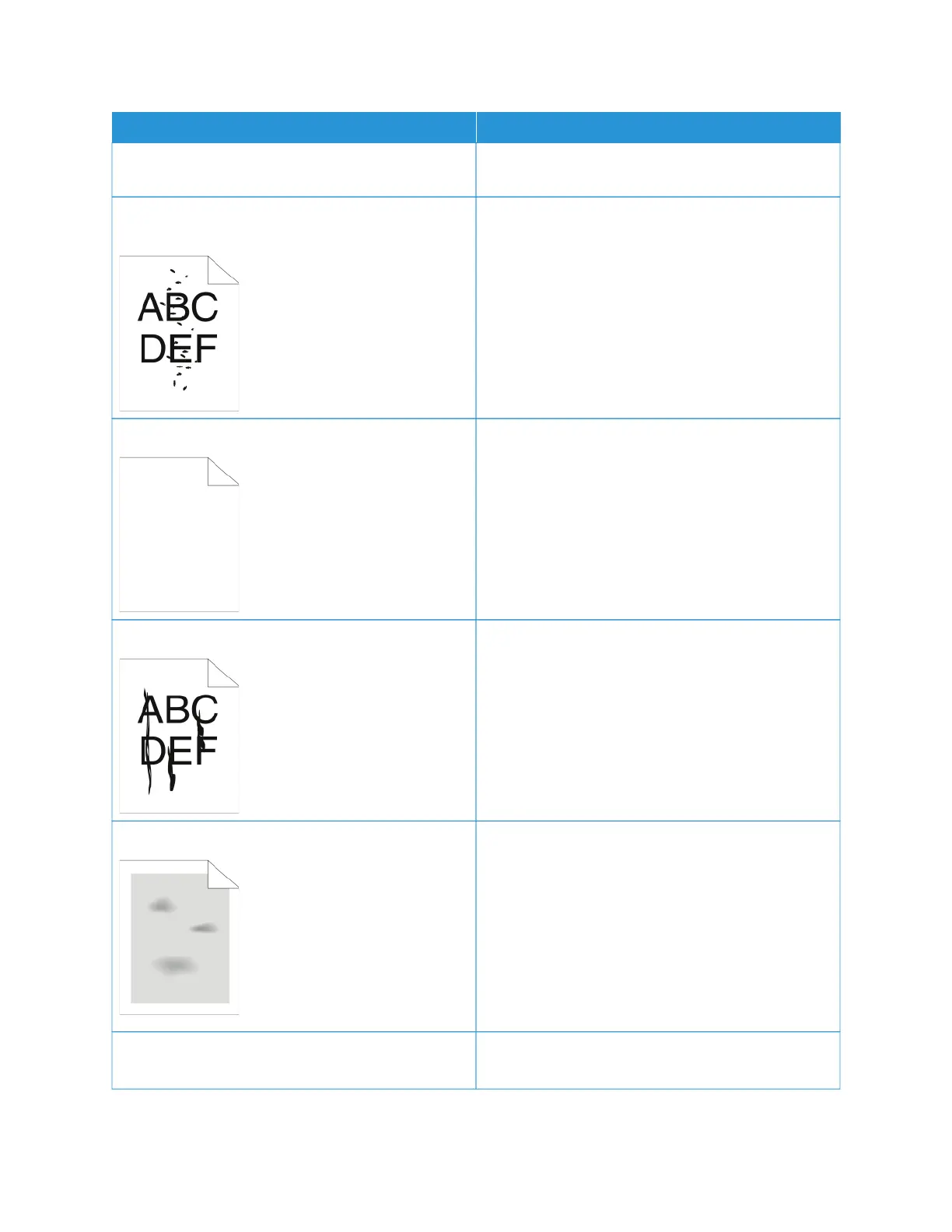SSYYMMPPTTOOMM SSOOLLUUTTIIOONNSS
replace the drum cartridge. For details, refer to
Replacing the Drum Cartridge.
Random spots appear on the output, or the image is
blurry.
• Ensure that the toner cartridge is installed correctly.
• If you used a non-genuine brand toner cartridge,
install a Genuine Xerox toner cartridge.
• Use the Rough paper type setting, or try a paper
with a smoother surface.
• Ensure that the humidity in the room is within
specifications. For details, refer to Relative Humidity.
• Replace the toner cartridge.
The output is blank.
• Power off the printer, then power on again.
• Clean the LED printhead. For details, refer to
Cleaning the Printhead Lens.
• Remove, then re-install the toner cartridge.
• Replace the toner cartridge.
• If the error persists, contact your Xerox
representative.
Black or white streaks appear on the output.
• Clean the LED printhead. For details, refer to
Cleaning the Printhead Lens.
• Replace the toner cartridge.
• If the error persists, contact your Xerox
representative.
The output has a mottled appearance.
• Verify that the paper is the correct size, type, and
weight. If not, change the paper settings.
• Ensure that the humidity in the room is within
specifications. For details, refer to Relative Humidity.
• Choose a different paper type at the control panel,
in the application, and in the print driver.
• Replace the paper.
• If the error persists, contact your Xerox
representative.
Ghosting appears on the printed output.
• Verify that the paper is the correct size, type, and
weight. If not, change the paper settings.
340
Xerox
®
AltaLink
®
B8145/B8155/B8170 Series Multifunction Printer User Guide
Troubleshooting
