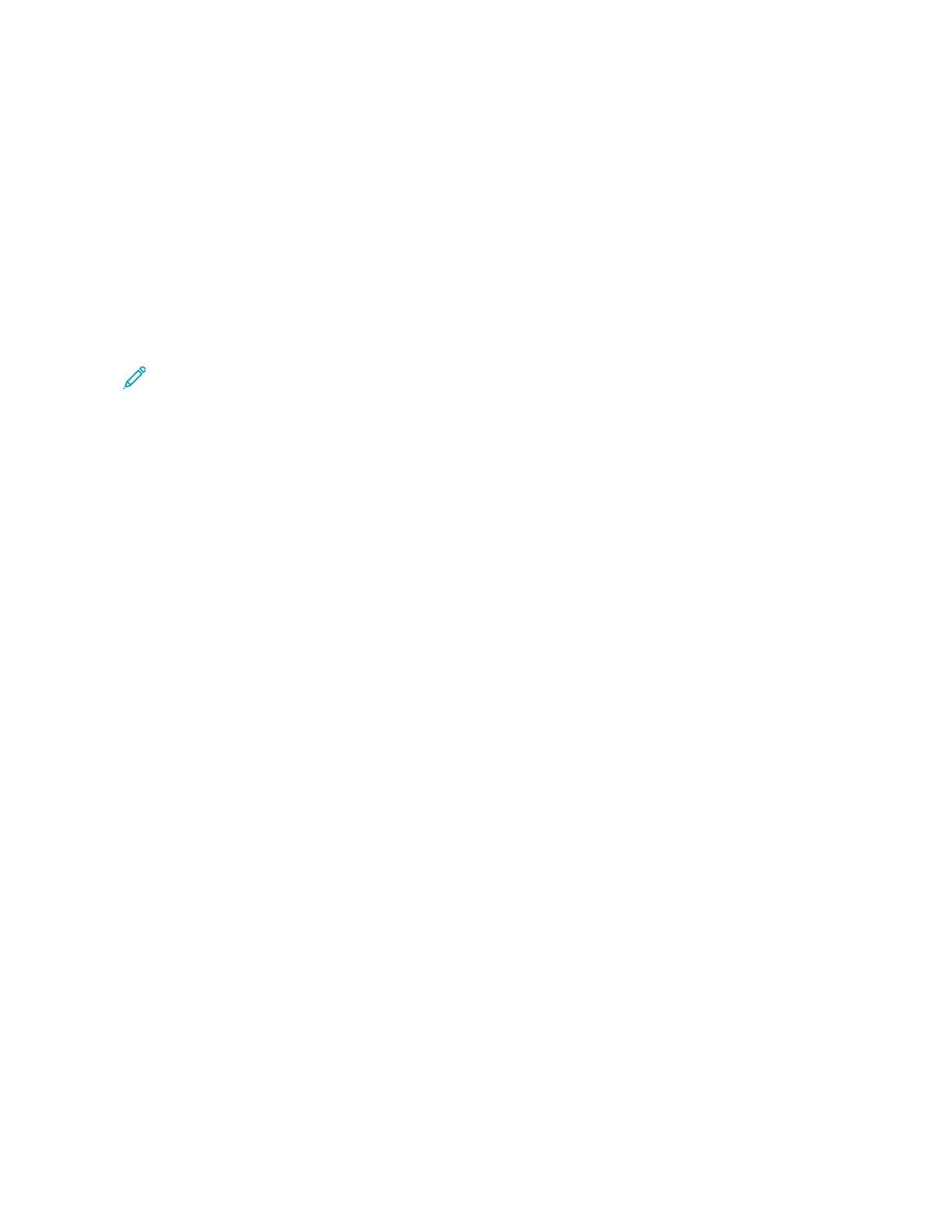5. Follow the instructions that appear on the app. To connect your smartphone with the printer, touch CCoonnnneecctt
TToo MMyy PPrriinntteerr.
6. At the printer control panel, to connect to the app, touch SShhooww QQRR CCooddee option. The second or connect–QR
Code appears.
7. Scan the QR Code through the Xerox Easy Assist app. Follow the instructions that appear on the app.
When the connection is configured, your smartphone and the printer share the same Wireless network,
temporarily.
8. With the support of Xerox Easy Assist app, complete the general settings and register the printer on the
network.
General settings include Admin Password, Connectivity, Measurements, Sound, Power Saver settings, and more.
Note: Ensure that your smartphone is connected to the same Wireless or wired network as the printer and
they can communicate after the setup is complete.
9. To complete the initial setup in the app, type the necessary information for your printer, then touch CCoommpplleettee
SSeettuupp.
The Welcome screen appears.
When the initial setup is complete, with the Xerox Easy Assist app, you can perform the following:
• Setting up a new printer
• Checking the printer status and order supplies
• Downloading Print and Scan Drivers
• Printing
• Getting troubleshooting support
• Removing a printer from the XEA app My Printers list
For Xerox Easy Assist app features, refer to Xerox
®
Easy Assist (XEA) App.
After Initial Installation: Connecting to the Xerox
®
Easy Assist App from the Control Panel
For a printer that is already installed and does not require initial installation setup, to use the features of the XEA
app, connect the printer to Xerox Easy Assist app. By accessing Xerox Easy Assist (XEA) app through your
smartphone, you can setup additional printers, manage its configuration, view alerts indicating supply requirements
and order them, and get live troubleshooting support for your printer. You can find the QR Code and connect to the
XEA app from the printer control panel:
1. At the control panel Home screen, touch DDeevviiccee.
2. From Device options, touch the icon for XXeerrooxx EEaassyy AAssssiisstt AApppp.
The Xerox Easy Assist App screen appears, with a display of main features Setup, Manage, Print.
3. Select from the following options:
• GGeett SSttaarrtteedd: Select this option to connect and add the printer to the XEA app.
• CClloossee: Select this option to return to the Device screen.
Xerox
®
AltaLink
®
B8145/B8155/B8170 Series Multifunction Printer User Guide 91
Xerox® Apps
