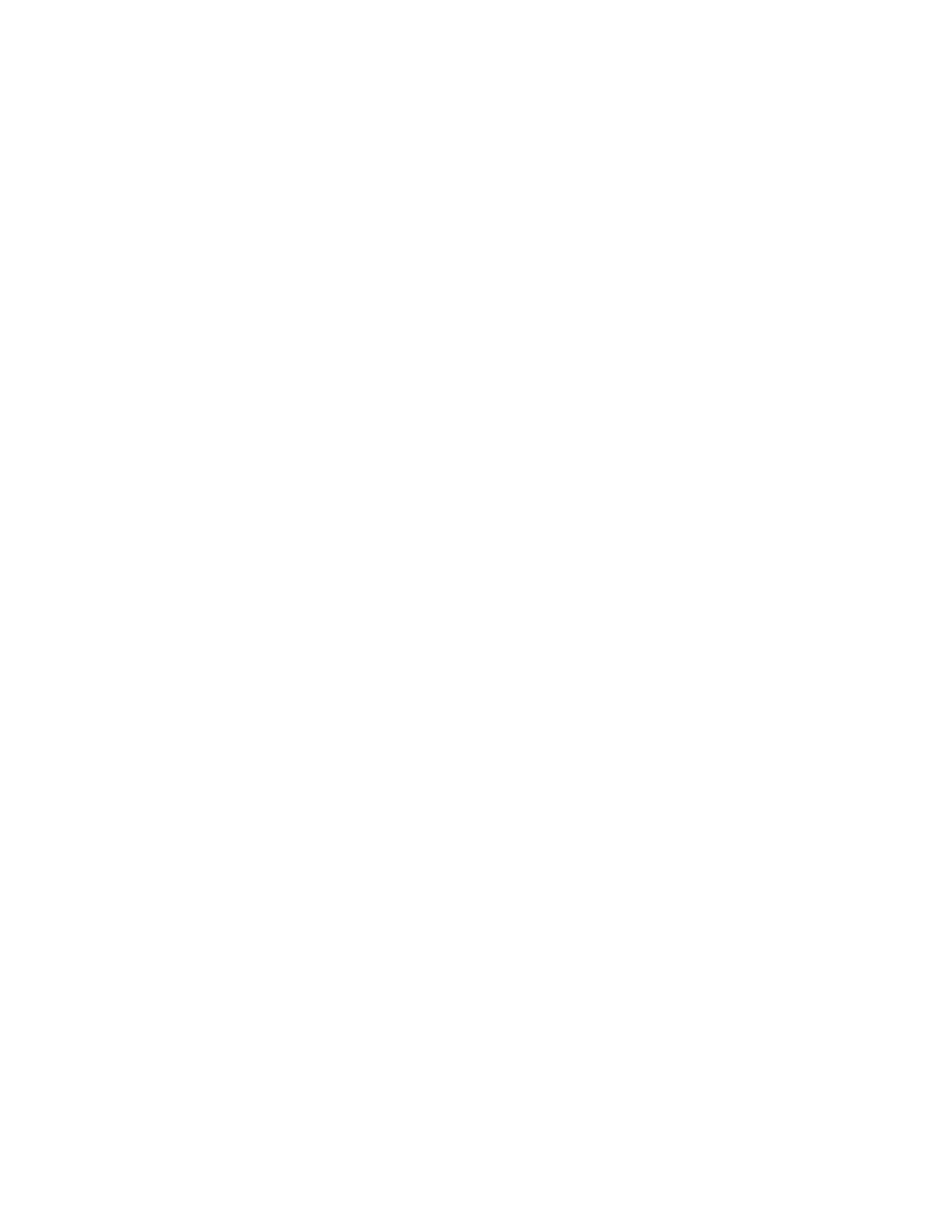sends an email alert and inhibits the job. When a security mark is detected, the device adds an entry to the Audit
Log.
If a security mark is detected on your job, a message appears on the control panel to indicate the action taken. If a
job is deleted because a security mark was detected, if JJoobb DDeettaaiillss is selected, the status indicates a security
document has been detected.
For more information about Imaging Security, contact your system administrator, or refer to the System
Administrator Guide at www.xerox.com/office/ALB81XXdocs.
Interrupting Printing
System Administrators can allow users to interrupt active print jobs. For details about IInntteerrrruupptt PPrriinnttiinngg
EEnnaabblleemmeenntt, refer to the System Administrator Guide at www.xerox.com/office/ALB81XXdocs.
1. At the printer control panel, press the HHoommee button.
2. Touch JJoobbss.
A list with active jobs, that are queued for the printer, appears.
3. At the control panel, touch the IInntteerrrruupptt button. The printer continues to print while it determines the best
place to pause the spooled print job.
4. Printing stops to allow the printer to complete another job.
5. To resume printing, touch the IInntteerrrruupptt button again.
Pausing or Deleting a Print Job
1. At the printer control panel, press the HHoommee button.
2. Touch JJoobbss.
A list with active jobs, that are queued for the printer, appears.
3. To pause a job that is printing, touch the PPaauussee button on the control panel.
4. Select a task.
• To resume the print job, touch RReessuummee.
• To delete the print job, touch DDeelleettee. At the prompt, touch DDeelleettee.
5. To return to the Home screen, press the HHoommee button.
Printing a Job Held for Resources
When a job is held for resources, a status message and a pop-up alert appear on the control panel, as default. From
the Embedded Web Server, the system administrator can configure whether only a status message appears, or both
status message and a pop-up alert appear on the control panel.
1. If the pop-up alert is disabled by the system administrator, to view the held jobs, do the following:
a. At the printer control panel, press the HHoommee button.
b. Touch JJoobbss.
A list with active jobs, that are queued for the printer, appears.
Xerox
®
AltaLink
®
B8145/B8155/B8170 Series Multifunction Printer User Guide 95
Xerox® Apps
