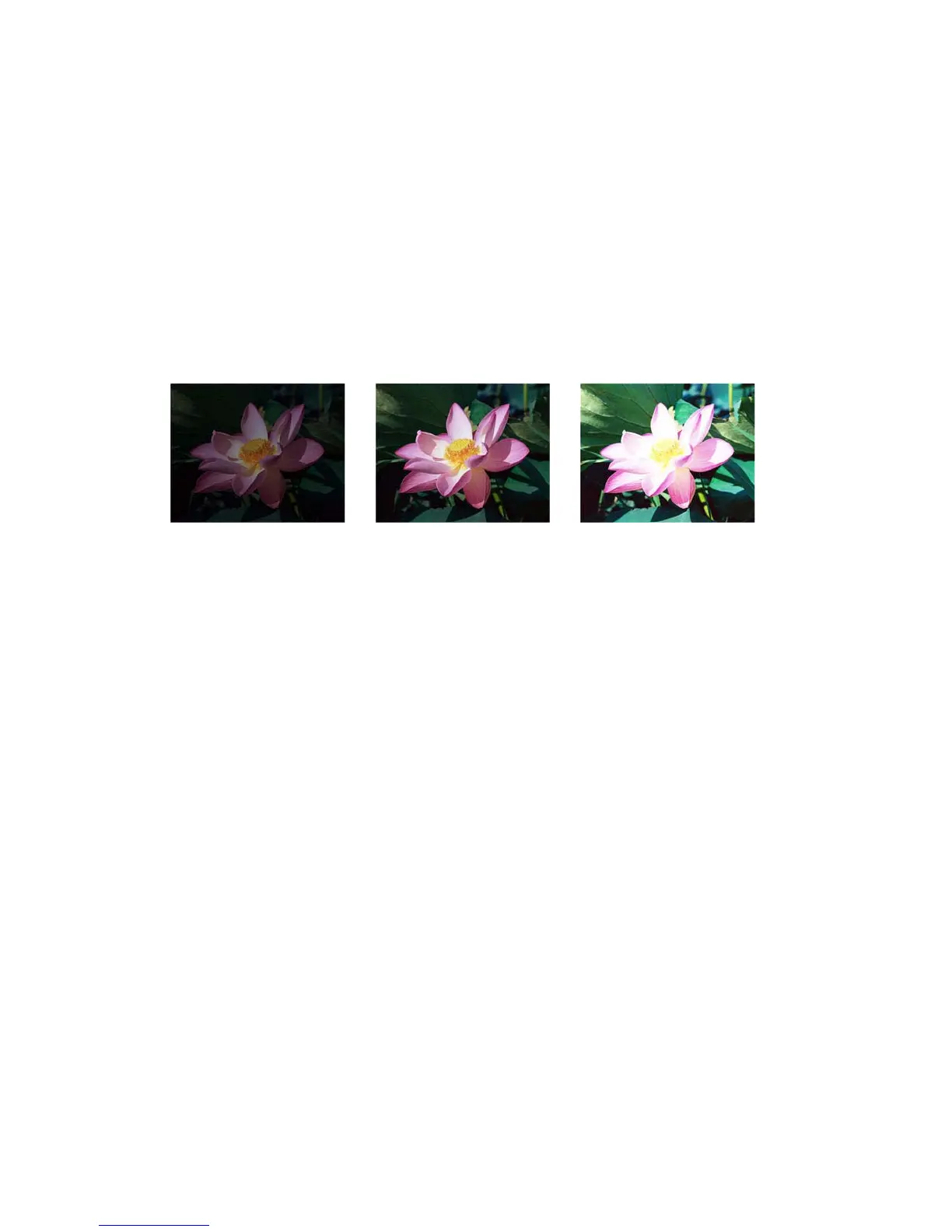Xerox
®
DocuMate
®
3115
User’s Guide
175
Brightness
works in conjunction with Contrast for image enhancement. When you are adjusting the
brightness level to improve the scanned image quality, try adjusting the contrast level as well. The
contrast level is the range between the lightest and darkest parts of the image. For example, if you
scanned a document with notes written in pencil, you may have to decrease the brightness level to get
the handwritten notes to appear in the scanned image. However, when decreasing the brightness,
white starts to appear gray in the image. In that case, raise the contrast level to make the differences
between the lightest and darkest part of the image more defined.
Color image brightness examples
The examples below show the original image at the default setting of 50% brightness level, 25%
brightness and 75% brightness. Adjusting the brightness level does not make the image completely
black nor completely white.
Technical note:
Most monitors have a brightness setting that is user adjustable. When viewing scanned images on-
screen, versus printing the image, the brightness setting of the monitor may affect how light or dark
the scanned image looks when compared to the original. If the scanned image is too different from the
original image, or if adjusting the scanned brightness level does not modify the image how you want,
try adjusting the monitor's brightness level. Refer to the monitor's user guide for adjusting the
brightness level and see if the manufacturer has any recommended settings.
Black background scanners:
Some scanners have a black background plate. A black background results in more precise cropping
results and skew detection. However, when scanning thin paper, such as multipart color forms or ruled
writing paper, which are less than 18lb paper weight, the background may “bleed” through into the
final image and make the image darker than it should be. In that case, try adjusting the brightness
level between 60% and 80%.
Contrast
Contrast refers to the differences between the light and dark portions in the image. Move the slider left
or right to decrease or increase the contrast levels. Increasing the contrast level emphasizes the
difference between the lighter and darker portions of the image, decreasing the contrast de-
emphasizes that difference.
Brightness: 25% Brightness: 50% Brightness: 75%
