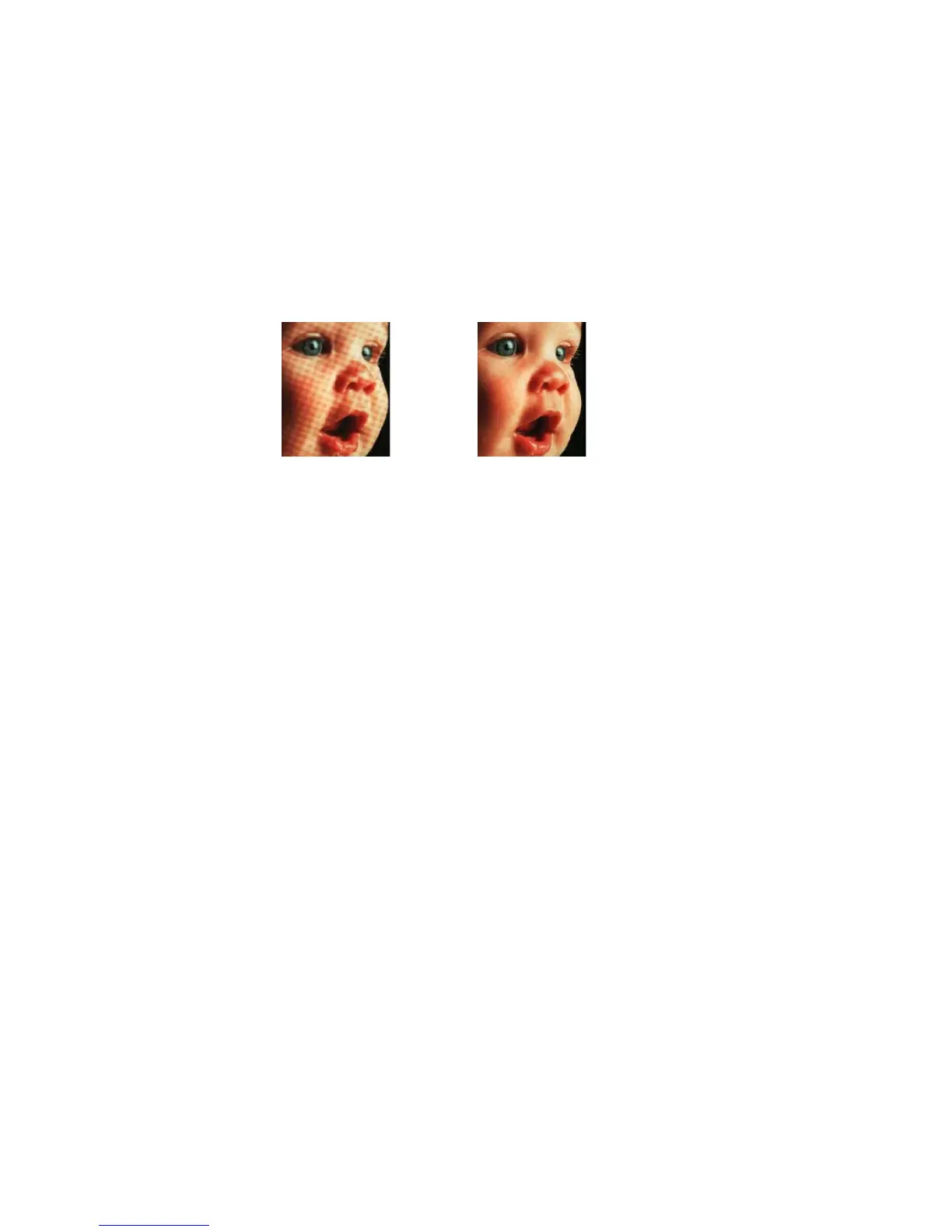Xerox
®
DocuMate
®
3115
User’s Guide
183
Moiré Reduction
Moiré patterns are wavy or rippled lines that may appear in the scanned images of newspapers and
magazines, and sometimes scanned images of photos, line drawings, and color scans of textured
paper. Select the
Moiré reduction option to have the driver attempt to find and remove moiré patterns
from the image. Please note that when Moiré reduction is enabled the scanner may scan slower as the
image is checked for moiré patterns. This option is only available when scanning in
Color or Gray.
Moiré radius—you can set the size of the area to be evaluated in the Moiré radius field. Adjusting the
radius will produce different results for the various types of items that can be scanned. With this
feature, you may have to test scan a few times, adjusting the Moiré radius as needed, until you obtain
the best results for the type of paper in your scan job. Note that the higher the number is in the Moiré
radius field, the longer it will take the driver to evaluate the image.
White Level
With this option you can set what the scanner should interpret as “white” in the final image, even
though the page being scanned may have a shaded or off-white background. You may want to adjust
this option to have the image automatically corrected when you are scanning irregular paper, such as
thick or thin paper, that may cause the white page in the final image to appear shaded with a pale
grey. This option is only available when scanning in Color or Gray.
For the best automatic results you can simply select the type of paper you are scanning from the list.
Alternatively, you can input a number in the Custom value field. The value you set in this field can be
from 128 to 255. If you set the custom value to 128 you are telling the scanner that all pixels that are
grey level 128 or higher (lighter) should be changed to white in the final image. If you set the custom
value to 255, you are telling the scanner that only pure white is white and anything lower than 255
should remain unchanged in the final image.
Black Level
With this option you can set what the scanner should interpret as “black” in the final image. If you are
scanning items that have notes written with a pencil, you may want to raise the black level to have the
pencil notes appear black in the image. You can set a value for black from 0 to 127. If you set this
value to 127, you are telling the scanner that all pixels that are grey level 127 or lower (darker) should
appear as black in the final image. This option is only available when scanning in Color or Gray.
Image with moiré patterns Image with moiré patterns
removed