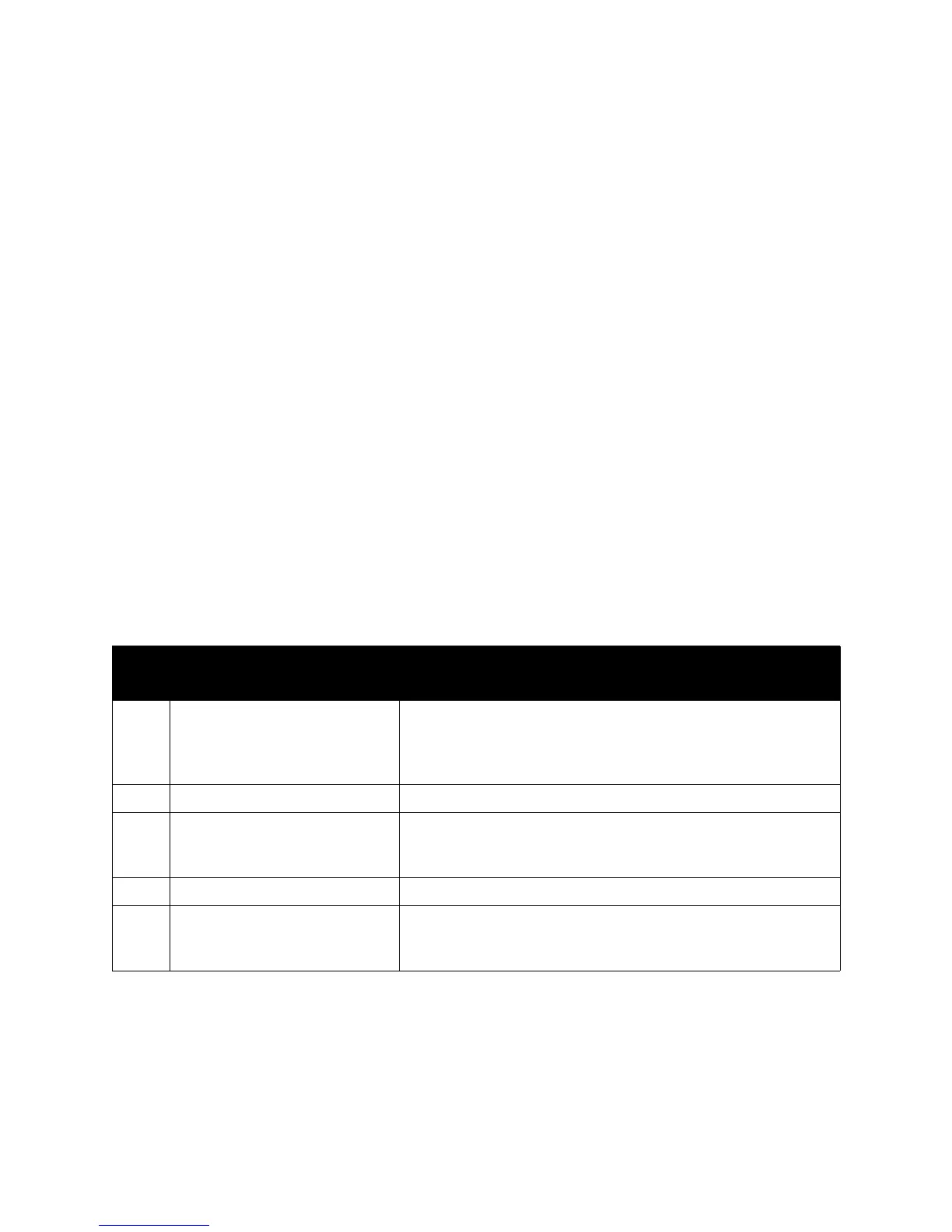Xerox
®
DocuMate
®
3115
User’s Guide
203
Error Light Troubleshooting Codes
The status light indicates the current state of the scanner. Descriptions of the most common patterns
are listed below. Contact Xerox Technical Support if you experience a different blinking pattern.
Normal Operation
• Steady green: indicates the scanner is ready to scan.
• Steady red: the scanner is busy or it is not connected to the computer. If a calibration has been
initiated, the scanner is busy calibrating.
• Blinking red: the scanner is reporting an error.
Error Codes
If your scanner experiences hardware problems, the status light turns red and will blink a specific
number of times, then pause for 2 to 3 seconds, then repeat the same number of blinks. The number of
blinks between pauses indicates the type of error code.
In all cases, you should turn off the scanner and check the scanner setup. Make sure the USB cable is
plugged into the scanner and computer. Make sure the power cord is plugged into the scanner and into
a wall outlet or USB port.
Error
Code
Problem Description Solution
Red Scanner is not connected to the
computer. (The LED does not
flash and the status light remains
red.)
A cable may be loose. Check that the scanner’s cables are correctly
attached to the computer. If the scanner still does not connect, re-
boot the computer.
4 Paper jam Open the ADF and remove the jammed page.
5 Multi-feed error More than one page is in the scanner. Make sure that an item
hasn’t been inserted in the front of the scanner when trying to
scan from the input tray.
6 Cover open The top of the scanner is not fully closed. Close the scanner lid.
All
Other
Codes
An internal part in the scanner
may have malfunctioned.
Turn off the scanner, re-boot your computer, then turn the scanner
back on. If the problem persists, contact Xerox Technical Support.