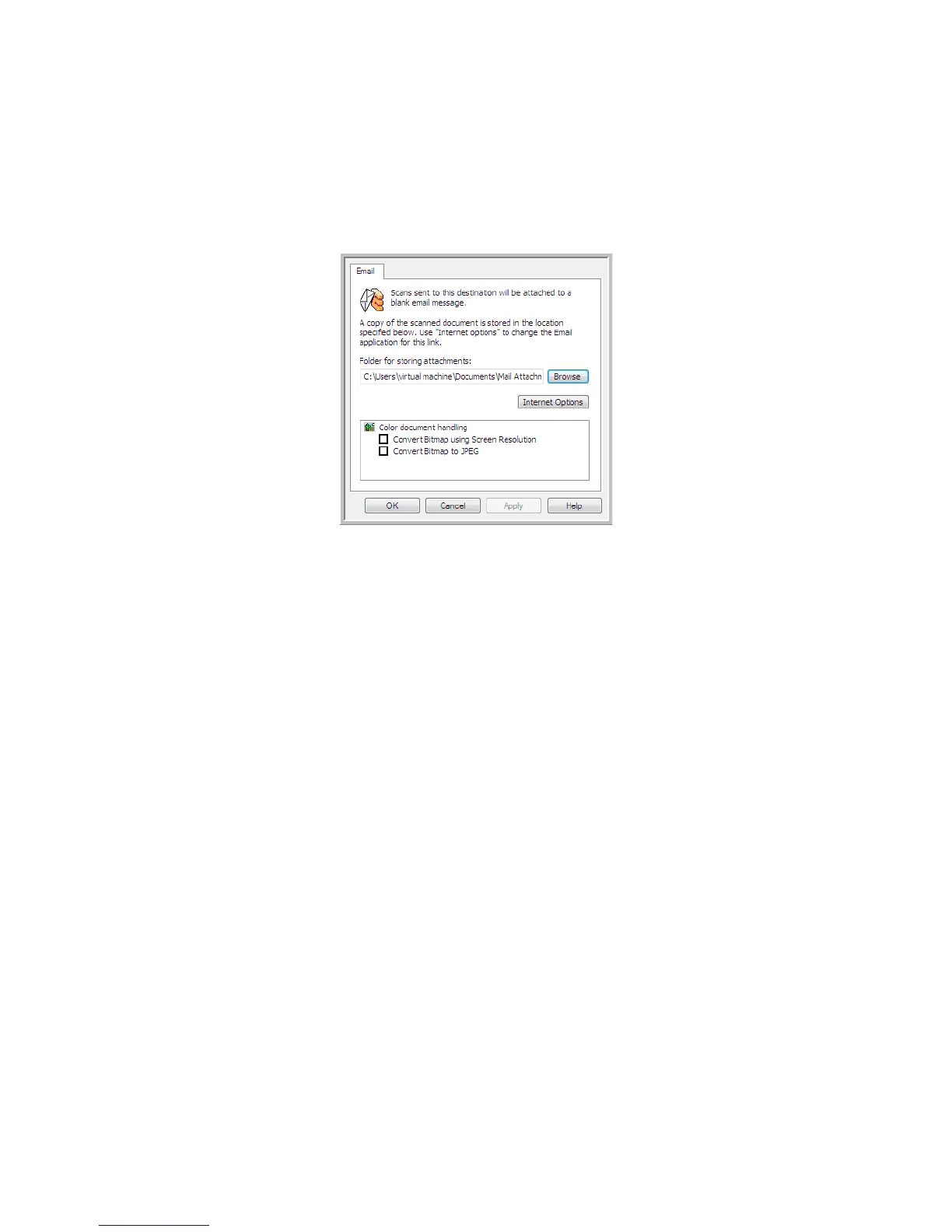Xerox
®
DocuMate
®
3115
User’s Guide
102
Email Properties
Use the Email Link Properties window to select a folder for storing a permanent copy of the scanned
image, setting the color document options, and changing the email application that is in the OneTouch
destination list.
•
Folder for storing attachments—click the Browse button to change the location using the Windows
file browser, or type a location directly in the field.
•
Internet options—if you need to change your email client, or any other internet options, click the
Internet Options button.
The Windows Internet Options Control Panel opens. Click the
Programs tab and choose a new
email client from the program list. These are the standard Windows Internet Explorer options.
Please see your Windows documentation for more information about the Internet Explorer
options.
Color document handling—click in the Color document handling settings boxes for the options you
want.
•
Convert Bitmaps using Screen Resolution—use this option to ensure that an image will fit on the
computer’s screen.
•
Convert Bitmaps to JPEG—JPEG files can be compressed to produce smaller files sizes and,
therefore, shorter transmission times when you email the file or upload it to the internet.
If you changed the email application Internet Explorer, and it does not immediately appear in the
Select destination list, click the Refresh button to update the destination list in OneTouch.