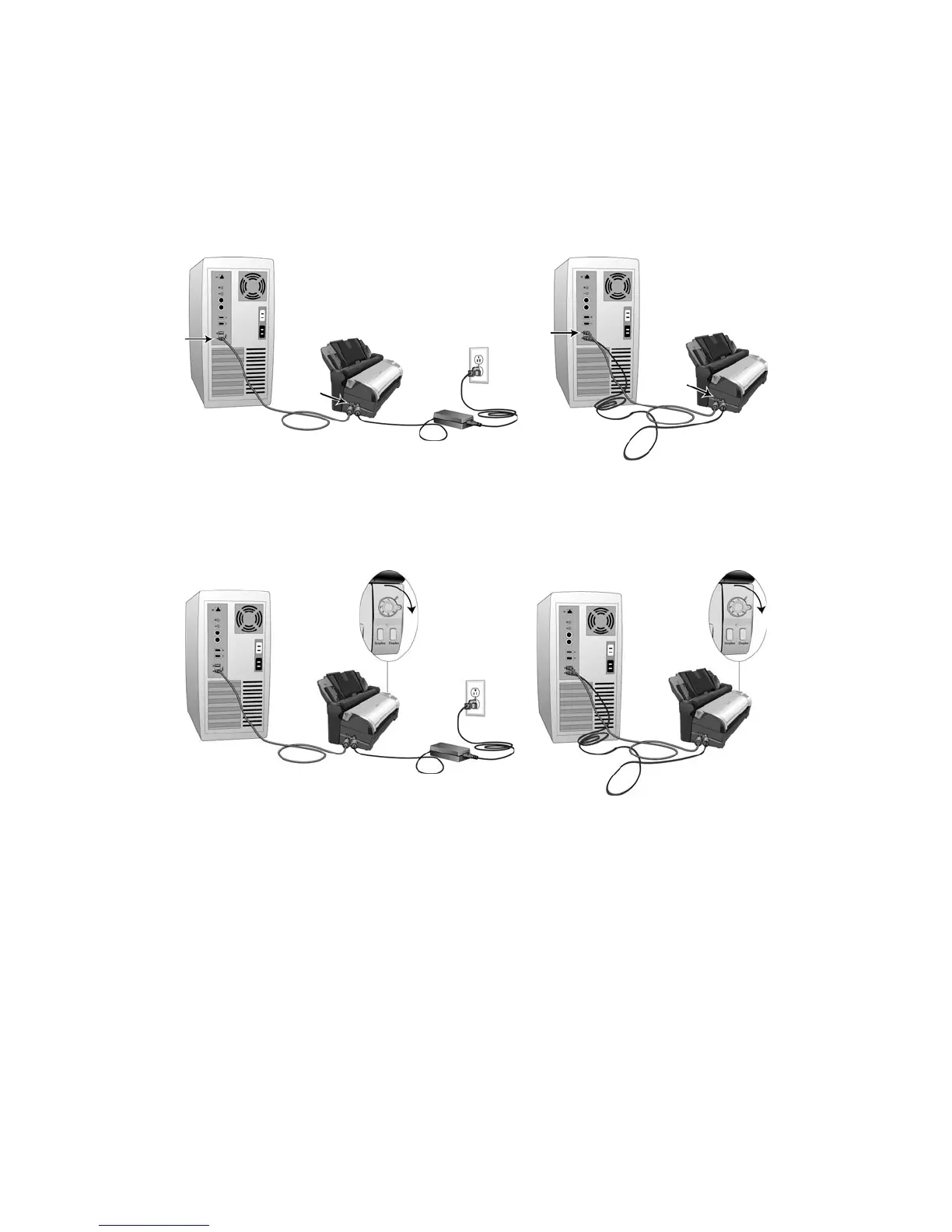Xerox
®
DocuMate
®
3115
User’s Guide
38
Connect the USB Cable and Turn on the Power
1. Remove any tape from the USB cable.
2. Plug the USB cable into the USB port on the scanner then into a USB port on the computer. Check
your computer’s manual for USB port locations.
If the plug does not attach easily, make sure that you are plugging it in correctly. Do not force the
plug into either connection.
3. Turn on the scanner power.
The status light comes on and flashes indicating that the scanner is receiving power.
Your computer recognizes that a scanner has been plugged into the USB port and automatically
loads the appropriate software to run the scanner.