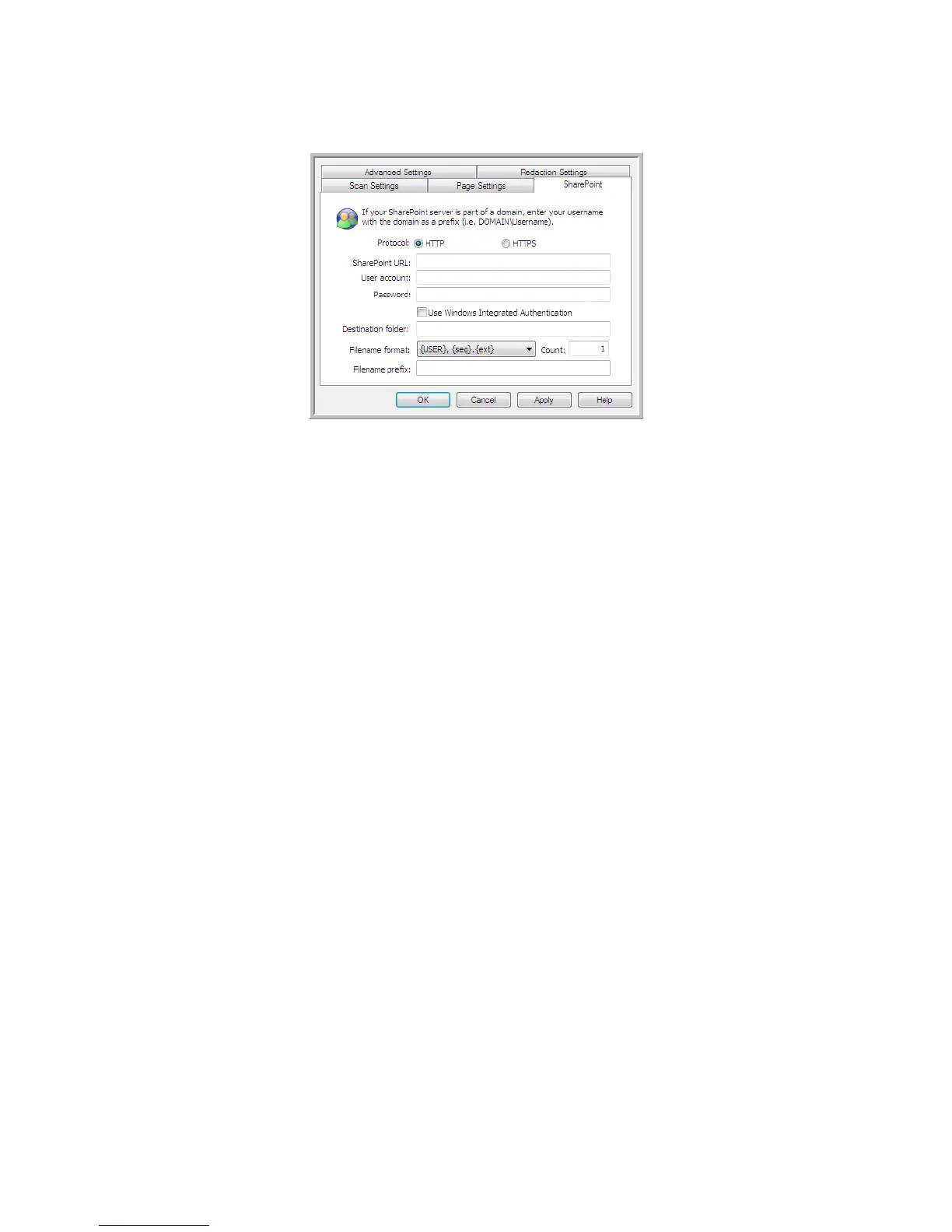Xerox
®
DocuMate
®
3115
User’s Guide
93
3. Click on the SharePoint tab and fill in the fields with the information for your SharePoint site.
•
Protocol—select which protocol you want to use to transfer the scan to the server.
•
SharePoint URL—input the full URL path of the SharePoint site without the http(s):// designation
and actual page. This path should include everything except the destination folder.
For example, if the web browser URL displays
http://sharepoint.site.com/IT/common/shared
documents/default.aspx
, then you would configure the SharePoint server path as follows:
• Select
HTTP as the protocol
• The SharePoint URL would be
sharepoint.site.com/IT/common
• The Destination folder would be shared documents
• User account—input the user account name that has privileges to save files to the specified
SharePoint site and Destination folder.
•
Password—input the password for the user account name you specified.
•
Use Windows Integrated Authentication—select this option to use the Windows current user’s login
name and password to access the SharePoint site.
•
Destination folder—this is the folder where the final scanned document(s) are transferred to when
scanning is complete.
•
Filename format—select a file naming format, for the scanned document, from the list. Select “Use
custom file naming” to use the file you set on the Options tab in the OneTouch Properties window.
Count—this field will enable when the selected Filename format contains {seq}. Input the number
you want the sequential count to start from.
Filename prefix—this field will enable when the selected Filename format contains {prefix}. Input
the name or value you want as the prefix in the final file name.
Because the destination configuration is done through the scan configuration, you can set each
configuration to scan to different SharePoint site, folder, filename format, using different user
credentials, and so on. This is the same process used as when scanning to different folders using the
Transfer to Storage destination, as described in detail starting on page 81.
Click on the
Help button, in this configuration tab, to launch the SharePoint help file. The help file
contains detailed information about the settings in this window and technical implementation notes.
