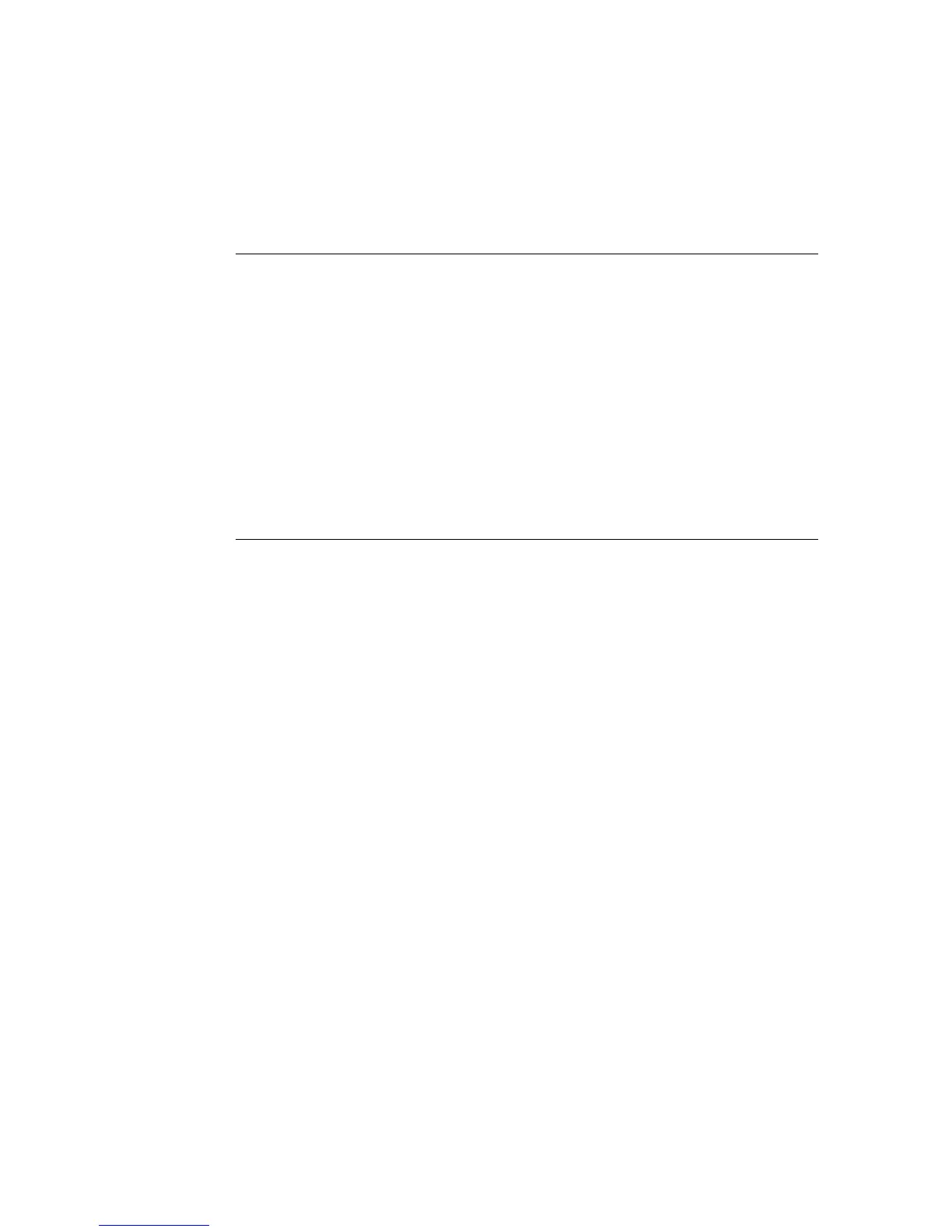150 7 Maintenance
11. Set [SSL/TLS Server Communication Port Number].
Note
• The SSL/TLS port number should not be the same as the HTTP port number.
12. Click the [Apply] button and reboot the printer.
Accessing CentreWare Internet Services when Data Encryption is
Enabled
When data encryption is enabled, enter "https" instead of "http" before the address when
accessing CentreWare Internet Services.
• Example of IP address
https://192.168.1.100/
• Example of internet address
https://xxx.yyyy.zz.vvv/
Note
• If you reboot CentreWare Internet Services, [Certificate Management] appears on the [Properties] tab.
On the [Certificate Management] page, you can verify or delete certificates.
• If you changed the port number, enter a “:” (colon) and then the new port number after the address.
Example: https://printer’s IP address:port number/
Enabling Data Encryption
To encrypt print data sent to the printer, you must use an IPP port on the printer.
When the printer’s IPP port is disabled (the default is [Enable]), enable the port. Then, install
a print driver on your computer and set the output port to IPP.
The following describes how to install a print driver on your computer.
The procedure uses Windows XP as an example.
Note
• For information on how to install a print driver on your computer, refer to the ‘CD-ROM Documentation
(HTML)’ on the CD-ROM of the Driver CD Kit.
1. From the Windows [Start] menu, select [Printers and Faxes].
2. From [Printer Tasks], select [Add a printer].
3. In the [Add a Print Wizard] window, click [Next].
4. Select [A network printer, or a printer attached to another computer], and then click
[Next].