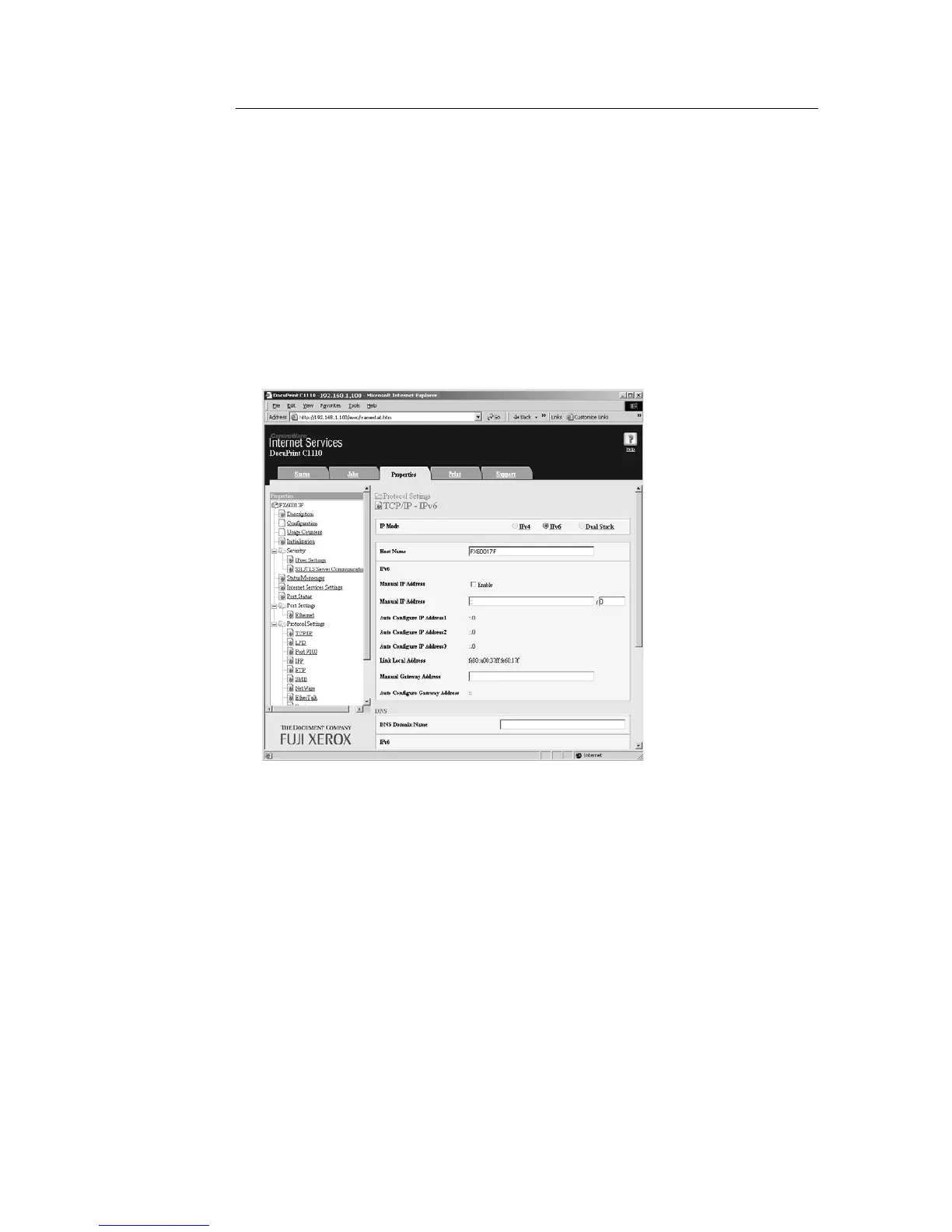30 1 Printer Environment Settings
Setting the IPv6 Address on CentreWare Internet Services
The following explains how to configure the settings required for IPv6 under the [Properties]
tab on CentreWare Internet Services.
1. Launch your web browser. In the URL field, enter the IP address that you have
checked in the [Printer Settings] list and access CentreWare Internet Services.
Note
• For information on how to access CentreWare Internet Services, refer to " Configuring the Printer Using
CentreWare Internet Services" (P. 25).
2. Click the [Properties] tab.
3. From the menu displayed on the left, click [TCP/IP] under [Protocol Settings].
The [TCP/IP] page is displayed.
4. Under [IP Mode], if you want to enable both IPv4 and IPv6 communications, select
[Dual Stack] (default). If you want to enable only the IPv6 communication, select [IPv6
mode].
5. Set [Manual IP Address], [Manual Gateway Address], and the settings for [DNS].
Note
• For details on each setting item, refer to the online help for CentreWare Internet Services.
6. Click the [Apply] button located at the bottom of the right frame.
7. A window that prompts you to enter a user ID and password appears. Enter the
administrator’s user ID and password and click [OK].
Note
• The default user ID and password are "11111" and "x-admin", respectively.
8. A window that prompts you to reboot the printer appears. On the window, click
[Reboot Machine].