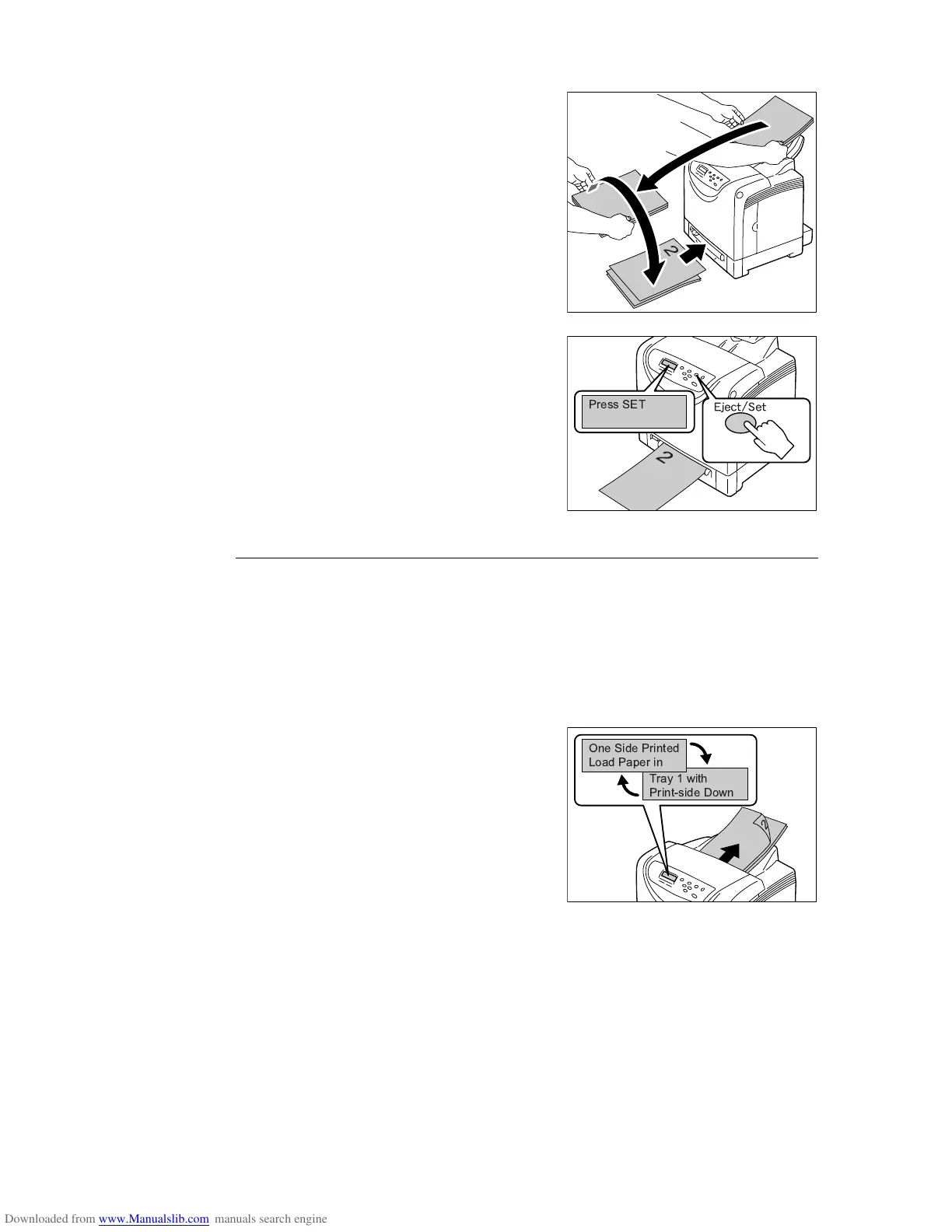3.4 Manual 2-sided Printing 53
3. Print the odd pages (side 1).
Stack the prints and turn the stack over.
One sheet at a time, insert the very top print
that was turned over as it is with the blank
side facing down.
4. The message changes to [Press SET].
Press the <Eject/Set> button.
Print pages in the order page 1 (rear of
page 2), page 3 (rear of page 4), then page
5 (rear of page 6).
Manual 2-sided Printing from the Tray 1
The following explains how to print a 2-sided job using the tray 1.
The procedure uses a six page document as an example.
Note
• You cannot print on both sides of the paper if the document consists of various sizes of paper.
• For information on how to load paper in the tray 1, refer to " Loading Paper in the Tray 1" (P. 78).
• If a paper jam occurs when performing 2-sided printing, reload the paper in the tray 1. For more
information, refer to "A.6 Handling Paper Jams When Performing 2-sided Printing" (P. 189).
1. The even pages (side 2) are printed in the
order page 6, page 4, then page 2.
The messages shown on the right appear
when the even pages finish printing.