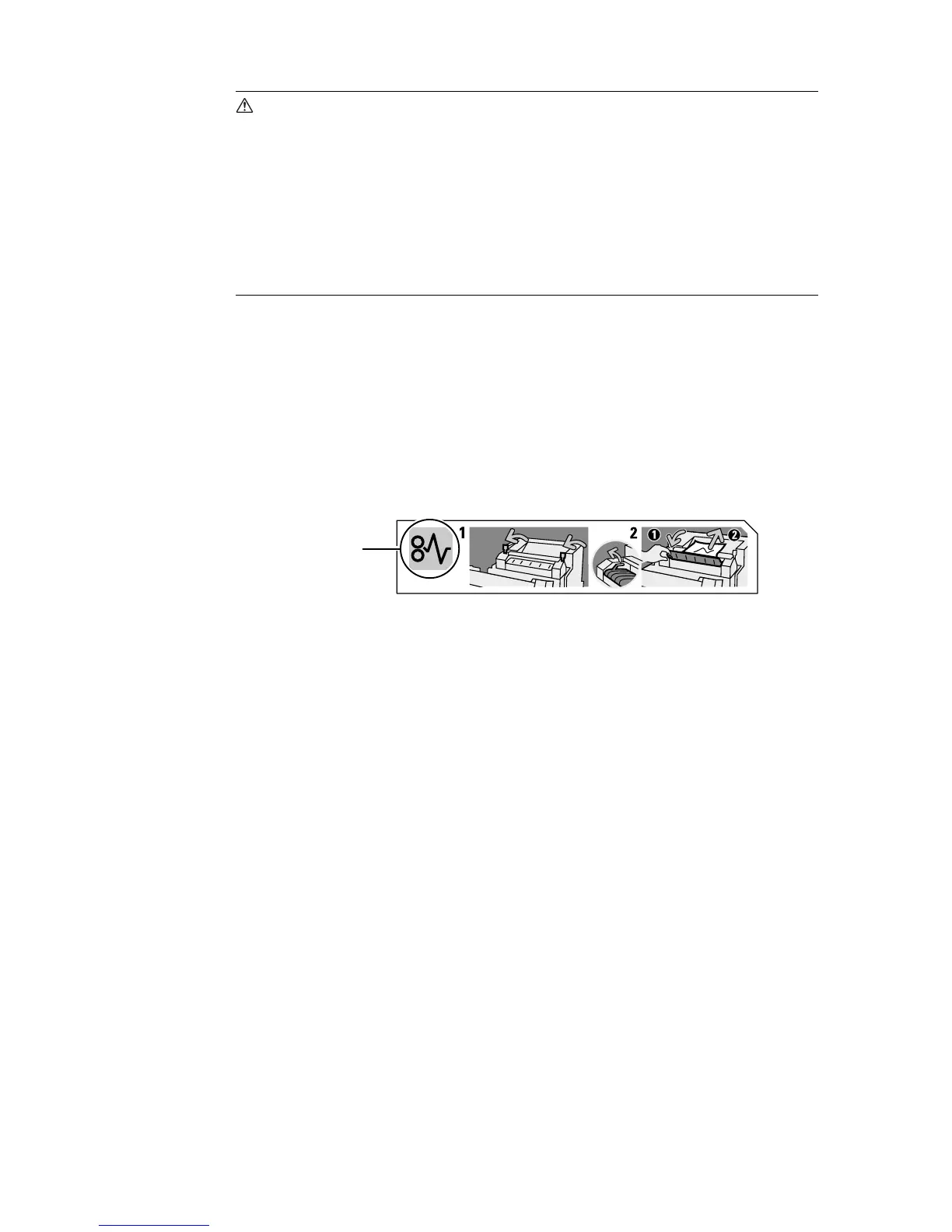6.1 Clearing Paper Jams 133
CAUTION
• When removing jammed paper, make sure that no pieces of torn paper are left in the
machine. A piece of paper remaining in the machine can cause fire. If a sheet of paper is
wrapped around the heat roller, or when clearing a jammed paper that is difficult or
impossible to see, do not try to remove it by yourself. Doing so can cause injuries or
burns. Switch off the machine immediately, and contact our Customer Support Center or
your dealers.
• Never touch a labelled area found on or near the fuser unit. You can get burnt. If a sheet
of paper is wrapped around the heat roller, do not try to remove it by yourself to avoid
injuries or burns. Switch off the machine immediately, and contact our Customer Support
Center or your dealers.
Important
• Before opening the front cover or pulling out the paper trays, remove paper from the bypass tray (if any
paper is loaded) and close the bypass tray cover.
• Be careful not to pinch your fingers when closing a cover after removing jammed paper.
• If the printer is connected to a scanner (associated product) and installed using a scanner stand
(associated product), move the printer at least 200 mm away from the scanner stand to clear paper
jams. For more information, refer to "A.5 Connecting the Printer to a Scanner (Associated Product)" (P.
220).
Note
• The labels with the following symbol provide jam clearance procedure. Use the labels also as guides
when clearing paper jams.
Paper clearance
instruction symbol
