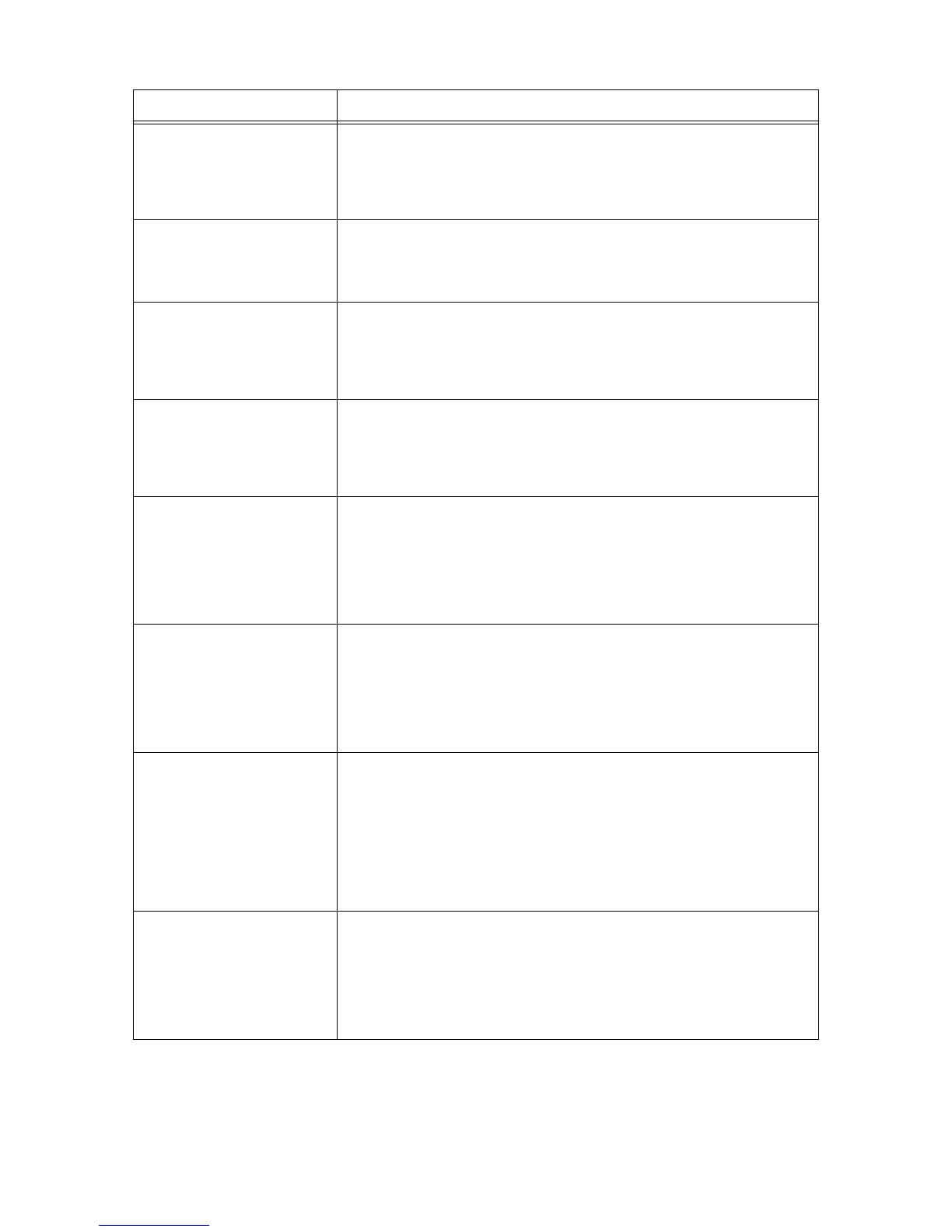150 6 Troubleshooting
Magenta Toner
ID Error
Press SET
Replace Toner
The toner cartridge is not appropriate for the printer.
Use an appropriate toner cartridge and install it correctly in the printer.
Refer to
• "Replacing the Toner Cartridges" (P. 164)
• "Types of Consumables" (P. 161)
No paper in
Tray N
(N: tray 1 - 4)
The job requested the tray N, but the tray is out of paper.
Load paper in the paper tray.
Refer to
• "4.2 Loading Paper" (P. 81)
No paper in
all trays
The printer was requested by the job to automatically select a paper tray, but all
paper trays are out of paper.
Load paper in each tray.
Refer to
• "4.2 Loading Paper" (P. 81)
Open A
Clear Jam
A paper jam occurred in the printer.
Open the front cover by pressing the lever A and find the jammed area. If you see the
jammed paper, remove it from the printer.
Refer to
• "6.1 Clearing Paper Jams" (P. 132)
Open B
Clear Jam
A paper jam occurred in the printer.
Open the front cover by pushing the button B and find the jammed area. If you see
the jammed paper, remove it from the printer.
If you are trying to print on transparencies, the transparencies used may not be
appropriate for the printer. Use only transparencies appropriate for the printer.
Refer to
• "6.1 Clearing Paper Jams" (P. 132)
Open B
Clear Jam or
Open E
Clear Jam
A paper jam occurred in the printer.
Open the front cover by pushing the button B and find the jammed area. If you see
the jammed paper, remove it from the printer. If you do not see the paper, open the
fuser cover by holding the lever E and find the jammed paper. If you see the paper,
remove it from the printer.
Refer to
• "6.1 Clearing Paper Jams" (P. 132)
Open Tray 1 & A
Clear Jam
Remove paper
from jam area
A paper jam occurred in the printer.
Identify the jammed area by pulling out the tray 1 or opening the front cover by
pushing up the lever A. Remove the jammed paper from either location, whichever is
easier.
If you are trying to print on transparencies, the transparencies used may not be
appropriate for the printer. Use only transparencies appropriate for the printer.
Refer to
• "6.1 Clearing Paper Jams" (P. 132)
• "Supported Paper" (P. 76)
Open Tray N1
then Tray N2
Clear Jam
Open & Close A
(N1 - N2: tray 1 - 4)
A paper jam occurred in the printer.
Pull out the tray N1 and then the tray N2 to identify the jammed area, and remove the
jammed paper. Then, push up the lever A and open and close the front cover. Open
the front cover even when there is no jammed paper inside the cover. The error will
not clear unless you open and close the front cover.
Refer to
• "6.1 Clearing Paper Jams" (P. 132)
Message Symptom/Cause/Remedy