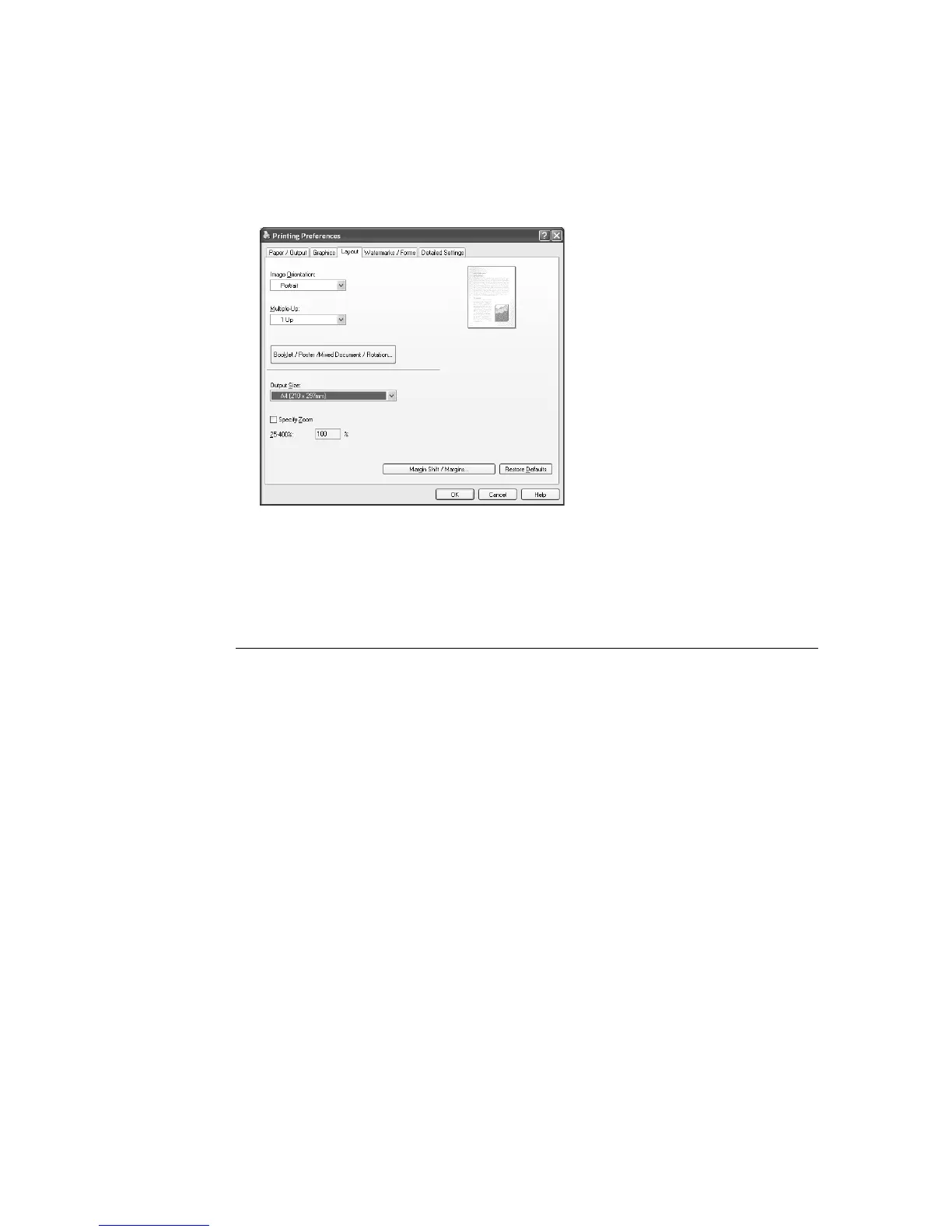3.5 Printing by Changing the Paper Types of the Trays 1 - 4 57
Note
• The paper type selected here is only valid for this job. This setting does not change the paper type
setting on the control panel.
5. From [Paper Size], select the size of the document to be printed.
6. Click the [Layout] tab, and select the size of the output paper from [Output Size].
7. Click [OK] to close the [Printing Preferences] dialog box.
8. Click [Print] in the [Print] dialog box to start printing.
Automatically Printing by Changing the Paper Type Setting
When the paper types of the trays 1 - 4 are set correctly on the control panel, you can
request a job without specifying a paper tray on the print driver. The printer can
automatically select a paper tray based on the paper type you selected on the print driver.
This method allows you to request a print job without being conscious about the type of
paper loaded in each paper tray.
Refer to
• For information on how to set the paper type setting on the control panel, refer to " Paper Sizes/ Paper
Types of the Trays 1 - 4" (P. 85).
1. On the [File] menu, click [Print].
2. Select the printer from the [Select Printer] list, and click [Preferences].
