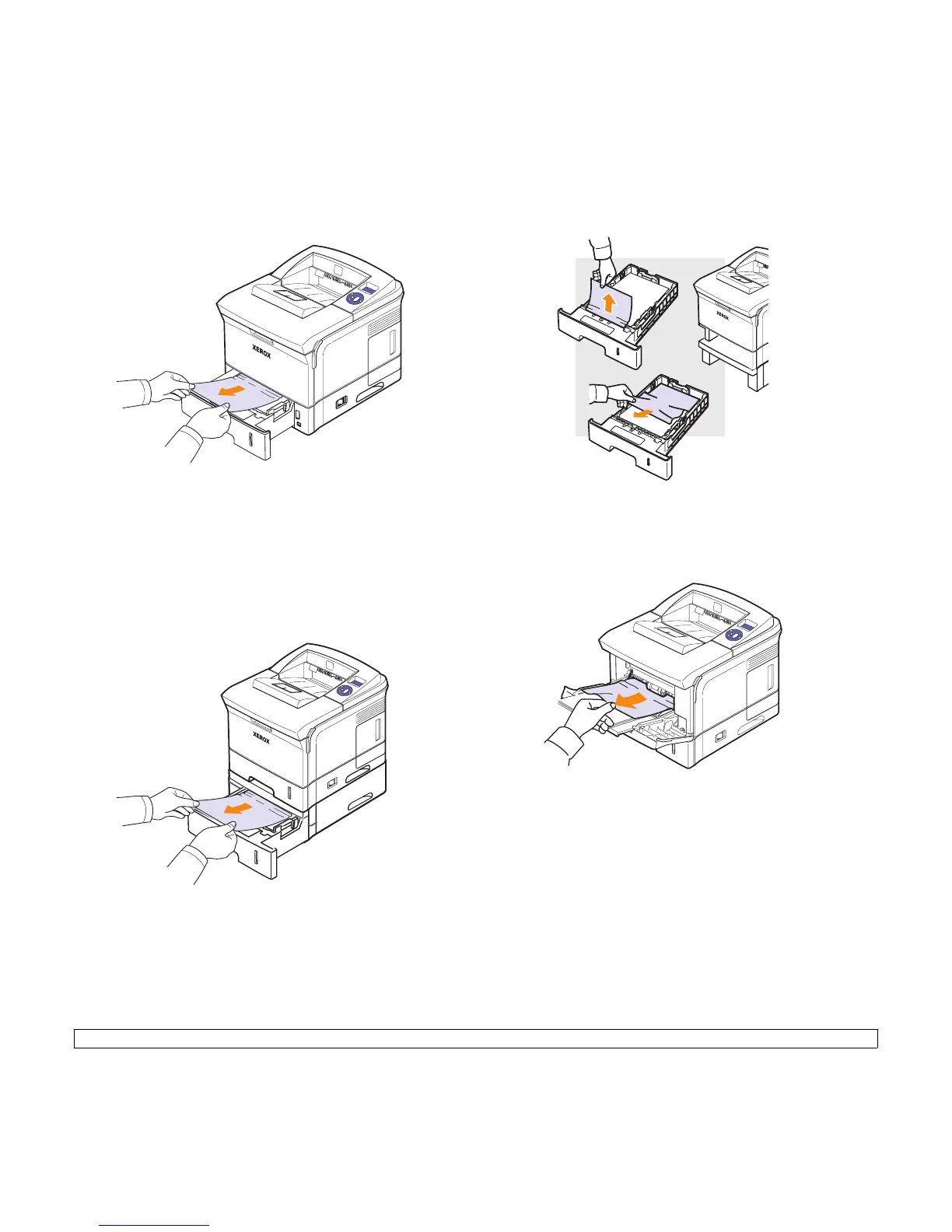9.2 <
Troubleshooting>
2 Remove the jammed paper by gently pulling it straight out. Make
sure that all of the paper is properly aligned in Tray 2.
If the paper does not move when you pull, or if you do not see the
paper in this area, check the fuser area around the print cartridge.
See page 9.3.
3 Insert Tray 2 into the printer until it snaps into place. Printing
automatically resumes.
In optional tray 3
1 Pull optional tray 3 open.
2 Remove the jammed paper from the printer.
If the paper does not move when you pull, or if you do not see the
paper in this area, stop and go to step 3.
3 Remove Tray 2 and optional tray 3 out of the printer.
4 Remove the jammed paper from tray.
5 Insert the trays back into the printer. Printing automatically
resumes.
In tray 1(MPT)
1 If the paper is not feeding properly, pull the paper out of the printer.
2 Open and close the top cover to resume printing.