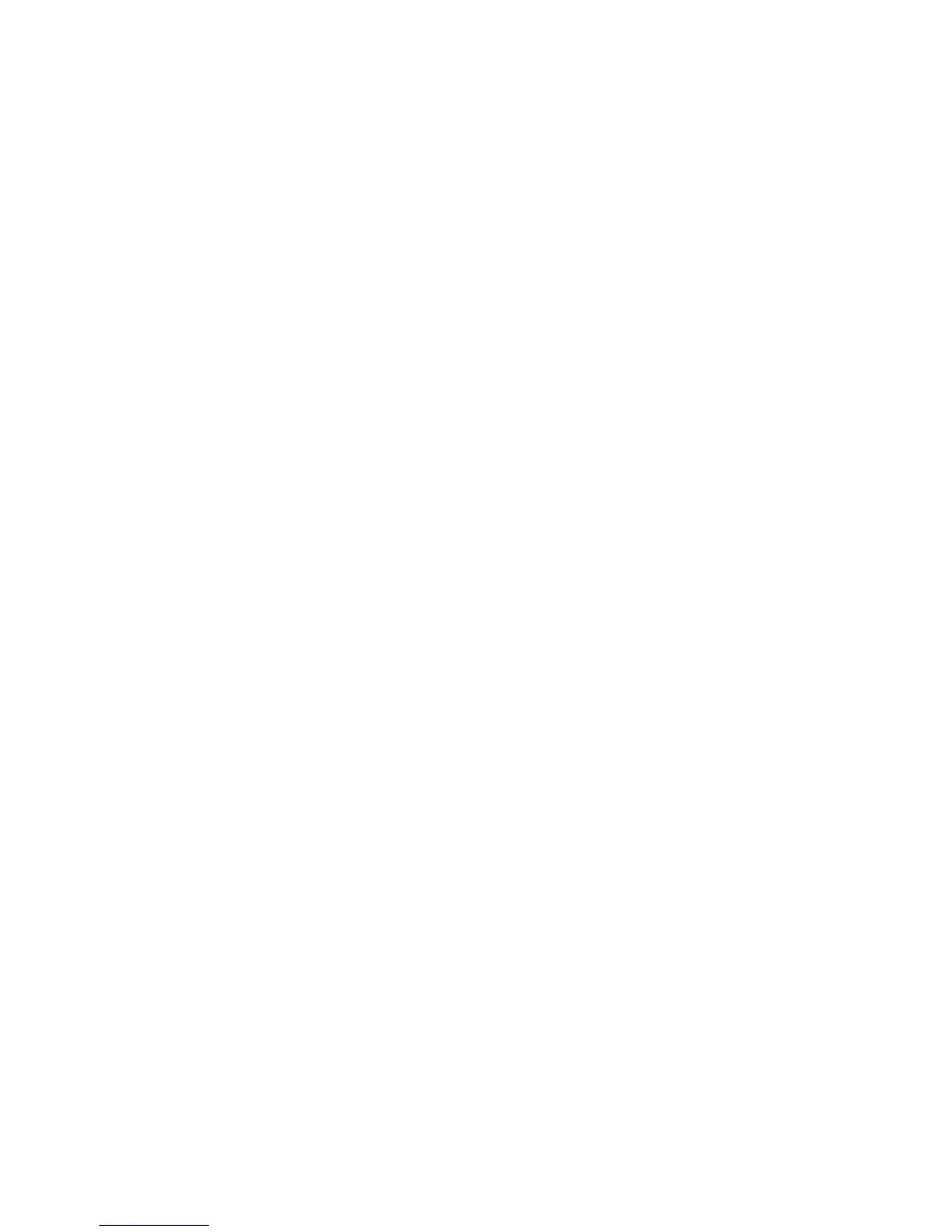Note
Each User ID and Name must be unique.
14. Under Feature Access, select the features that the user is allowed to access.
15. Under Impressions / Limits, type the maximum number of impressions or sent images
that the user can produce. The maximum number of impressions or images sent is
16,000,000.
• Cover sheets and banner sheets are counted as impressions.
• If the press is set to print a confirmation report these documents are counted
towards the user's limit.
• Color Print Limit includes all color documents printed.
• Black and White Print Limit includes all black and white documents printed.
16. Click Apply.
Resetting Access and Usage Limits for All Users
1. In CentreWare Internet Services, click Properties > Accounting > Accounting
Configuration.
2. Click Next.
3. Next to All User Accounts click Edit.
4. Select Reset next to Reset All Feature Access, Reset Total Impressions, or Reset All
Account Limits as necessary.
5. Click Apply.
Setting Up and Configuring Xerox Standard Accounting
Xerox Standard Accounting
Xerox Standard Accounting tracks the number of print jobs for each user. You can set
limits to restrict the total number of jobs by type that a user can produce. You can then
generate reports listing usage data for individual users and groups.
When Xerox Standard Accounting is enabled, users must log in to the press before
accessing services. They must also provide their account details in the print driver before
printing documents from a computer.
Note
If Xerox Standard Accounting is enabled, you cannot enable other accounting modes.
You can create a maximum of:
• 2499 unique Xerox Standard Accounting user IDs
• 500 General Accounts
• 499 Group Accounts
All user IDs must be assigned to one or more group accounts.
Xerox
®
Versant
®
80 Press10-22
System Administration Guide
Configure CentreWare Internet Services Settings
