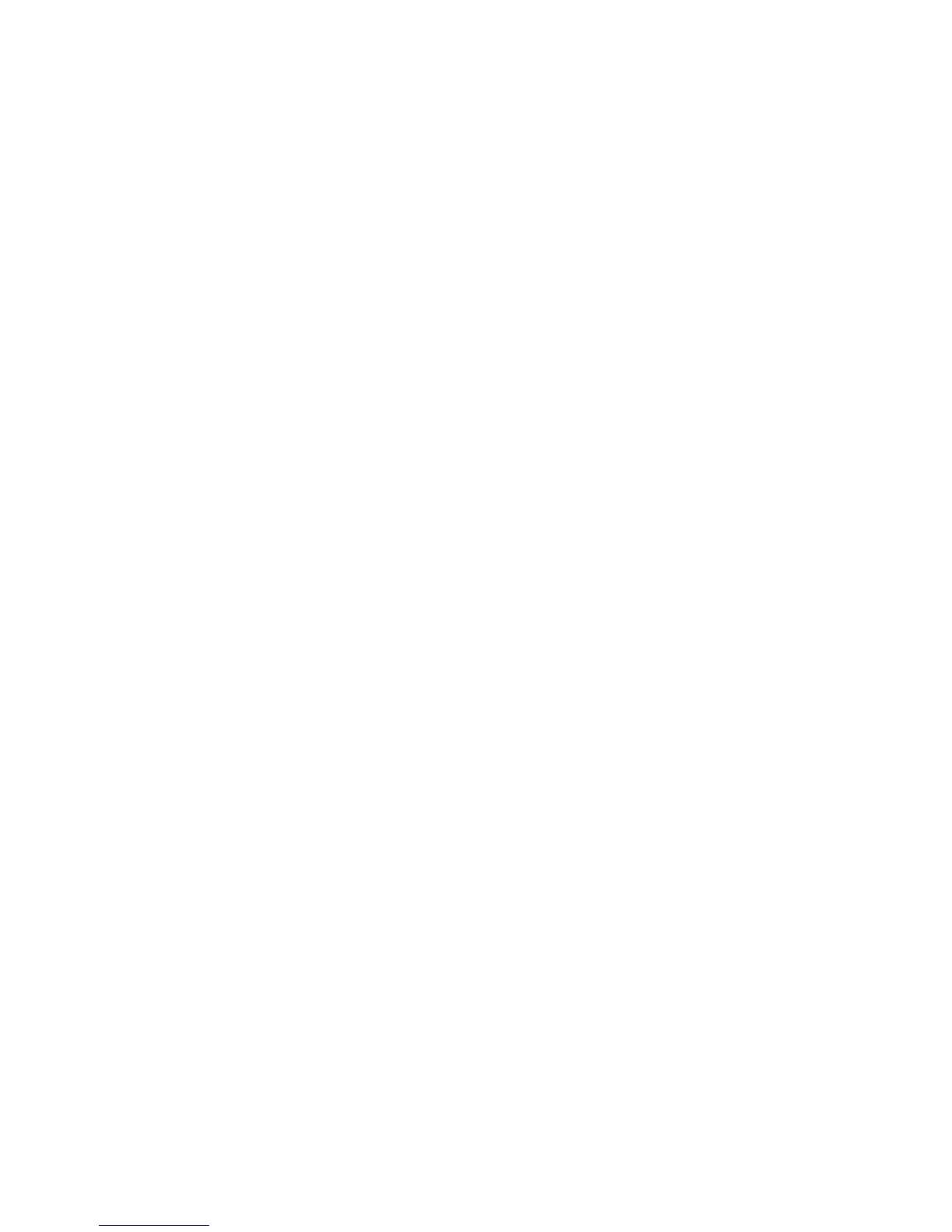4. Select Setup & Calibration > Calibration .
5. Select either Copy Job 1 or Copy Job 2 for the Screen Type.
6. Select Paper Supply and choose the desired paper tray.
Note
You should calibrate on your most frequently used paper.
7. Select Start.
By default, the Target is set Copy Jobs Only, so you do not have to change that
setting.
8. Select Start.
The press prints a calibration chart and instructions display on the UI.
9. Collect the print and follow the directions on the UI to position the target onto the
Document Glass.
a) Place the chart face down with the two square Magenta patches against the left
edge of the Document Glass.
b) Place sheets of white paper over the chart.
10. Lower the Document Feeder Cover and select Start.
The UI displays a Calibration in process message, and then displays a Calibration
has been successfully completed message.
11. When the calibration is complete, touch Confirm.
12. Select Close.
The main Tools tab screen displays.
13. Exit the administrator mode.
Cleaning the Fuser Assembly
If you see dry ink / toner debris on the back of the printout, select and run the Clean
Fuser Assembly routine from the press UI to automatically clean the fuser component.
This process addresses image quality issues caused by contaminants in the fuser.
Note
If you still notice contaminants on the back of the prints after running this procedure,
contact Xerox Service. Dry ink / toner debris can originate from either one of two areas
in the press: the Transfer Roll or the Fuser Assembly Roll.
Note
While this cleaning procedure can be performed by the operator in Guest mode, only
the Administrator mode can select from two methods of cleaning. In Guest mode,
cleaning the fuser is restricted to running blank sheets only.
1. Log in as Administrator.
2. Press the Machine Status button on the UI.
3. Select the Tools tab.
4. Select Setup & Calibration > Clean Fuser Assembly .
6-19Xerox
®
Versant
®
80 Press
System Administration Guide
Setup and Calibration (Tools Administrator Mode)
