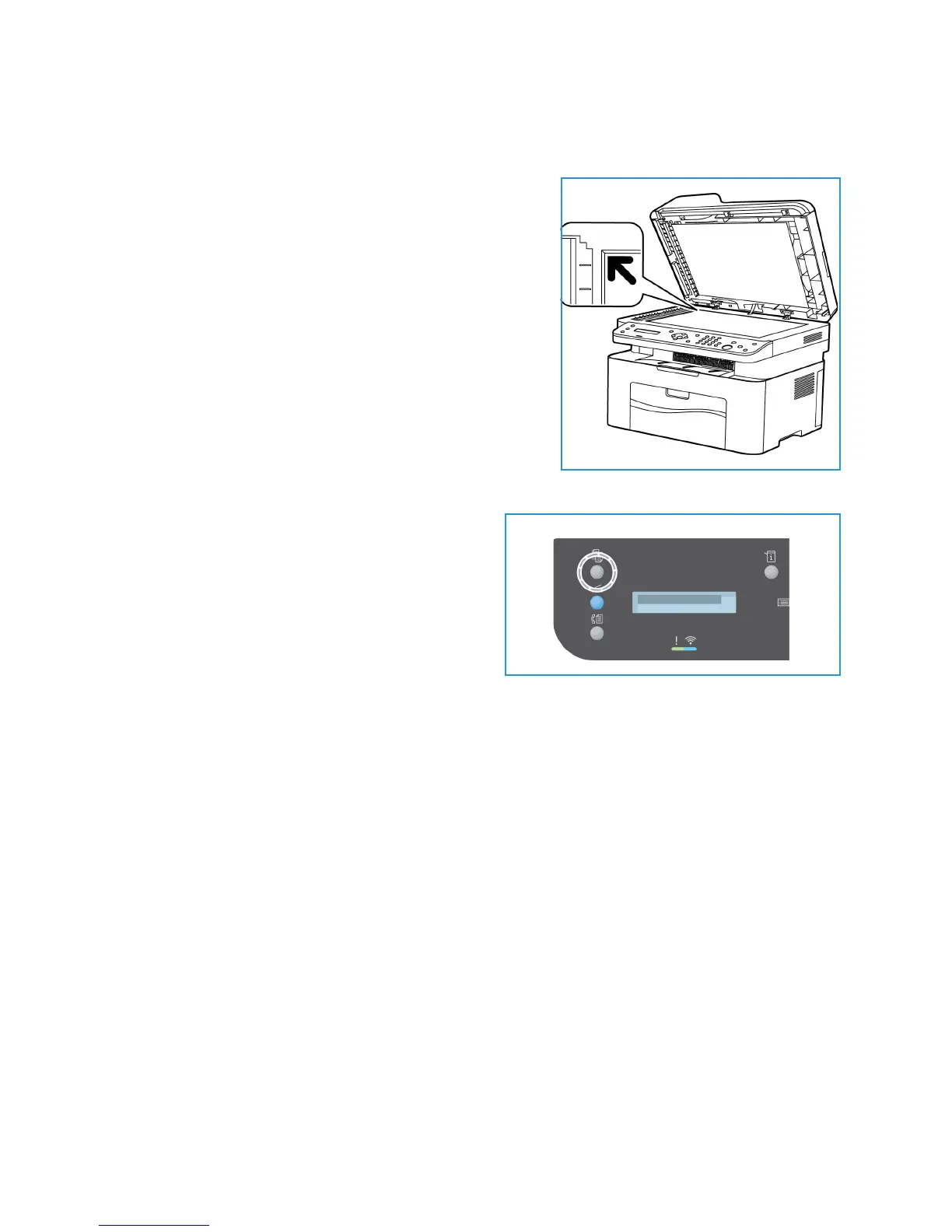Copy Procedure
Xerox® WorkCentre® 3025
User Guide
95
Platen Glass
The platen glass can be used for oversized, torn or damaged originals and for books and magazines.
1. Open the automatic document feeder and place single
documents face down on the platen glass aligned with
the rear left corner.
2. The default document size is 8.5 x 11” or A4. For other
sized documents, change the Original Size option. Refer
to Copy Options for further information.
Select the Features
Various features can be selected for your copy job. Copy
options are available through the Menu button. Once you
have made a selection, press Back to return to the Ready
screen.
Note: Some options may be unavailable depending on
your machine configuration.
1. Press Copy on the control panel.
The paper tray is the default paper supply. Open
the manual feed slot to feed individual types of
stock, for example letterhead or labels for one-off
jobs. For more information, refer to Paper and
Media.
2. Press Menu on the control panel.
3. Press the up/down arrows to display the desired
feature and press OK.
4. Press the up/down arrows to display the desired option and press OK to save your selections. For
more information about programming options, refer to Copy Options.
5. Press Back to return to the top level menu.
Enter the Quantity
Note: Some options may be unavailable depending on your machine configuration.
• The maximum copy quantity is 99.
• Use the keypad or the up/down arrows on the control panel to enter the number of copies
required. The number entered is displayed in the lower right-hand corner of the display.
Note: To cancel an incorrect entry, press Clear All and enter the correct quantity.
Start the Job
1. Press Start. Each document is scanned only once.
2. If using the document glass to scan 1-2 sided originals, the machine displays a message when
ready to scan side 2. Continue scanning until all sides have been scanned.
The images are scanned and the copy job is printed.
