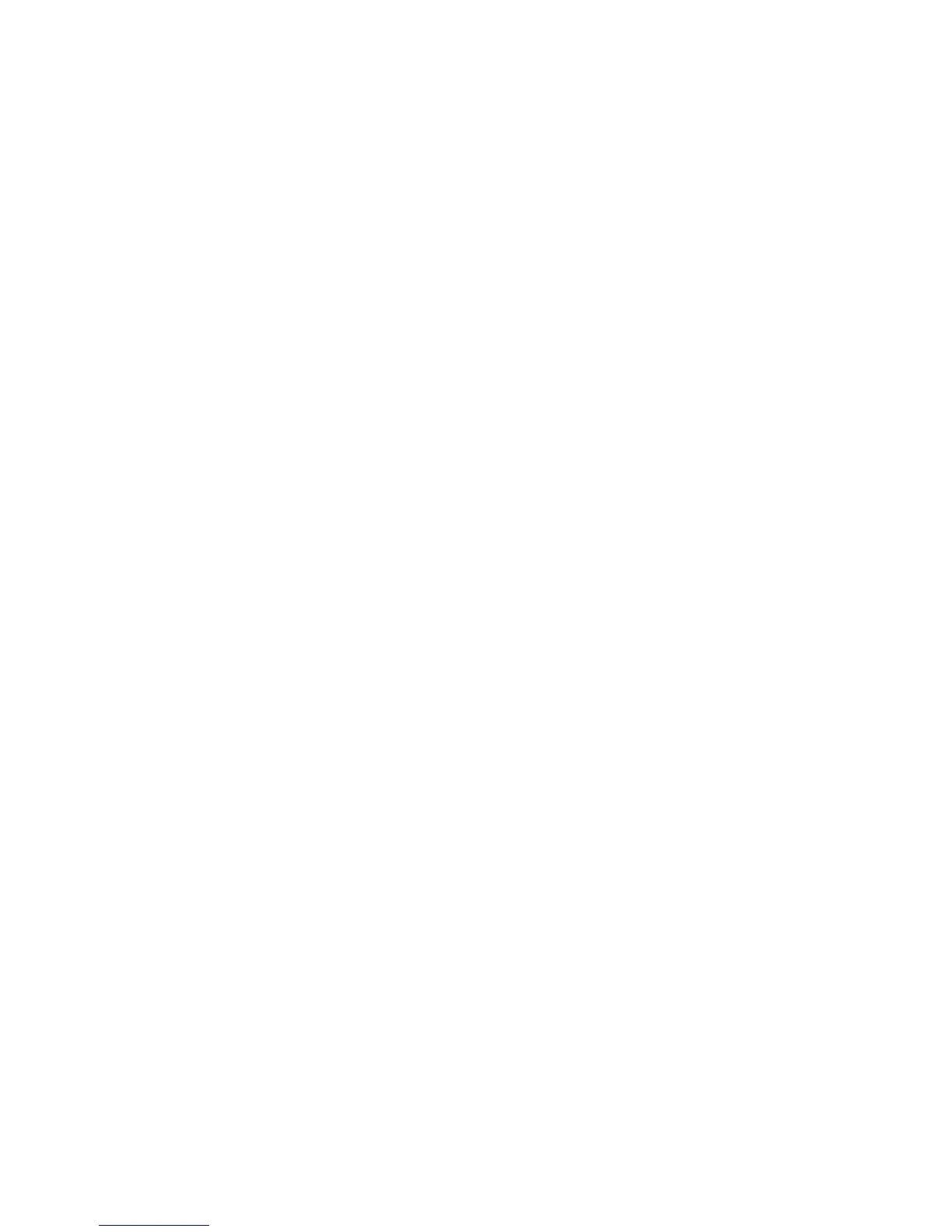Fax Forward Sent/Received
Xerox
®
WorkCentre
®
3025
User Guide
140
6. Select the Send Forward link.
7. Click Enable in the Fax Forward to PC area.
8. Enter the PC address to which you want the fax to be forwarded.
9. Enter a Start Time and End Time; these include both date and time.
10. Select Apply.
Deactivating Fax Forward
Follow the steps below to deactivate the Fax Forward option.
From the machine:
1. Press Fax on the control panel.
2. Press Menu on the control panel.
3. Press the up/down arrows to scroll to Fax Feature and press OK.
4. Scroll to Forward and press OK.
5. Scroll to Fax, and press OK.
6. Scroll to Send Forward or Receive Forward and press OK.
7. Scroll to Off and press OK.
To Disable Fax Forward from CentreWare Internet Services:
1. At your workstation, open the web browser and enter the IP Address of the machine in the
Address Bar.
2. Press Enter.
3. Select Properties.
4. If prompted, enter the Administrator ID (admin) and Password (1111), and select Login.
5. On the CentreWare Internet Services page, click Properties.
6. In the Machine Settings link, select the Fax link.
7. Select the Send Forward or Receive Forward link, whichever one you want to disable.
8. Click the check box in the appropriate feature’s Enable box to remove check and disable feature.
9. Select Apply. The Fax Forward feature will no longer be active at your machine.
Note: When you disable Receive Forward, your machine will return to the default Receive mode
you have set up--Fax, Tel, Ans/Fax or DRPD.
