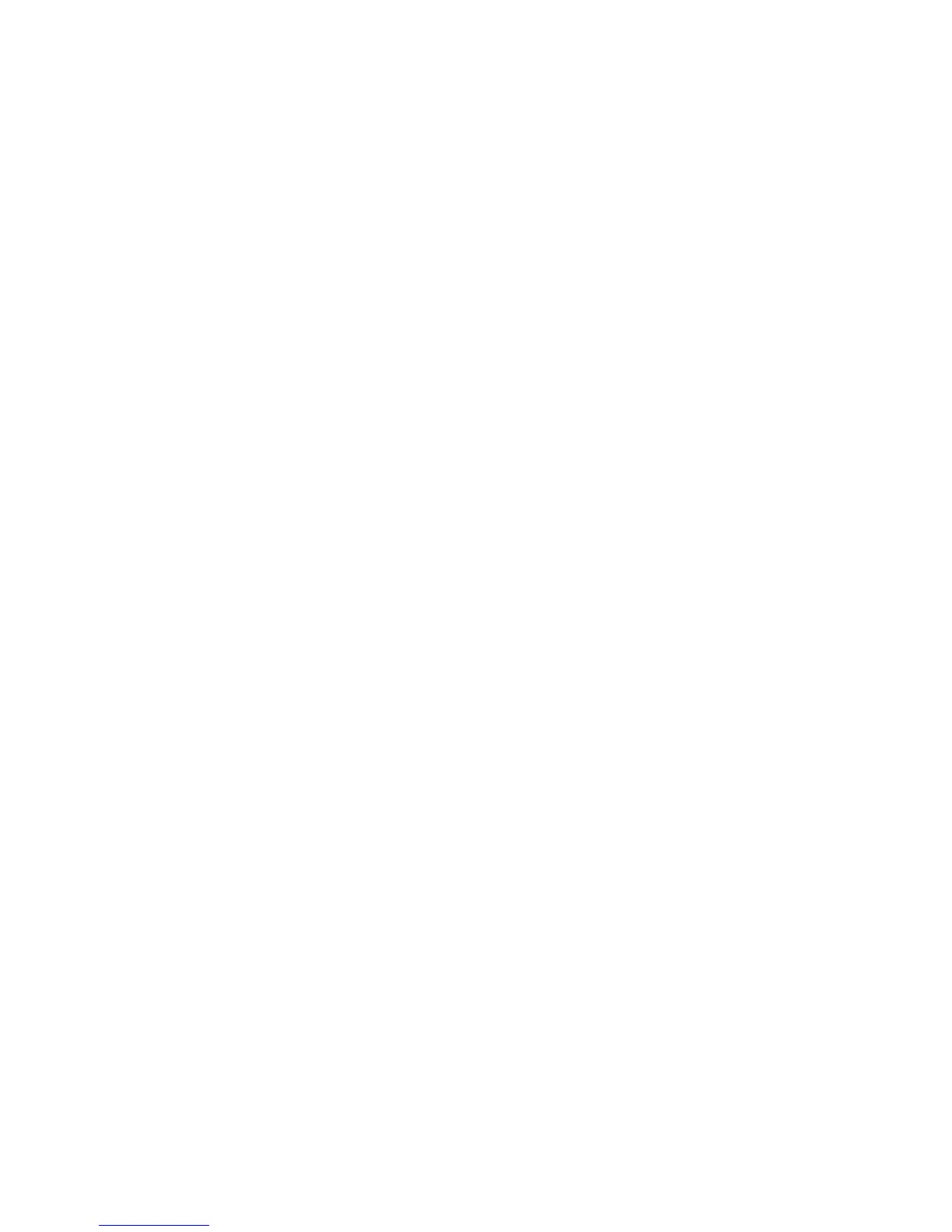Network Installation: TCP/IP
Xerox® WorkCentre® 3025
User Guide
38
13. Press the up/down arrows to select Static; press OK.
14. Press the up/down arrows to select Primary DNS; press OK.
15. Enter details for Primary DNS using the alphanumerical keypad; press OK. The Saved screen will
display and return to the Static menu.
16. Press the up/down arrows to select Secondary DNS; press OK.
17. Enter details for Secondary DNS using the alphanumerical keypad; press OK. The Saved screen
will display and return to the Network menu.
Configuring Dynamic IPv4 Addressing at the Machine
Information Checklist
Before starting ensure that the following items are available and/or the tasks have been performed:
• Existing operational network utilizing the TCP/IP protocol.
• DHCP or BOOTP Server should be available on the network.
• Ensure that the machine is connected to the network.
Procedure
Installation via DHCP (Dynamic Host Configuration Protocol)
DHCP is enabled on the machine by default. If the machine is connected to the network, the TCP/IP
information will be configured when the machine is powered on and no further configuration is
required.
• Print a Configuration Report to verify that the information was assigned correctly.
Installation via BOOTP or DHCP
Ensure your machine is connected to the network with Ethernet cabling.
1. Press the Machine Status button on the control panel.
2. Press the up/down arrows to select Network Settings; press OK.
3. Enter the Administrator Password using the alphanumerical keypad. The default is 1111.
4. Press the OK button, the Network Settings menu displays.
5. Press the up/down arrows to select TCP/IP(IPv4); press OK.
6. Press the up/down arrows to select DHCP; press OK.
7. The Saved screen will display and return to the Network Settings menu.
Configuring TCP/IP Settings Using CentreWare Internet Services
IPv4
1. At your workstation, open the web browser and enter the IP Address of the machine in the
Address Bar.
2. Press Enter.
