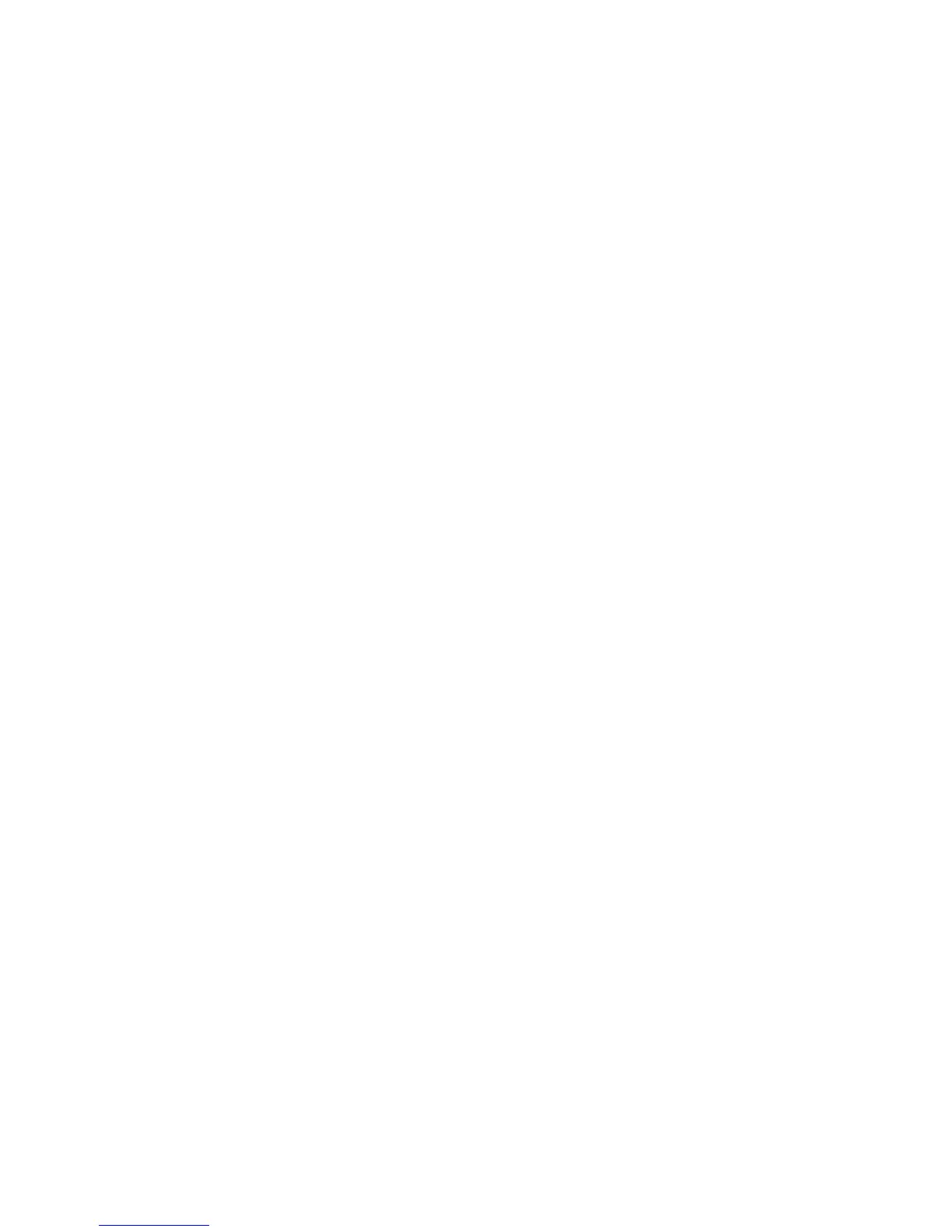Scan Using TWAIN
Xerox WorkCentre 3025
User Guide
118
Scan Using TWAIN
If you want to scan documents using other software, you will need to use TWAIN compliant software,
such as Adobe Photoshop. Follow the steps below to scan with TWAIN compliant software.
1. Make sure that the machine is connected to your computer and powered on.
2. Install the TWAIN driver. Follow the install instructions provided with your driver.
3. Load originals face up into the automatic document feeder, or place a single original face down on
the platen glass.
4. Open an application, such as Adobe Photoshop.
5. Open the TWAIN window and set the scan options.
6. Scan and save your scanned image.
