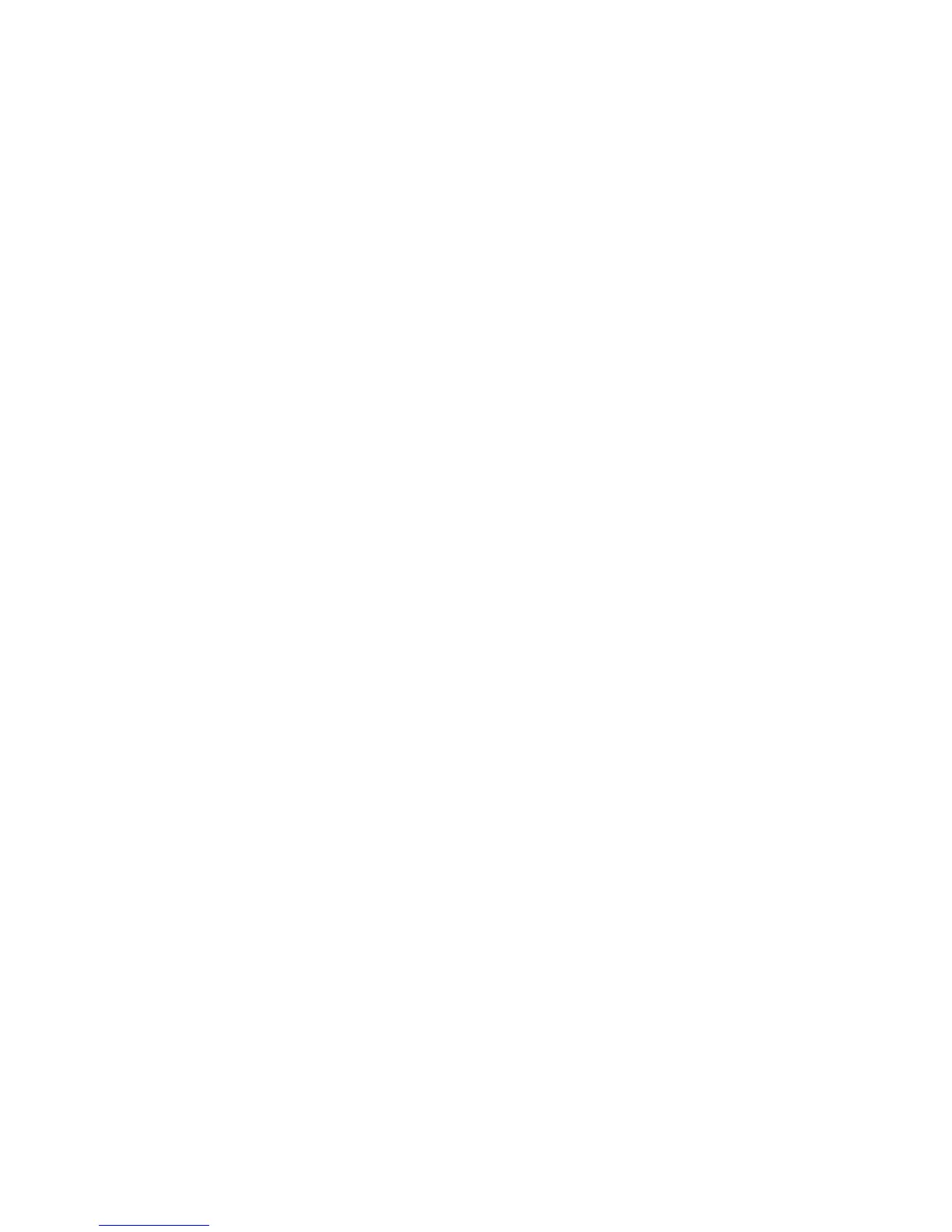Fax Forward Sent/Received
Xerox
®
WorkCentre
®
3025
User Guide
139
Forwarding Received Faxes
You can forward all faxes received by your machine to another fax number or a networked PC. If this
feature is enabled, when the machine receives a fax, it is stored in memory and then sent immediately
to the destination you have set. All received faxes will continue to be forwarded to the destination until
the option is deactivated. To deactivate Fax Forward, refer to Deactivating Fax Forward below.
To Enable Fax Forward Receive from the machine:
1. Press Fax on the control panel.
2. Press Menu on the control panel.
3. Press the up/down arrows to scroll to Rcv. Forward and press OK.
4. Select the option required: Forward to Fax, Forward to PC, Forward and Print
a. Forward to Fax: Scroll to On and press OK. Enter the fax number to which faxes are to be sent
and press OK.
b. Forward to PC: Scroll to On and press OK.
c. Forward and Print: Scroll to On and press OK.
Note: Forward and Print will cause the device to print the fax locally as well as forward, using
whatever forwarding method had been enabled.
To Enable Fax Forward Receive from CentreWare Internet Services:
1. At your workstation, open the web browser and enter the IP Address of the machine in the
Address Bar. Press Enter.
2. Select Properties.
3. If prompted, enter the Administrator ID (admin) and Password (1111), and select Login.
4. Click Properties.
5. In the Machine Settings link select the Fax link.
6. Select the Receive Forward link.
7. Click Enable in the Fax Forward to Fax area.
8. Enter the fax number to which you want the fax to be forwarded: Forward No.
9. Enter a Start Time and End Time; these include both date and time.
10. If you want to forward the fax copy to a PC, click that Enable box.
11. If you want to have the forwarded fax printed on receipt, click Enable for that option.
12. Select Apply.
To Enable Fax Forward Receive to PC:
1. At your workstation, open the web browser and enter the IP Address of the machine in the
Address Bar. Press Enter.
2. Select Properties.
3. If prompted, enter the Administrator ID (admin) and Password (1111), and select Login.
4. Click Properties.
5. In the Machine Settings link select the Fax link.
