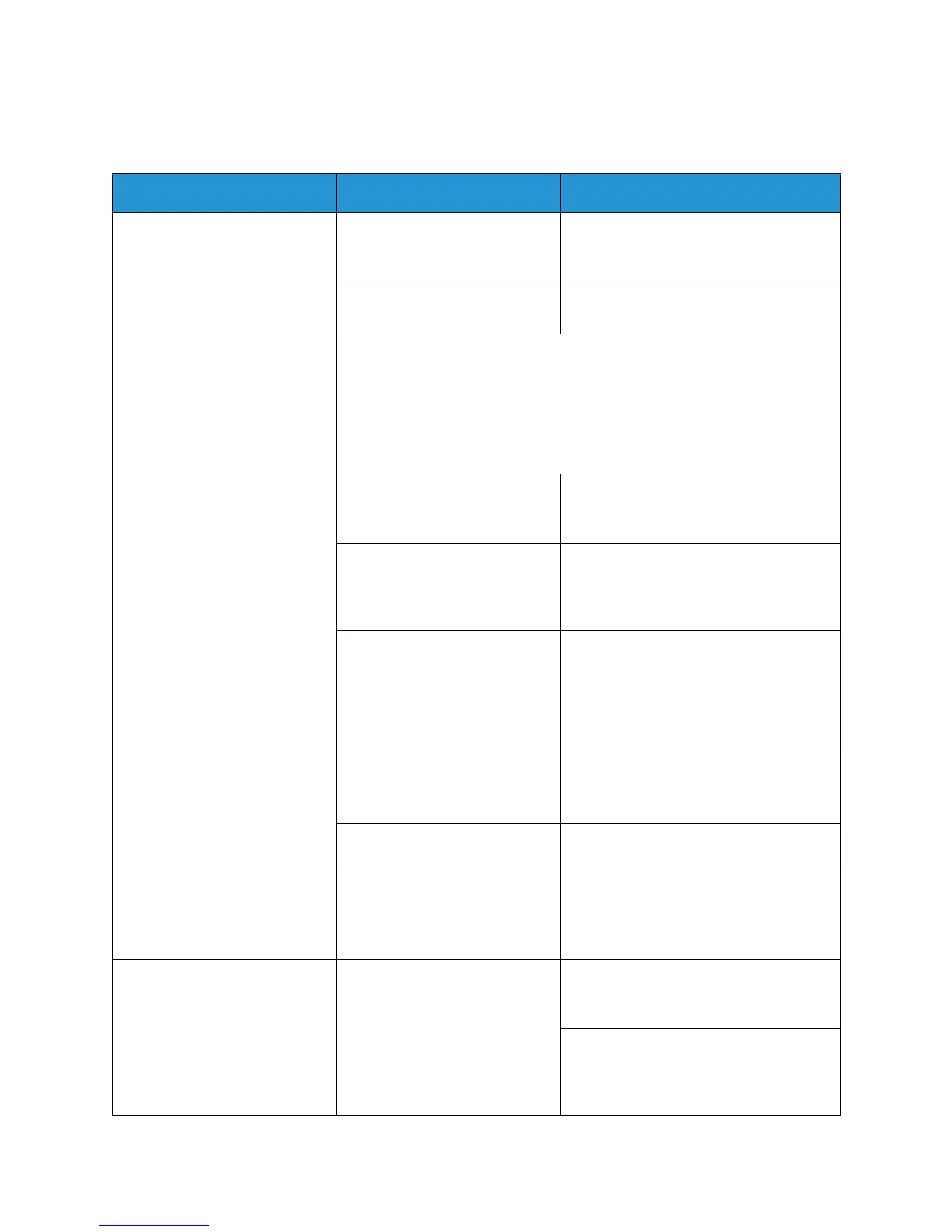Common Problems
Xerox
® WorkCentre® 3025
User Guide
191
Printing Problems
Condition Possible Cause Suggested Solutions
The machine does not print. The machine is not receiving
power.
• Check the power cord connections.
• Check the power switch and the
power source.
The machine is not selected as
the default machine.
• Select your machine as your default
machine in Windows.
Check the machine for the following:
• The top cover is not closed. Close the top cover.
• Paper is jammed. Clear the paper jam. (See Clearing Paper Jams.)
• No paper is loaded. Load paper.
• The print cartridge is not installed. Install the print cartridge.
If a system error occurs, contact your service representative.
The connection cable between
the computer and the machine
is not connected properly.
• Disconnect the machine cable and
reconnect it.
The connection cable between
the computer and the machine
is defective.
• If possible, attach the cable to
another computer that is working
properly and print a job. You can also
try using a different machine cable.
The port setting is incorrect. • Check the Windows printer setting to
make sure that the print job is sent
to the correct port. If the computer
has more than one port, make sure
that the machine is attached to the
correct one.
The machine may be
configured incorrectly.
• Check the printer driver options to
ensure that all of the print settings
are correct.
The printer driver may be
incorrectly installed.
• Reinstall the printer software. (See
Installation and Setup.)
The machine is malfunctioning. • Check the display message on the
control panel to see if the machine is
indicating a system error. Contact a
service representative.
A print job is extremely slow. The job may be very complex. • Reduce the complexity of the page
or try adjusting the print quality
settings.
• After 100 consecutive prints the
device print speed will slow down
until the current job completes. The
next job will return to rated speed.
