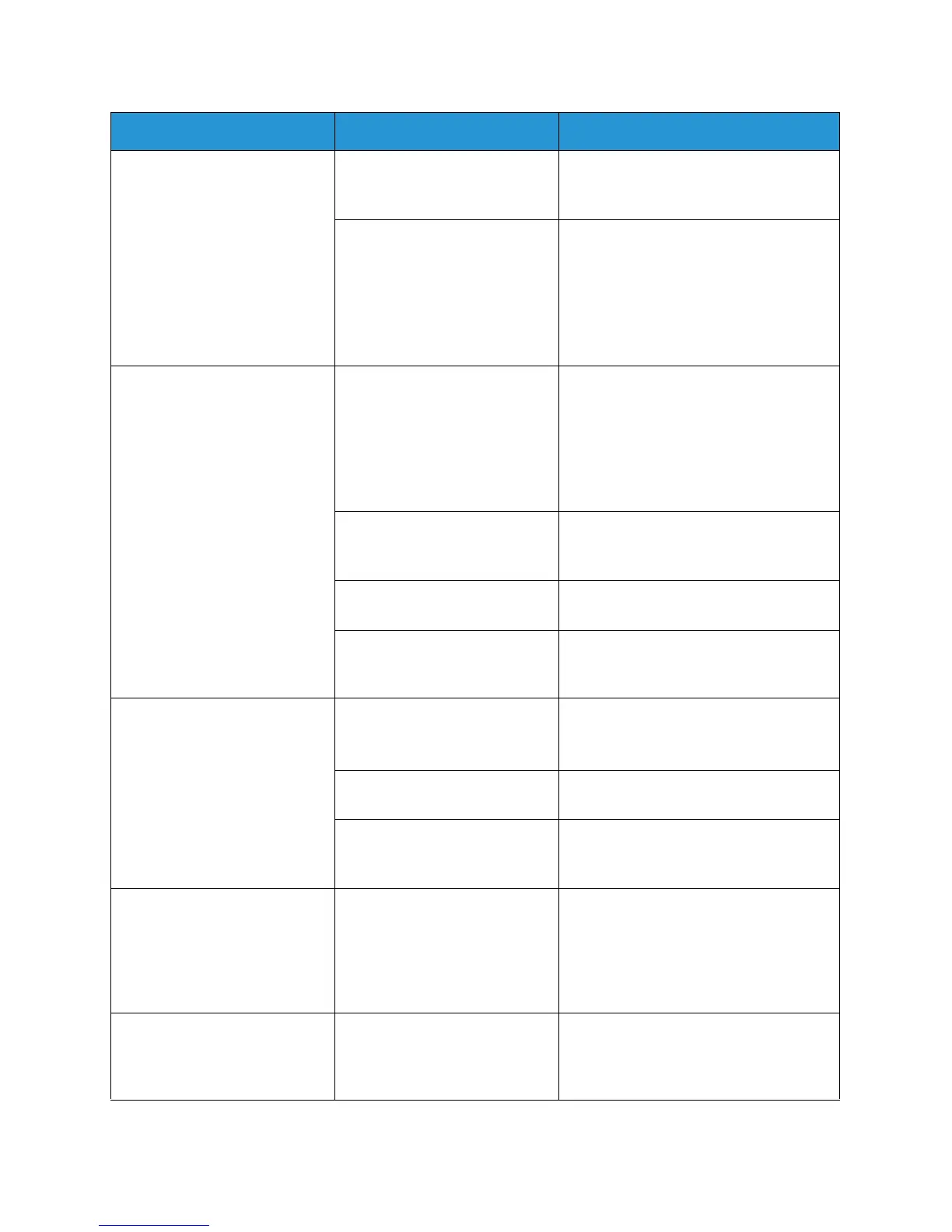Common Problems
Xerox
® WorkCentre® 3025
User Guide
192
Half the page is blank. The page orientation setting
may be incorrect.
• Change the page orientation in your
application. See the printer driver
help screen.
The paper size and the paper
size settings do not match.
• Ensure that the paper size in the
printer driver settings matches the
paper in the tray.
• Or, ensure that the paper size in the
printer driver settings matches the
paper selection in the software
application settings you use.
The machine prints, but the
text is wrong, garbled, or
incomplete.
The machine cable is loose or
defective.
• Disconnect the machine cable and
reconnect. Try a print job that you
have already printed successfully. If
possible, attach the cable and the
machine to another computer that
you know works and try a print job.
• Try a new machine cable.
The wrong printer driver was
selected.
• Check the application’s printer
selection menu to ensure that your
machine is selected.
The software application is
malfunctioning.
• Try printing a job from another
application.
The operating system is
malfunctioning.
• Exit Windows and reboot the
computer. Turn the machine off and
back on again.
Pages print, but they are blank. The print cartridge is defective
or out of toner.
• Redistribute the toner, if necessary.
• If necessary, replace the print
cartridge.
The file may have blank pages. • Check the file to ensure that it does
not contain blank pages.
Some parts, such as the
controller or the board, may be
defective.
• Contact a service representative.
The machine does not print
PDF file correctly. Some parts of
graphics, text, or illustrations
are missing.
Incompatibility between the
PDF file and the Acrobat
products.
• Printing the PDF file as an image
may enable the file to print. Turn on
Print As Image from the Acrobat
printing options. It will take longer to
print when you print a PDF file as an
image.
The print quality of photos is
not good. Images are not clear.
The resolution of the photo is
very low.
• Reduce the photo size. If you
increase the photo size in the
software application, the resolution
will be reduced.
Condition Possible Cause Suggested Solutions
