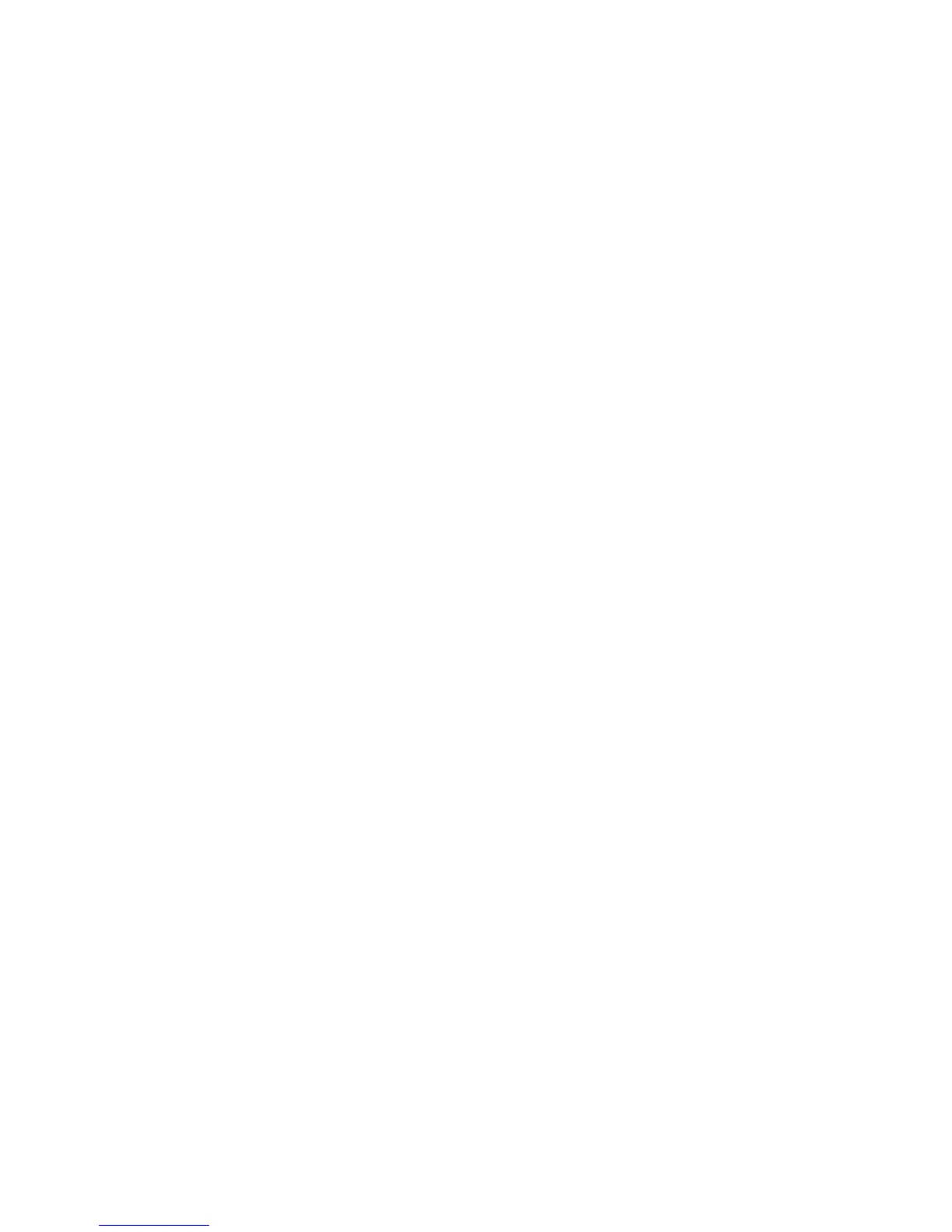Linux Scanning
Xerox WorkCentre 3025
User Guide
115
Linux Scanning
You can scan a document using the Unified Driver Configurator window. Make sure that the machine is
powered on and connected to your computer via USB cable, or connected to the network. Install the
scan driver. Follow the install instructions provided with your driver.
Scanning
1. Double-click the Unified Driver Configurator on your desktop.
2. Click the button to switch to Scanners Configuration.
3. Select the scanner in the list.
• If you use only one machine device and it is connected to the computer and turned on, your
scanner appears in the list and is automatically selected.
• If you have two or more scanners connected to your computer, you can select any scanner to
work at any time. For example, while acquisition is in progress on the first scanner, you may
select the second scanner, set the device options, and start the image acquisition
simultaneously.
4. Click Properties.
5. Load originals face up into the automatic document feeder, or place a single original face down on
the platen glass.
6. From the Scanner Properties window, click Preview.
The document is scanned and the image preview appears in the Preview Pane.
7. Drag the pointer to set the image area to be scanned in the Preview Pane.
8. Change the scan options in the Image Quality and Scan Area sections.
• Image Quality: This option allows you to select the color composition and the scan
resolution for the image.
• Scan Area: This option allows you to select the page size. The Advanced button enables you
to set the page size manually.
If you want to use one of the preset scan option settings, select the option from the Job Type
drop-down list.
9. Click Default to restore the default setting for the scan options.
10. When you have finished, click Scan to start scanning.
The status bar appears on the bottom left of the window to show you the progress of the scan. To
cancel scanning, click Cancel.
The scanned image appears.
11. When you are finished, click Save on the toolbar.
12. Select the file directory where you want to save the image and enter the file name.
13. Click Save.
